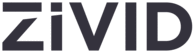
Catalog excerpts
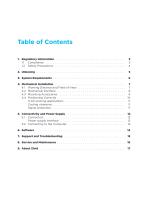
Table of Contents 1. Regulatory Information . . . . . . . . . . . . . . . . . . . . . . . . . . . . . . . . . . . . . . 1.1 Compliance . . . . . . . . . . . . . . . . . . . . . . . . . . . . . . . . . . . . . . . . . . . 1.2 Safety Precautions . . . . . . . . . . . . . . . . . . . . . . . . . . . . . . . . . . . . . . 4. Mechanical Installation . . . . . . . . . . . . 4.1 Working Distance and Field-of-View 4.2 Mechanical Interface . . . . . . . . . . . 4.3 Mounting Accessories . . . . . . . . . . 4.4 Positioning Correctly . . . . . . . . . . . In bin-picking applications . . . . . . ....
Open the catalog to page 2
Regulatory Information 1.1 Compliance The Zivid One+ camera is compliant with EN 62368 1 , FCC class A, CE, and CB environmental standards. Note This equipment has been tested and found to comply with the limits for a Class A digital device, pursuant to part 15 of the FCC Rules. These limits are designed to provide reasonable protection against harmful interference when the equipment is operated in a commercial environment. This equipment generates, uses, and can radiate radio frequency energy and, if not installed and used in accordance with the instruction manual, may cause harmful...
Open the catalog to page 3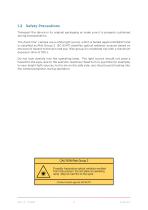
Safety Precautions Transport the device in its original packaging or make sure it is properly cushioned during transportation. The Zivid One+ camera use a white light source, which is tested against IEC62471 and is classified as Risk Group 2. IEC 62471 classifies optical radiation sources based on the level of hazard to the skin and eye. Risk group 2 is moderate risk with a maximum exposure time of 100 s. Do not look directly into the operating lamp. The light source should not pose a hazard to the eyes, due to the aversion response (head turn or eye blink for example) to very bright light...
Open the catalog to page 4
In the Zivid box you will find: • Zivid One+ 3D camera • 24 V power supply Optional/as ordered: • Power extension cables, available in 5m, 10 m and 20 m • USB cables (Machine Vision Certified): Copper USB 3.0 cable, available in 5 m Active Optical USB 3.0 cable, available in 10 m and 25 m Included in Development Kit: • 5 m USB 3.0 cable (Machine Vision Certified) • Calibration Board • Mount of choice (Stationary Mount or On-Arm Mount) Mounting accessories can be ordered separately.
Open the catalog to page 5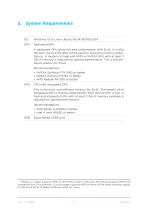
System Requirements Windows 10 or Linux Ubuntu 16.04/18.04/20.04 Dedicated GPU A dedicated GPU gives the best performance with Zivid. It is also the best choice if the GPU will be used for more than Zivid’s computations. A medium to high-end AMD or NVIDIA GPU with at least 3 GB of memory is required for optimal performance. This is the preferred solution for Zivid. Recommendations: • NVIDIA GeForce GTX 1060 or better • NVIDIA GeForce MX150 or better • AMD Radeon RX 550 or better 1 CPU with integrated GPU This is the most cost-efficient solution for Zivid. The benefit of an integrated GPU is...
Open the catalog to page 6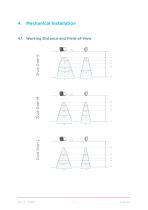
Mechanical Installation 4.1 Working Distance and Field-of-View
Open the catalog to page 7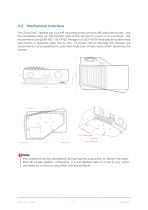
Mechanical Interface The Zivid One+ camera has four M6 mounting holes and two Ø5 alignment holes. Use the threaded holes on the bottom side of the device to mount it to a bracket. We recommend using DIN 912 / ISO 4762 Hexagon or ISO 14579 Hexalobular socket head cap screws in stainless steel (A2 or A4). To ensure not to damage the threads, we recommend not exceeding the specified maximum torque value when fastening the screws. Note The camera must be completely still during the acquisition to deliver the specified 3D image quality. Otherwise, it is completely safe to move it, e.g. when...
Open the catalog to page 8
Mounting Accessories Mounting accessories can be ordered at: shop.zivid.com
Open the catalog to page 9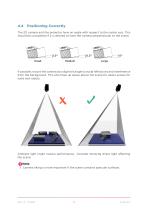
4.4 Positioning Correctly The 2D camera and the projector have an angle with respect to the center axis. This should be considered if it is desired to have the camera perpendicular to the scene. If possible, mount the camera at a slight tilt angle to avoid reflections and interference from the background. This also frees up space above the scene for easier access for tools and robots. Ambient light might reduce performance. Consider blocking direct light affecting the scene. Note Camera tilting is more important if the scene contains specular surfaces.
Open the catalog to page 10
In bin-picking applications For bin-picking applications, place the Zivid camera projector above the back edge or above the rear corner of the bin (see images below). Pan and tilt it so that the 2D camera is looking at the bin center. The projector rays should not fall on the inner surfaces of the two walls closest to the projector; they should almost be parallel to those two walls. Mounting the camera this way minimizes interreflections from the bin walls. Cooling clearance Zivid cameras use active and passive cooling, allow some space around the device for airflow, and do not block the...
Open the catalog to page 11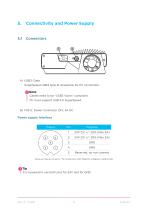
Connectivity and Power Supply A) USB3: Data SuperSpeed USB3 type-B receptacle for PC connection. Note Cables need to be “USB3 Vision” compliant. PC must support USB 3.0 SuperSpeed. Power supply interface Pinout Optional mating connector: TE Connectivity AMP 1838275-3 (Digikey: A97645-ND) Tip It is required to use both pins for 24V and for GND.
Open the catalog to page 12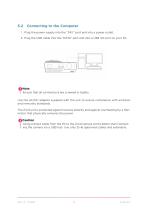
5.2 Connecting to the Computer 1. Plug the power supply into the “24V” port and into a power outlet. 2. Plug the USB cable into the “DATA” port and into a USB 3.0 port on your PC. Note Ensure that all connections are screwed in tightly. Use the AC/DC adapter supplied with the unit to ensure compliance with emission and immunity standards. The Zivid unit is protected against reverse polarity and against overheating by a thermistor that physically removes the power. Caution Using a direct cable from the PC to the Zivid camera works better than connecting the camera via a USB hub. Use only...
Open the catalog to page 13
To download the latest software for your camera, navigate to: www.zivid.com/downloads Visit the Knowledge Base for the installation guide, and then navigate to the Zivid Studio user guide to learn how to capture your first point clouds: support.zivid.com
Open the catalog to page 14All Zivid catalogs and technical brochures
-
Zivid One+ datasheet
21 Pages
-
Zivid Two datasheet
15 Pages
-
Zivid Studio user guide
22 Pages
-
Zivid Two user guide
22 Pages





