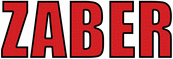
Catalog excerpts

ZABER TECHNOLOGIES X-Series Device Getting Star ted Guide Simplifying Motion Control
Open the catalog to page 1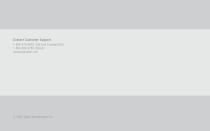
Contact Customer Support 1-888-276-8033 (Toll Free Canada/USA) 1-604-569-3780 (Direct) contact@zaber.com
Open the catalog to page 2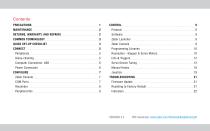
Contents PRECAUTIONS RETURNS, WARRANTY, AND REPAIRS COMMON TERMINOLOGY Zaber Launcher QUICK SET-UP CHECKLIST Zaber Console Programming Libraries Resolution - Stepper & Servo Motors Servo Device Tuning Manual Knobs Power Connection CONFIGURE Zaber Console Firmware Update Resetting to Factory Default
Open the catalog to page 3
Getting Started Guide Precautions 1. Zaber’s devices may produce enough force to cause personal injury. Be careful to keep hair, body parts, jewelry, and clothing from being caught in moving components. Pinch labels are used on our devices to indicate areas of particular concern. 2. During continuous operation, a device’s motor may get hot. Some models may reach 90°C or more (this is noted in the manual and heat warning stickers are included on affected surfaces). This is generally expected behaviour; take caution when handling the motors of devices during or after operation. Burnt smells...
Open the catalog to page 4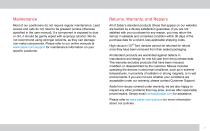
Returns, Warranty, and Repairs Most of our positioners do not require regular maintenance. Lead screws and rails do not need to be greased (unless otherwise specified in the user manual). If a component is exposed to dust or dirt, it should be gently wiped with isopropyl alcohol. We do not recommend using stronger solvents, as they can damage non-metal components. Please refer to our online manuals at www.zaber.com/support for maintenance information on your specific positioner. All of Zaber’s standard products (those that appear on our website) are backed by a 30-day satisfaction...
Open the catalog to page 5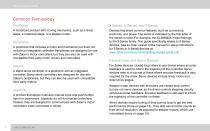
Getting Started Guide Common Terminology Positioner X-Series, A-Series, and T-Series A motorized product with moving mechanics, such as a linear stage, a rotational stage, or a stepper motor. Devices that share common features, such as connectors, protocols, and power. The series is indicated by the first letter of the device’s name. For example, the X-LSM025A model belongs to the X-Series family. This guide specifically relates to X-Series devices. See an older version of the manual for setup instructions for T-Series or A-Series devices at:...
Open the catalog to page 6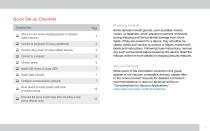
Quick Set-up Checklist Checklist Item Check for and remove shipping guards or fasteners q (select devices) q Connect to peripheral (if using a peripheral) q Connect daisy-chain (if using multiple devices) q Install USB drivers (if using USB) q Install Zaber Console q Configure communication (optional) Move device to home position with knob to confirm set-up Fine tune the servo control loop after mounting a load (servo devices only) Shipping Guards Some devices include guards, such as plates, inserts, covers, or fasteners, which prevent movement of devices during shipping and limit potential...
Open the catalog to page 7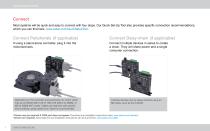
Getting Started Guide Connect Most systems will be quick and easy to connect with four steps. Our Quick Set-Up Tool also provides specific connection recommendations, which you can find here: www.zaber.com/QuickSetupTool. Connect Peripherals (if applicable) Connect Daisy-chain (if applicable) If using a stand-alone controller, plug it into the motorized axis. Connect multiple devices in series to create a chain. They will share power and a single computer connection. Depending on the controller and peripheral, the motor cable may be an MC03 (DB-15 M-F), MC10T3 (DB15 to DB26), or MC10 (DB26...
Open the catalog to page 8
Connect Power Connect the first controller (built into the device or stand-alone) to your computer via USB using the cables included (if you ordered an accessory kit). Connect a power supply to a device in the chain to power the whole chain. X-Series devices can connect to a computer’s USB port with an X-USBDC* cable. Stand-alone controllers also have the option to connect directly to a computer’s USB port with a U-DC06† cable. Devices connect to a 24-48VDC power supply. The number of devices you can power will depend on the combined draw of the devices and the current capacity of the power...
Open the catalog to page 9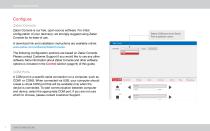
Getting Started Guide Configure Zaber Console Zaber Console is our free, open-source software. For initial configuration of your device(s), we strongly suggest using Zaber Console for its ease of use. A download link and installation instructions are available online: www.zaber.com/software/ZaberConsole. The following configuration sections are based on Zaber Console. Please contact Customer Support if you would like to use any other software. More information about Zaber Console and other software options is included in the Control section (page 9) of this guide. COM Ports A COM port is a...
Open the catalog to page 10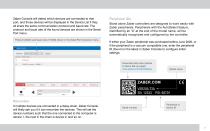
Zaber Console will detect which devices are connected to that port, and those devices will be displayed in the Device List if they all share the same communication protocol and baud rate. The protocol and baud rate of the found devices are shown in the Serial Port menu. Protocol (ASCII) and baud rate (115200) shown in the Serial Port dropdown menu Peripheral IDs Stand alone Zaber controllers are designed to work easily with Zaber peripherals. Peripherals with the AutoDetect feature, identified by an “A” at the end of the model name, will be automatically recognized and configured by the...
Open the catalog to page 11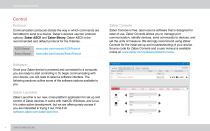
Getting Started Guide Control Protocol Zaber Console Communication protocols dictate the way in which commands are formatted to send to a device. Zaber’s devices use two protocol options: Zaber ASCII and Zaber Binary. Zaber ASCII is the recommended and default protocol for the X-Series. Zaber Console is free, open-source software that is designed for ease of use. Zaber Console allows you to manage port communication, identify devices, send commands to devices, and set the units of measure. We strongly recommend using Zaber Console for the initial set-up and troubleshooting of your device....
Open the catalog to page 12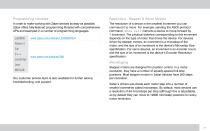
Programming Libraries Resolution - Stepper & Servo Motors In order to make working with Zaber devices as easy as possible, Zaber offers fully-featured programming libraries with comprehensive APIs and examples in a number of programming languages. The resolution of a device is the smallest increment you can command it to move. For example, sending the ASCII protocol command /move rel 1 instructs a device to move forward by 1 increment. The physical distance corresponding to this increment depends on the type of motor that drives the device. For devices driven by stepper motors, an increment...
Open the catalog to page 13All Zaber Technologies - Vancouver catalogs and technical brochures
-
Zaber Catalog 2022
188 Pages
Archived catalogs
-
Zaber's 2021 Catalogue
202 Pages
-
Zaber's 2019 Catalogue
198 Pages
-
LRT0100AL-E08CT3
7 Pages
-
X-NA08A25-E09
5 Pages
-
ZABER TECHNOLOGIES
22 Pages
-
Zaber's 2017 Catalogue
169 Pages
-
Zaber's 2016 Catalogue
121 Pages
-
Zaber 2015 Catalogue
103 Pages
-
Zaber 2013 Catalogue
94 Pages
-
Two-sided brochure
2 Pages














