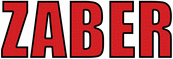
Catalog excerpts

ZABER TECHNOLOGIES X-Series Device Getting Star ted Guide Simplifying Motion Control
Open the catalog to page 1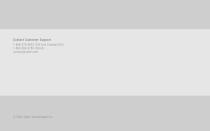
Contact Customer Support 1-888-276-8033 (Toll Free Canada/USA) 1-604-569-3780 (Direct) contact@zaber.com
Open the catalog to page 2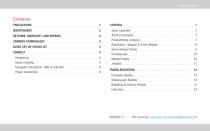
Contents PRECAUTIONS Zaber Launcher RETURNS, WARRANTY, AND REPAIRS ASCII Commands COMMON TERMINOLOGY Programming Libraries QUICK SET-UP CHECKLIST Resolution - Stepper & Servo Motors Servo Device Tuning Manual Knobs Computer Connection: USB or Ethernet Power Connection Firmware Update Resetting to Factory Default
Open the catalog to page 3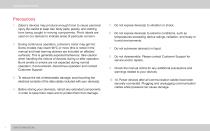
Getting Started Guide Precautions 1. Zaber’s devices may produce enough force to cause personal injury. Be careful to keep hair, body parts, jewelry, and clothing from being caught in moving components. Pinch labels are used on our devices to indicate areas of particular concern. 2. During continuous operation, a device’s motor may get hot. Some models may reach 90°C or more (this is noted in the manual and heat warning stickers are included on affected surfaces). This is generally expected behaviour; take caution when handling the motors of devices during or after operation. Burnt smells...
Open the catalog to page 4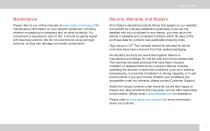
Returns, Warranty, and Repairs Please refer to our online manuals at www.zaber.com/support for maintenance information on your specific positioner, including whether re-greasing is necessary and on what schedule. If a component is exposed to dust or dirt, it should be gently wiped with isopropyl alcohol. We do not recommend using stronger solvents, as they can damage non-metal components. All of Zaber’s standard products (those that appear on our website) are backed by a 30-day satisfaction guarantee. If you are not satisfied with your purchase for any reason, you may return the item(s) in...
Open the catalog to page 5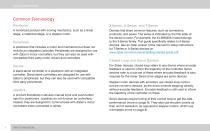
Getting Started Guide Common Terminology Positioner X-Series, A-Series, and T-Series A motorized product with moving mechanics, such as a linear stage, a rotational stage, or a stepper motor. Devices that share common features, such as connectors, protocols, and power. The series is indicated by the first letter of the device’s name. For example, the X-LSM025A model belongs to the X-Series family. This guide specifically relates to X-Series devices. See an older version of the manual for setup instructions for T-Series or A-Series devices at:...
Open the catalog to page 6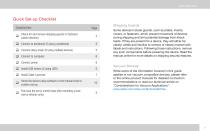
Quick Set-up Checklist Checklist Item Check for and remove shipping guards or fasteners q (select devices) q Connect to peripheral (if using a peripheral) q Connect daisy-chain (if using multiple devices) q Install USB drivers (if using USB) q Install Zaber Launcher Home the device using software or the manual knob to confirm set-up Fine tune the servo control loop after mounting a load (servo devices only) Shipping Guards Some devices include guards, such as plates, inserts, covers, or fasteners, which prevent movement of devices during shipping and limit potential damage from shock loads....
Open the catalog to page 7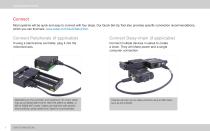
Getting Started Guide Connect Most systems will be quick and easy to connect with four steps. Our Quick Set-Up Tool also provides specific connection recommendations, which you can find here: www.zaber.com/QuickSetupTool. Connect Peripherals (if applicable) Connect Daisy-chain (if applicable) If using a stand-alone controller, plug it into the motorized axis. Connect multiple devices in series to create a chain. They will share power and a single computer connection. Depending on the controller and peripheral, the motor cable may be an MC03 (DB-15 M-F), MC10T3 (DB15 to DB26), or MC10 (DB26...
Open the catalog to page 8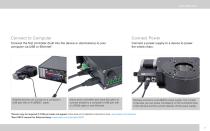
Connect Power Connect the first controller (built into the device or stand-alone) to your computer via USB or Ethernet†. Connect a power supply to a device to power the whole chain. X-Series devices can connect to a computer’s USB port with an X-USBDC* cable. Stand-alone controllers also have the option to connect directly to a computer’s USB port with a U-DC06 cable or over Ethernet. Devices connect to a 24-48VDC power supply. The number of devices you can power will depend on the combined draw of the devices and the current capacity of the power supply. *Drivers may be required if COM...
Open the catalog to page 9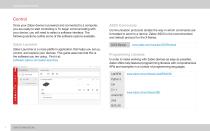
Getting Started Guide Control Once your Zaber device is powered and connected to a computer, you are ready to start controlling it. To begin communicating with your device, you will need to select a software interface. The following sections outline some of the software options available. Zaber Launcher Zaber Launcher is a cross-platform application that helps you set up, control, and explore your devices. This guide assumes that this is the software you are using. Find it at: software.zaber.com/zaber-launcher. ASCII Commands Communication protocols dictate the way in which commands are...
Open the catalog to page 10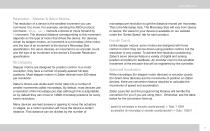
Resolution - Stepper & Servo Motors The resolution of a device is the smallest increment you can command it to move. For example, sending the ASCII protocol command /move rel 1 instructs a device to move forward by 1 increment. The physical distance corresponding to this increment depends on the type of motor that drives the device. For devices driven by stepper motors, an increment is a microstep of the motor, and the size of an increment is the device’s Microstep Size specification. For servo devices, an increment is an encoder count, and the size of an increment is the device’s Encoder...
Open the catalog to page 11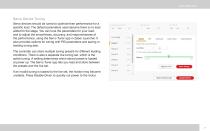
Servo Device Tuning Servo devices should be tuned to optimize their performance for a specific load. The default parameters used assume there is no load added to the stage. You can tune the parameters for your load, and to adjust the smoothness, accuracy, and responsiveness of the performance, using the Servo Tuner app in Zaber Launcher. It also provides options for tuning with PID parameters and saving or loading tuning sets. The controller can store multiple tuning presets for different loading conditions. There is also a separate live tuning set, which is the active tuning. A setting...
Open the catalog to page 12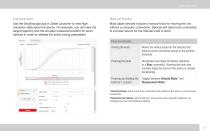
Manual Knobs Use the Oscilloscope app in Zaber Launcher to view highresolution data about the device. For example, you can view the target trajectory and the encoder measured position for servo devices in order to validate the active tuning parameters. Most Zaber devices include a manual knob for moving the unit without a computer connection. Devices still need to be connected to a power source for the manual knob to work. Knob Functionality Turning the knob Moves the device based on the direction the knob is turned (clockwise moves in the positive direction). Decelerates and stops the...
Open the catalog to page 13All Zaber Technologies - Vancouver catalogs and technical brochures
-
Zaber Catalog 2022
188 Pages
Archived catalogs
-
Zaber's 2021 Catalogue
202 Pages
-
Zaber's 2019 Catalogue
198 Pages
-
LRT0100AL-E08CT3
7 Pages
-
X-NA08A25-E09
5 Pages
-
ZABER TECHNOLOGIES
22 Pages
-
Zaber's 2017 Catalogue
169 Pages
-
Zaber's 2016 Catalogue
121 Pages
-
Zaber 2015 Catalogue
103 Pages
-
Zaber 2013 Catalogue
94 Pages
-
Two-sided brochure
2 Pages














