
Catalog excerpts

CONSOLE USER MANUAL
Open the catalog to page 1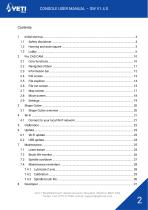
CONSOLE USER MANUAL – SW V1.4.0
Open the catalog to page 2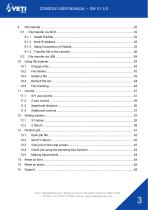
CONSOLE USER MANUAL – SW V1.4.0 Unit 1 Westfield Court | Barns Ground | Clevedon | Bristol | BS21 6FQ Tel No: +44 1275 217060 | Email: support@yetitool.com
Open the catalog to page 3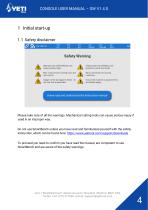
CONSOLE USER MANUAL – SW V1.4.0 1 Initial start-up 1.1 Safety disclaimer Please take note of all the warnings. Mechanical cutting tools can cause serious injury if used in an improper way. Do not use SmartBench unless you have read and familiarised yourself with the safety instruction, which can be found here: https://www.yetitool.com/support/downloads To proceed you need to confirm you have read the manual, are competent to use SmartBench and are aware of the safety warnings. Unit 1 Westfield Court | Barns Ground | Clevedon | Bristol | BS21 6FQ Tel No: +44 1275 217060 | Email:...
Open the catalog to page 4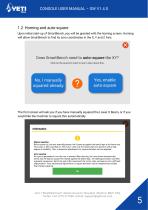
CONSOLE USER MANUAL – SW V1.4.0 1.2 Homing and auto-square Upon initial start-up of SmartBench, you will be greeted with the homing screen. Homing will allow SmartBench to find its zero coordinates in the X, Y and Z Axis. The first screen will ask you if you have manually squared the Lower X Beam, or if you would like the machine to square this automatically. Unit 1 Westfield Court | Barns Ground | Clevedon | Bristol | BS21 6FQ Tel No: +44 1275 217060 | Email: support@yetitool.com
Open the catalog to page 5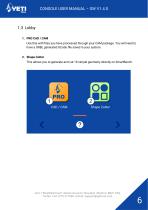
CONSOLE USER MANUAL – SW V1.4.0 1.3 Lobby 1. PRO CAD / CAM Use this with files you have processed through your CAM package. You will need to have a GRBL generated GCode file saved in your system. 2. Shape Cutter This allows you to generate and cut 10 simple geometry directly on SmartBench. Unit 1 Westfield Court | Barns Ground | Clevedon | Bristol | BS21 6FQ Tel No: +44 1275 217060 | Email: support@yetitool.com
Open the catalog to page 6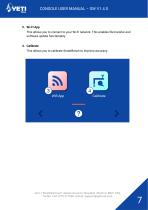
CONSOLE USER MANUAL – SW V1.4.0 3. Wi-Fi App This allows you to connect to your Wi-Fi network. This enables file transfer and software update functionality. 4. Calibrate This allows you to calibrate SmartBench to improve accuracy. Unit 1 Westfield Court | Barns Ground | Clevedon | Bristol | BS21 6FQ Tel No: +44 1275 217060 | Email: support@yetitool.com
Open the catalog to page 7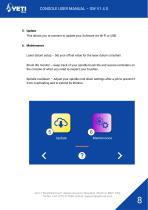
CONSOLE USER MANUAL – SW V1.4.0 5. Update This allows you to connect to update your Software via Wi-Fi or USB. 6. Maintenance Laser datum setup – Set your offset value for the laser datum crosshair. Brush life monitor – keep track of your spindle brush life and receive reminders on the console of when you need to inspect your brushes. Spindle cooldown – Adjust your spindle cool down settings after a job to prevent it from overheating and to extend its lifetime. Unit 1 Westfield Court | Barns Ground | Clevedon | Bristol | BS21 6FQ Tel No: +44 1275 217060 | Email: support@yetitool.c
Open the catalog to page 8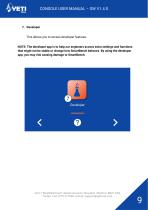
CONSOLE USER MANUAL – SW V1.4.0 7. Developer This allows you to access developer features. NOTE: The developer app is to help our engineers access extra settings and functions that might not be stable or change how SmartBench behaves. By using the developer app, you may risk causing damage to SmartBench. Unit 1 Westfield Court | Barns Ground | Clevedon | Bristol | BS21 6FQ Tel No: +44 1275 217060 | Email: support@yetitool.com
Open the catalog to page 9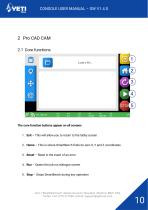
CONSOLE USER MANUAL – SW V1.4.0 The core function buttons appear on all screens 1. Exit – This will allow you to return to the lobby screen 2. Home – This is where SmartBench finds its zero X, Y and Z coordinates 3. Reset – Reset in the event of an error 4. Run – Opens the job run dialogue screen 5. Stop – Stops SmartBench during any operation Unit 1 Westfield Court | Barns Ground | Clevedon | Bristol | BS21 6FQ Tel No: +44 1275 217060 | Email: support@yetitoo
Open the catalog to page 10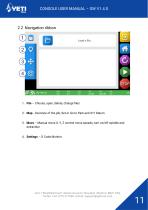
CONSOLE USER MANUAL – SW V1.4.0 1. File – Choose, open, delete, change files 2. Map - Overview of the job, Set or Go to Park and X/Y Datum 3. Move – Manual move X, Y, Z control move speeds, turn on/off spindle and extraction 4. Settings – G Code Monitor Unit 1 Westfield Court | Barns Ground | Clevedon | Bristol | BS21 6FQ Tel No: +44 1275 217060 | Email: support@yetitool.co
Open the catalog to page 11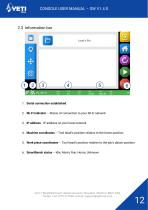
CONSOLE USER MANUAL – SW V1.4.0 1. Serial connection established 2. Wi-Fi indicator – Status of connection to your Wi-Fi network 3. IP address - IP address on your local network 4. Machine coordinates – Tool head’s position relative to the home position 5. Work piece coordinates – Tool head’s position relative to the job’s datum position 6. SmartBench status – Idle, Alarm, Run, Home, Unknown Unit 1 Westfield Court | Barns Ground | Clevedon | Bristol | BS21 6FQ Tel No: +44 1275 217060 | Email: support@yet
Open the catalog to page 12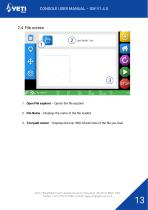
CONSOLE USER MANUAL – SW V1.4.0 1. Open File explorer – Opens the file explorer 2. File Name – Displays the name of the file loaded 3. Tool path viewer – Displays the top 1000 GCode lines of the file you load Unit 1 Westfield Court | Barns Ground | Clevedon | Bristol | BS21 6FQ Tel No: +44 1275 217060 | Email: support@yetitool.co
Open the catalog to page 13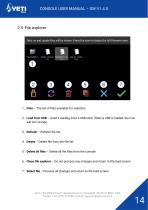
CONSOLE USER MANUAL – SW V1.4.0 1. Files – The list of files available for selection 2. Load from USB – Used if loading from a USB stick. When a USB is loaded, the icon will turn orange 3. Refresh – Refresh file list 4. Delete – Delete file from the file list 5. Delete all files – Delete all the files from the console 6. Close file explorer – Do not process any changes and return to file load screen 7. Select file – Process all changes and return to file load screen Unit 1 Westfield Court | Barns Ground | Clevedon | Bristol | BS21 6FQ Tel No: +44 1275 217060 | Email: support@yet
Open the catalog to page 14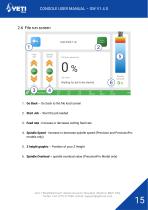
CONSOLE USER MANUAL – SW V1.4.0 1. Go Back – Go back to the file load screen 2. Start Job – Start the job loaded 3. Feed rate - Increase or decrease cutting feed rate 4. Spindle Speed - Increase or decrease spindle speed (Precision and PrecisionPro models only) 5. Z height graphic – Position of your Z Height 6. Spindle Overload – spindle overload value (PrecisionPro Model only) Unit 1 Westfield Court | Barns Ground | Clevedon | Bristol | BS21 6FQ Tel No: +44 1275 217060 | Email: support@yetitool.
Open the catalog to page 15All YETI Tool catalogs and technical brochures
-
EU Declaration of Conformity
1 Pages
-
Quick Start Guide
33 Pages



