
Catalog excerpts

1 Synchronising Xsens Systems with Noraxon TeleMyo The steps described below show how to make it possible for Xsens Awinda or Sync Station to send a signal (Awinda / Sync Station is Sync OUT and Noraxon is Sync IN) and how to receive the synchronisation signal (Noraxon is Sync OUT, Xsens Awinda / Sync Station is Sync IN). 1.1 Sync hardware options on the Xsens Awinda Station Figure 1: Xsens Awinda Station showing the four BNC connections for synchronisation purposes The Xsens Awinda and Sync Stations have four BNC connectors, with two Sync IN and two Sync OUT possibilities. These hardware connections are shown in Figure 1. 1.1.1 Sync IN The Sync IN ports are for a third party device to send a signal to the Awinda or Sync Station. The Awinda or Sync Station can detect polarity changes on the input lines. When a trigger is detected on one of the input lines, the Awinda or Sync Station can be configured to perform a specific action. 1.1.2 Sync OUT Sync OUT enables the Xsens system to send a trigger pulse via the Awinda or Sync Station to third party hardware. As with Sync IN, a combination of events are possible, based on a number of parameters. 1.1.3 Pulse Polarity A trigger may be a rising or falling edge, as illustrated in Figure 2 below. Figure 2: Polarity: Rising / falling edge (Sync IN) or positive / negative pulse (Sync OUT)
Open the catalog to page 1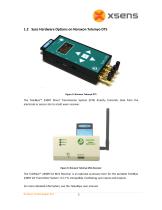
1.2 Sync Hardware Options on Noraxon Telemyo DTS Figure 3: Noraxon Telemyo DTS The TeleMyo™ 2400T Direct Transmission System (DTS) directly transmits data from the electrode or sensor site to a belt worn receiver. Figure 4: Noraxon Telemyo Mini-Receiver The TeleMyo™ 2400R G2 Mini Receiver is an optional accessory item for the portable TeleMyo 2400T G2 Transmitter System. It is TTL compatible, facilitating sync inputs and outputs. For more detailed information, see the TeleoMyo user manual. © Xsens Technologies B.V.
Open the catalog to page 2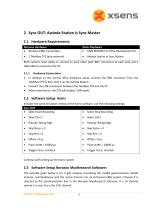
2 Sync OUT: Awinda Station is Sync Master2.1 Hardware Requirements: Noraxon Hardware Both systems need cables to connect to each other (with BNC connectors at each end) and a USB cable to connect to the PC. 2.1.1 Hardware Connections • In addition to the normal MTw hardware setup, connect the BNC connector from the TeleMyo DTS to Sync OUT 1 on the Awinda Station. • Connect the USB connection between the TeleMyo DTS and the PC. • When switched on, the DTS will display "USB ready". Initialize the synchronization setting of the Xsens software, use the following settings: • Select Start...
Open the catalog to page 3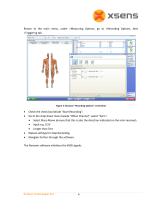
Return to the main menu, under >Measuring Options, go to >Recording Options, then >Triggering tab. Figure 5: Noraxon “Recording Options” screenshot Check the check box beside “Start Recording”; Go to the drop down menu beside “When Channel”, select “Sync”; Select Rises Above (ensure that this is also the direction indicated on the mini-receiver); Input e.g. 0.5V Longer than 5ms Repeat settings for Stop Recording. Navigate further through the software. The Noraxon software initialises the EMG signals.
Open the catalog to page 4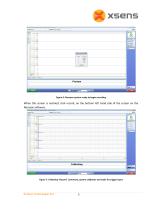
Figure 6: Noraxon system ready to begin recording When this screen is reached, click record, on the bottom left hand side of the screen on the Noraxon software. Figure 7: Following “Record” command, system calibrates and waits for trigger input
Open the catalog to page 5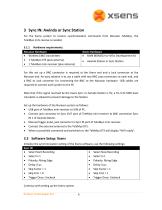
3 Sync IN: Awinda or Sync Station For the Xsens system to receive synchronisation commands from Noraxon TeleMyo, the TeleMyo mini-receive is needed. Continue with setting up the Xsens system.
Open the catalog to page 6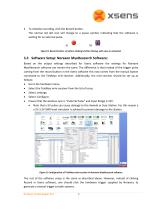
To initialise recording, click the Record button. The normal red dot icon will change to a pause symbol, indicating that the software is waiting for an external pulse. a) Figure 8: Record button. a) before clicking b) after clicking, with sync-in activated. 3.3 Software Setup: Noraxon MyoResearch Software: Based on the output settings described for Xsens software the settings for Noraxon MyoResearch software can remain the same. The difference is that instead of the trigger pulse coming from the record button in the Xsens software this now comes from the manual button connected to the...
Open the catalog to page 7All XSENS catalogs and technical brochures
-
Mti-600 Leaflet
2 Pages
-
Mti-600 DK Manual
22 Pages
-
MTi-600 Datasheet
33 Pages
-
MTw Awinda
2 Pages
-
MTi-G-710 Leaflet
2 Pages
-
MTi 100-series Leaflet
2 Pages
-
MTi 10-series Leaflet
2 Pages
-
MTi-7 Leaflet
2 Pages
-
MTi 1-series Data Sheet
35 Pages












