
Catalog excerpts

QUICK START GUIDE
Open the catalog to page 1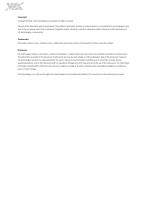
Copyright Copyright © 2018 VIA Technologies Incorporated. All rights reserved. No part of this document may be reproduced, transmitted, transcribed, stored in a retrieval system, or translated into any language, in any form or by any means, electronic, mechanical, magnetic, optical, chemical, manual or otherwise without the prior written permission of VIA Technologies, Incorporated. Trademarks All brands, product names, company names, trademarks and service marks are the property of their respective holders. Disclaimer VIA Technologies makes no warranties, implied or otherwise, in regard to...
Open the catalog to page 2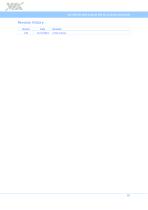
VIA ARTiGO A820 Android EVK v5.0.6 Quick Start Guide Revision History Version Remarks Initial release
Open the catalog to page 3
VIA ARTiGO A820 Android EVK v5.0.6 Quick Start Guide Table of Contents 1. Introduction 1 1.1 EVK Package Contents 1 1.1.1 Firmware Folder Contents 1 1.1.2 Document Folder Contents 1 1.1.3 Tools Folder Contents 1 1.2 Version Information and Supported Features 2 Booting from a Micro SD Card 3 3.1 Setting Up U-Boot Parameters 5 3.2 Restoring Default U-Boot Parameters 7 3.3 Using the Android Console
Open the catalog to page 4
VIA ARTiGO A820 Android EVK v5.0.6 Quick Start Guide 1. Introduction This Quick Start Guide provides an overview of how to boot the Android EVK system image for the VIA ARTiGO A820 system and configure the supported hardware function in the build. The VIA ARTiGO A820 Android EVK v5.0.6 is developed based on the NXP android_m6.0.1_1.0.0-ga (Android 6.0 Marshmallow) and enables the hardware features of the VIA ARTiGO A820 system. 1.1 EVK Package Contents There are three folders in the package as listed below. Firmware folder Android EVK system image and installation script files Document...
Open the catalog to page 5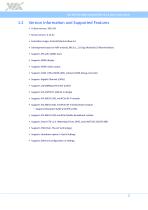
VIA ARTiGO A820 Android EVK v5.0.6 Quick Start Guide 1.2 Version Information and Supported Features • U-Boot version: 2015.04 • Kernel version: 3.14.52 • Evaluation image: Android Marshmallow 6.0 • Development based on NXP android_M6.0.1_1.0.0-ga (Android 6.0 Marshmallow) • Supports SPI with eMMC boot • Supports HDMI display • Supports HDMI audio output • Supports COM 1 (RS-232/RS-485), onboard COM debug connector • Supports Gigabit Ethernet (LAN1) • Supports 10/100Mbps Ethernet (LAN2) • Supports VIA VNT9271 USB Wi-Fi dongle • Supports VIA EMIO-1541 miniPCIe Wi-Fi module • Supports VIA...
Open the catalog to page 6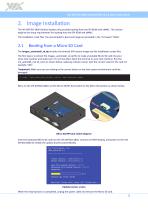
VIA ARTiGO A820 Android EVK v5.0.6 Quick Start Guide 2. Image Installation The VIA ARTiGO A820 Android system only provides booting from the SPI ROM with eMMC. This section explains the setup requirements for booting from the SPI ROM and eMMC. The installation script files, the precompiled U-Boot and image are provided in the “Firmware” folder. 2.1 Booting from a Micro SD Card The Images_autoinstall_sd.zip includes the Android EVK system image and the installation scripts files. The first step is to extract the Images_autoinstall_sd.zip file to make a bootable Micro SD card into your Linux...
Open the catalog to page 7
VIA ARTiGO A820 Android EVK v5.0.6 Quick Start Guide In order to boot from the SPI ROM make sure the Micro SD/SPI boot switch is set to SPI ROM boot. Micro SD/SPI boot switch diagram Next, power on the device to initiate the boot process. When the boot process is completed, you will see the Android desktop.
Open the catalog to page 8
VIA ARTiGO A820 Android EVK v5.0.6 Quick Start Guide 3. Hardware Function This section explains how to enable and test the hardware functions precompiled in the VIA ARTiGO A820 Android EVK including setting up U-Boot parameters, restoring default U-Boot parameters, using the Android console, configuring display parameters, configuring LAN ports, as well as installing and applying the different functions included in the VIA Smart ETK sample program which are the Watchdog timer function, the GPIO function and the UART function. 3.1 Setting Up U-Boot Parameters When setting up the U-Boot...
Open the catalog to page 9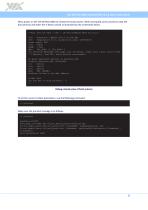
VIA ARTiGO A820 Android EVK v5.0.6 Quick Start Guide Next, power on the VIA ARTiGO A820 to initiate the boot process. When prompted, press any key to stop the boot process and enter the U-Boot console as illustrated by the screenshot below. U-Boot 2015.04 (Mar 7 2017 - 18:49:13)ARTiGO A820 ver:5.0.6 CPU: Freescale i.MX6DL rev1.2 at 996 MHz CPU: Temperature 30 C, calibration data: 0x5894f169 Reset cause: POR I2C: ready DRAM: 1 GiB MMC: FSL_SDHC: 0, FSL_SDHC: 1 SF: Detected W25Q32BV with page size 256 Bytes, erase size 4 KiB, total 4 MiB *** Warning - bad CRC, using default environment No...
Open the catalog to page 10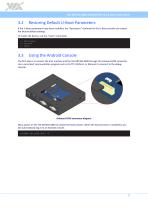
VIA ARTiGO A820 Android EVK v5.0.6 Quick Start Guide 3.2 Restoring Default U-Boot Parameters If the U-Boot parameters have been modified, the “destroyenv” command in the U-Boot console can restore the factory default settings. To restart the device, use the “reset” commands: => destroyenv => saveenv => reset 3.3 Using the Android Console The first step is to connect the host machine and the VIA ARTiGO A820 through the onboard COM connector. Use a serial port communication program such as PuTTY, GtkTerm, or Minicom to connect to the debug console. Onboard COM connector diagram Next, power on...
Open the catalog to page 11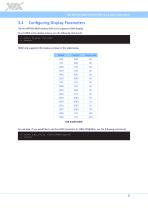
VIA ARTiGO A820 Android EVK v5.0.6 Quick Start Guide 3.4 Configuring Display Parameters The VIA ARTiGO A820 Android EVK v5.0.6 supports HDMI display. To set HDMI as the display output, use the following commands: => setenv display ‘run hdmi’ => saveenv HDMI only supports CEA modes as shown in the table below. Width Frame rate CEA modes table For example, if you would like to set the HDMI resolution to 1280x720@60Hz, use the following commands: => setenv hdmi_timing ‘1280x720M@60,bpp=32’ => savee
Open the catalog to page 12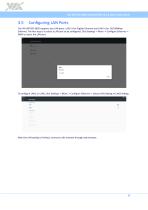
VIA ARTiGO A820 Android EVK v5.0.6 Quick Start Guide 3.5 Configuring LAN Ports The VIA ARTiGO A820 supports two LAN ports. LAN1 is for Gigabit Ethernet and LAN2 is for 10/100Mbps Ethernet. The first step is to select a LAN port to be configured. Click Settings -> More -> Configure Ethernet -> WAN to select the LAN port. To configure LAN1 or LAN2, click Settings -> More -> Configure Ethernet -> select LAN1 Setting or LAN2 Setting. After the LAN setting is finished, connect to the Internet through web browser.
Open the catalog to page 13All VIA Technologies catalogs and technical brochures
-
AMOS-825-Android EVK v5.0.3
22 Pages
-
VIA Edge AI Developer Kit
10 Pages
-
VIA Mobile360 ADAS
2 Pages
-
VIA Mobile360
2 Pages
-
COMe-9X90
3 Pages
-
EMIO-2550
2 Pages
-
AMOS-3005
3 Pages
-
AMOS-820
3 Pages
-
VIA_EPIA-E900
2 Pages
-
VIA_VTS-8589
2 Pages
-
VIA_SOM-6X50
3 Pages
-
VIA_QSM-8Q60
3 Pages
-
ALTA DS 4K
2 Pages
-
ARTiGO_A820
2 Pages
-
VIA_ARTiGO_A600
2 Pages
-
VIA_AMOS-825
2 Pages
-
ETX-8X90-10GR
3 Pages
-
EPIA-M920
2 Pages
-
ARTiGO A1300
3 Pages
-
CX700M (Single-Chip)
2 Pages
-
VX900/H
2 Pages
-
VX11H
2 Pages
-
VIA C7®
2 Pages
-
Eden® ULV Fanless
2 Pages
-
Eden® X2 (Dual Core)
2 Pages
-
QuadCore E-Series
2 Pages
-
VAB-600 (Pico-ITX)
2 Pages
-
VIA AMOS 800
2 Pages
-
VAB-1000
2 Pages
-
ARTiGO A900
2 Pages
-
VAB-820
2 Pages
-
VIPRO VP7910
3 Pages
-
VAB-800
2 Pages
-
VIA EPIA-M840
2 Pages
-
VIA EPIA-M850
2 Pages
-
VIA EPIA-M860
2 Pages
-
VIA VX900
2 Pages
-
VIA Nano X2
2 Pages
-
VIA EPIA-P720
2 Pages
-
VIA EPIA-P900
2 Pages
-
VIA EITX-3000
4 Pages
-
VIA EITX-3001
4 Pages
-
VIA EITX-3002
5 Pages
-
VIA EPIA EN
2 Pages
-
VIA EPIA-M830
2 Pages
-
VIA VB7001
2 Pages
-
VIA VB8001
2 Pages
-
VIA VB8004
2 Pages
-
VIA CN700
2 Pages
-
VIA CN896
2 Pages
-
VIA VX800
2 Pages
-
VX855
2 Pages
-
VIA EPIA-M900
2 Pages
-
VIA QuadCore Flyer
2 Pages


























































