
Catalog excerpts
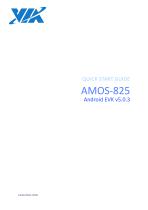
QUICK START GUIDE
Open the catalog to page 1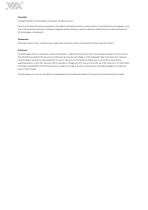
Copyright Copyright © 2018 VIA Technologies Incorporated. All rights reserved. No part of this document may be reproduced, transmitted, transcribed, stored in a retrieval system, or translated into any language, in any form or by any means, electronic, mechanical, magnetic, optical, chemical, manual or otherwise without the prior written permission of VIA Technologies, Incorporated. Trademarks All brands, product names, company names, trademarks and service marks are the property of their respective holders. Disclaimer VIA Technologies makes no warranties, implied or otherwise, in regard to...
Open the catalog to page 2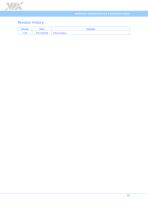
AMOS-825 Android EVK v5.0.3 Quick Start Guide Revision History Version Remarks Initial release
Open the catalog to page 3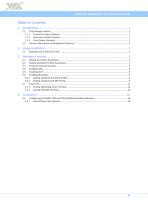
AMOS-825 Android EVK v5.0.3 Quick Start Guide Table of Contents 1. Introduction 1 1.1 EVK Package Content 1 1.1.1 Firmware Folder Contents 1 1.1.2 Document Folder Contents 1 1.1.3 Tools Folder Contents 1 1.2 Version Information and Supported Features 2 Booting from a Micro SD Card 3 3.1 Setting Up U-Boot Parameters
Open the catalog to page 4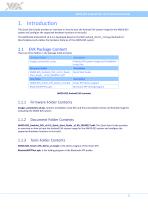
AMOS-825 Android EVK v5.0.3 Quick Start Guide 1. Introduction This Quick Start Guide provides an overview on how to boot the Android EVK system image for the AMOS-825 system and configure the supported hardware functions in the build. The AMOS-825 Android EVK v5.0.3 is developed based on the NXP android_m6.0.1_1.0.0-ga (Android 6.0 Marshmallow) and enables the hardware features of the AMOS-825 system. There are three folders in the package listed as below. Firmware folder Android EVK system image and installation script files Document folder Quick Start Guide Tool folder Smart ETK demo...
Open the catalog to page 5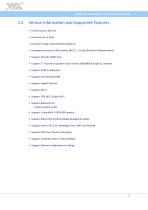
AMOS-825 Android EVK v5.0.3 Quick Start Guide 1.2 Version Information and Supported Features • U-Boot version: 2015.04 • Kernel version: 3.14.52 • Evaluation image: Android Marshmallow 6.0 • Development based on NXP android_M6.0.1_1.0.0-ga (Android 6.0 Marshmallow) • Supports SPI with eMMC boot • Supports 7” Projective capacitive touch monitor (800x480) through I2C interface • Supports COM as debug port • Supports two FlexCAN TX/RX • Supports Gigabit Ethernet • Supports Mic-in • Supports IEEE 802.11b/g/n Wi-Fi • Supports Bluetooth 4.0 κκ A2DP and SPP profile • Supports U-blox MAX-7 GPS/GNSS...
Open the catalog to page 6
AMOS-825 Android EVK v5.0.3 Quick Start Guide 2. Image Installation The AMOS-825 Android system only provides booting from the SPI ROM with eMMC. This section explains the setup requirements for booting from the SPI ROM and eMMC. The installation script files, the precompiled U-boot and image are provided in the “Firmware” folder. 2.1 Booting from a Micro SD Card The Images_autoinstall_sd.zip includes the Android EVK system image and the installation scripts files. The first step is to extract Images_autoinstall_sd.zip file to make the bootable Micro SD card. Insert a Micro SD card into...
Open the catalog to page 7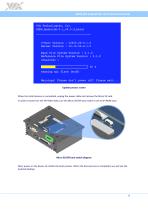
AMOS-825 Android EVK v5.0.3 Quick Start Guide Update process screen When the install process is completed, unplug the power cable and remove the Micro SD card. In order to boot from the SPI ROM make sure the Micro SD/SPI boot switch is set to SPI ROM boot. Micro SD/SPI boot switch diagram Next, power on the device to initiate the boot process. When the boot process is completed, you will see the Android desktop.
Open the catalog to page 8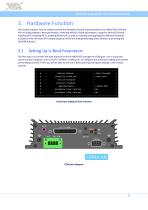
AMOS-825 Android EVK v5.0.3 Quick Start Guide 3. Hardware Function This section explains how to enable and test the hardware functions precompiled in the AMOS-825 Android EVK including setting U-Boot parameters, restoring default U-Boot parameters, using the Android Console, enabling GPS, enabling Wi-Fi, enabling Bluetooth, as well as installing and applying the different functions included in the VIA Smart ETK sample program which are testing Watchdog timer function and testing the FlexCAN function. 3.1 Setting Up U-Boot Parameters The first step is to connect the host machine and the...
Open the catalog to page 9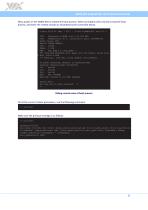
AMOS-825 Android EVK v5.0.3 Quick Start Guide Next, power on the AMOS-825 to initiate the boot process. When prompted, press any key to stop the boot process, and enter the U-Boot console as illustrated by the screenshot below. U-Boot 2015.04 (Mar 7 2017 - 18:49:13)AMOS-825 ver:5.0.3 CPU: Freescale i.MX6Q rev1.2 at 996 MHz CPU: Temperature 30 C, calibration data: 0x5894f169 Reset cause: POR Board: iMX6Q-VAB820 I2C: ready DRAM: 1 GiB MMC: FSL_SDHC: 0, FSL_SDHC: 1 SF: Detected W25Q32BV with page size 256 Bytes, erase size 4 KiB, total 4 MiB *** Warning - bad CRC, using default environment No...
Open the catalog to page 10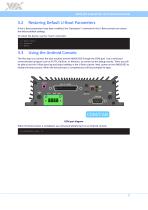
AMOS-825 Android EVK v5.0.3 Quick Start Guide 3.2 Restoring Default U-Boot Parameters If the U-Boot parameters have been modified, the “destroyenv” command in the U-Boot console can restore the factory default settings. To restart the device, use the “reset” command. => destroyenv => saveenv => Reset 3.3 Using the Android Console The first step is to connect the host machine and the AMOS-825 through the COM port. Use a serial port communication program such as PuTTY, GtkTerm, or Minicom, to connect to the debug console. There you will be able to see the U-Boot boot log and adjust settings...
Open the catalog to page 11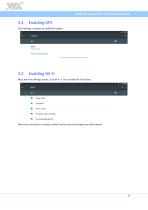
AMOS-825 Android EVK v5.0.3 Quick Start Guide 3.4 Enabling GPS Click Settings->Location to enable the option. 3.5 Enabling Wi-Fi Next, from the Settings screen, click Wi-Fi -> On to enable Wi-Fi function. When the connection is created, connect to the internet through your web browser.
Open the catalog to page 12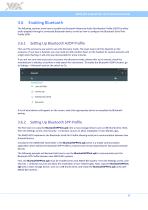
AMOS-825 Android EVK v5.0.3 Quick Start Guide 3.6 Enabling Bluetooth The following sections show how to enable the Bluetooth Advanced Audio Distribution Profile (A2DP) to allow audio playback through a connected Bluetooth device as well as how to configure the Bluetooth Serial Port Profile (SPP). 3.6.1 Setting Up Bluetooth A2DP Profile First, put the accessory you want to use into discovery mode. The exact way to do this depends on the accessory. If you have a headset, you may need to hold a button down on the headset for several seconds until a light starts flashing. It will only stay...
Open the catalog to page 13All VIA Technologies catalogs and technical brochures
-
VIA Edge AI Developer Kit
10 Pages
-
VIA Mobile360 ADAS
2 Pages
-
VIA Mobile360
2 Pages
-
COMe-9X90
3 Pages
-
EMIO-2550
2 Pages
-
AMOS-3005
3 Pages
-
AMOS-820
3 Pages
-
VIA_EPIA-E900
2 Pages
-
VIA_VTS-8589
2 Pages
-
VIA_SOM-6X50
3 Pages
-
VIA_QSM-8Q60
3 Pages
-
ALTA DS 4K
2 Pages
-
ARTiGO_A820
2 Pages
-
VIA_ARTiGO_A600
2 Pages
-
VIA_AMOS-825
2 Pages
-
ETX-8X90-10GR
3 Pages
-
EPIA-M920
2 Pages
-
ARTiGO A1300
3 Pages
-
CX700M (Single-Chip)
2 Pages
-
VX900/H
2 Pages
-
VX11H
2 Pages
-
VIA C7®
2 Pages
-
Eden® ULV Fanless
2 Pages
-
Eden® X2 (Dual Core)
2 Pages
-
QuadCore E-Series
2 Pages
-
VAB-600 (Pico-ITX)
2 Pages
-
VIA AMOS 800
2 Pages
-
VAB-1000
2 Pages
-
ARTiGO A900
2 Pages
-
VAB-820
2 Pages
-
VIPRO VP7910
3 Pages
-
VAB-800
2 Pages
-
VIA EPIA-M840
2 Pages
-
VIA EPIA-M850
2 Pages
-
VIA EPIA-M860
2 Pages
-
VIA VX900
2 Pages
-
VIA Nano X2
2 Pages
-
VIA EPIA-P720
2 Pages
-
VIA EPIA-P900
2 Pages
-
VIA EITX-3000
4 Pages
-
VIA EITX-3001
4 Pages
-
VIA EITX-3002
5 Pages
-
VIA EPIA EN
2 Pages
-
VIA EPIA-M830
2 Pages
-
VIA VB7001
2 Pages
-
VIA VB8001
2 Pages
-
VIA VB8004
2 Pages
-
VIA CN700
2 Pages
-
VIA CN896
2 Pages
-
VIA VX800
2 Pages
-
VX855
2 Pages
-
VIA EPIA-M900
2 Pages
-
VIA QuadCore Flyer
2 Pages


























































