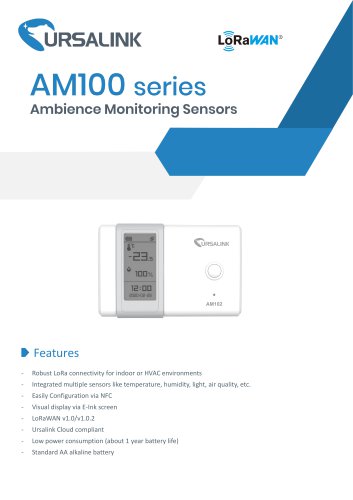Website:
Milesight IoT
Website:
Milesight IoT
Catalog excerpts
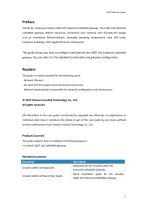
Preface Thanks for choosing Ursalink UG87-LW industrial LoRaWAN gateway. The UG87-LW industrial LoRaWAN gateway delivers tenacious connection over network with full-featured design such as automated failover/failback, extended operating temperature, dual SIM cards, hardware watchdog, VPN, Gigabit Ethernet and beyond. This guide shows you how to configure and operate the UG87-LW industrial LoRaWAN gateway. You can refer to it for detailed functionality and gateway configuration. law. Whereby, no organization or user guide by any means without Ltd. Readers This guide is mainly intended for...
Open the catalog to page 2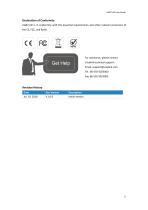
Declaration of Conformity UG87-LW is in conformity with the essential requirements and other relevant provisions of the CE, FCC, and RoHS. For assistance, please contact Ursalink technical support: Email: support@ursalink.com Tel.: 86-592-5023060 Fax: 86-592-5023065
Open the catalog to page 3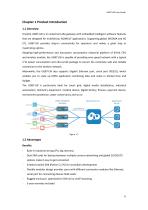
Chapter 1 Product Introduction 1.1 Overview Ursalink UG87-LW is an industrial LoRa gateway with embedded intelligent software features that are designed for multifarious M2M/IoT applications. Supporting global WCDMA and 4G LTE, UG87-LW provides drop-in connectivity for operators and makes a giant leap in maximizing uptime. Adopting high-performance and low-power consumption industrial platform of 64-bit CPU and wireless module, the UG87-LW is capable of providing wire-speed network with a typical 2 W power consumption and ultra-small package to ensure the extremely safe and reliable...
Open the catalog to page 8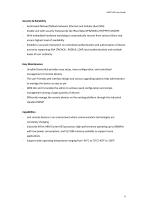
Security & Reliability - Automated failover/failback between Ethernet and Cellular (dual SIM) - Enable unit with security frameworks like IPsec/OpenVPN/GRE/L2TP/PPTP/ DMVPN - With embedded hardware watchdog to automatically recover from various failure and ensure highest level of availability - Establish a secured mechanism on centralized authentication and authorization of device access by supporting AAA (TACACS+, RADIUS, LDAP, local authentication) and multiple levels of user authority Easy Maintenance - Ursalink DeviceHub provides easy setup, mass configuration, and...
Open the catalog to page 9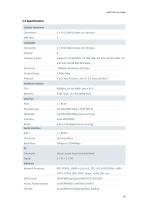
1.3 Specifications Cellular Interfaces Connectors SIM Slots LoRaWAN Connectors Channel Frequency Band Sensitivity Output Power Protocol Hardware System CPU Memory Ethernet Ports Physical Layer Data Rate Interface Mode Serial Interface Ports Connector Baud Rate IO Connector Digital Software Network Protocols VPN Tunnel Access Authentication Firewall 2 x 50 Q SMA (Center pin: female) 2 1 x 50 Q SMA (Center pin: female) 8 Supports EU 863-870, US 902-928, EU 433, AU 915-928, CN 470-510 and KR 920-923 Band -140dBm Sensitivity @292bps 27dBm Max V1.0 Class A/Class C and V1.0.2 Class A/Class...
Open the catalog to page 10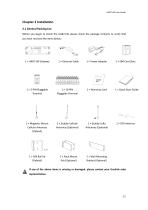
Chapter 2 Installation 2.1 General Packing List Before you begin to install the UG87-LW, please check the package contents to verify that you have received the items below. 1 × Quick Start Guide 2 × Magnetic Mount Cellular Antennas (Default) 2 × Stubby Cellular Antennas (Optional) 1 × Stubby LoRa Antennas (Optional) 2 × Rack Mount Kits (Optional) 1 × Wall Mounting Bracket (Optional) If any of the above items is missing or damaged, please contact your Ursalink sales represe
Open the catalog to page 13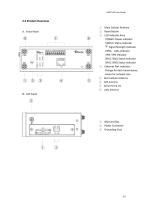
2.2 Product Overview © Main Cellular Antenna © Reset Button @ LED Indicator Area POWER: Power Indicator STATUS: Status Indicator Y: Signal Strength Indicator LORA: LoRa Indicator VPN: VPN Indicator SIM1: SIM1 Status Indicator SIM2: SIM2 Status Indicator 0 Ethernet Port Indicator: Orange for data transmission; Green for network rate © AUX Cellular Antenna © GPS Antenna © Serial Port & I/O ® LoRa Antenna © SIM Card Slot @ Power Connector @ Grounding Stud
Open the catalog to page 14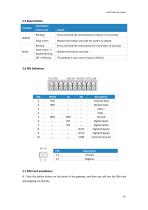
2.5 Reset Button Function 2.7 SIM Card Installation A. Push the yellow button on left panel of the gateway, and then you will see the SIM card slot popping out directly.
Open the catalog to page 16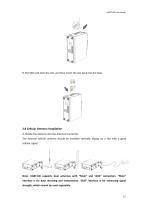
B. Put SIM card onto the slot, and then insert the slot back into the hole. 2.8 Cellular Antenna Installation A. Rotate the antenna into the Antenna Connector. The external cellular antenna should be installed vertically always on a site with a good cellular signal. Note: UG87-LW supports dual antennas with “Main” and “AUX” connectors. “Main” interface is for data receiving and transmission. “AUX” interface is for enhancing signal strength, which cannot be used se
Open the catalog to page 17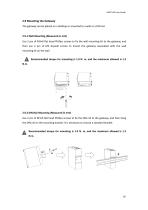
2.9 Mounting the Gateway The gateway can be placed on a desktop or mounted to a wall or a DIN rail. 2.9.1 Wall Mounting (Measured in mm) Use 2 pcs of M3×6 flat head Phillips screws to fix the wall mounting kit to the gateway, and then use 2 pcs of M3 drywall screws to mount the gateway associated with the wall mounting kit on the wall. Recommended torque for mounting is 1.0 N. m, and the maximum allowed is 1.2 N.m. 2.9.2 DIN Rail Mounting (Measured in mm) Use 2 pcs of M3×6 flat head Phillips screws to fix the DIN rail to the gateway, and then hang the DIN rail on the mounting bracket. It is...
Open the catalog to page 18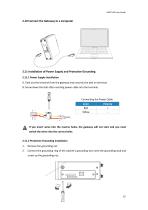
2.10 Connect the Gateway to a Computer 2.11 Installation of Power Supply and Protective Grounding 2.11.1 Power Supply Installation A. Take out the terminal from the gateway and unscrew the bolt on terminal. B. Screw down the bolt after inserting power cable into the terminal. Connecting the Power Cable If you insert wires into the reverse holes, the gateway will not start and you must switch the wires into the correct holes. 2.11.2 Protective Grounding Installation 1. Remove the grounding nut. 2. Connect the grounding ring of the cabinet's grounding wire onto the grounding stud and screw up...
Open the catalog to page 19
The gateway must be grounded when deployed. According to operating environment, the ground wire should be connected with grounding stud of gateway. Double check antenna connection. Double check if SIM card is correctly inserted and working perfectly. Power on the UG87-LW industrial LoRaWAN gateway and check indicators status. (1) If Status LED blinks slowly, the system is running properly. (2) If SIM1 or SIM2 indicator is static green, the gateway is connected to network already.
Open the catalog to page 20All Milesight IoT catalogs and technical brochures
-
UC3xSeries
3 Pages
-
UR755G
6 Pages
-
UR35
6 Pages
-
UR32
6 Pages
-
UG65
5 Pages
-
AI Speed Dome Network Camera
4 Pages
-
Ursalink LoRaWAN Starter Kit
5 Pages
-
Ursalink IoT Cloud
6 Pages
-
EM500 PT100 LoRaWAN Sensor
26 Pages
-
Ursalink Product Catalog
10 Pages
-
Cellular/NB-IoT Remote IO
3 Pages
-
Success Stories-School Bus
2 Pages
-
Cellular Remote I/O
28 Pages
-
UC11-N1 LoRaWAN Sensor Nod
5 Pages
-
Ursalink-UC11-T1-Temp Sensor
2 Pages
-
Ursalink-UC-11-N1
2 Pages
-
Ursalink Product Catalogue
18 Pages
-
IoT Edge Gateway
6 Pages
-
LoRa Remote I/O
3 Pages
-
Cellular Remote I/O
3 Pages
-
UC1114
2 Pages
-
SMS Remote I/O
2 Pages
-
Industrial Router DeviceHub
1 Pages
-
UR51 52 55 Industrial Router
2 Pages
-
UR71 72 75 Industrial Router
2 Pages
-
UR75
2 Pages
-
UC Remote IO Controller
2 Pages
-
UG87 LoRaWAN Gateway
2 Pages
-
UC1214
2 Pages
-
UR75
6 Pages
-
UR72
6 Pages
-
UR71
6 Pages
-
UR55
6 Pages
-
UR52
6 Pages
-
Ursalink UR51 Datasheet
6 Pages
-
DeviceHub Datasheet
3 Pages
-
UrsalinkVPN Datasheet
3 Pages
-
UG87 Gateway Datasheet
4 Pages