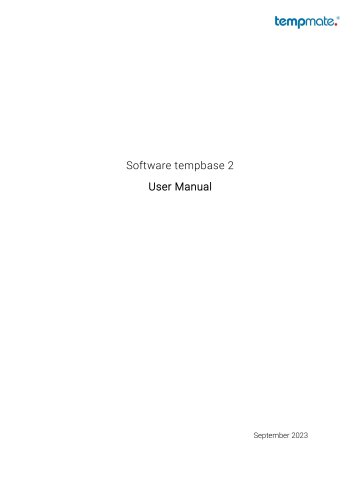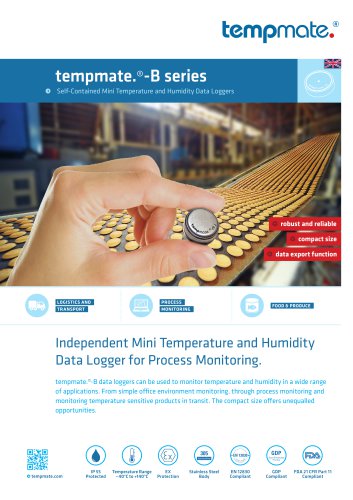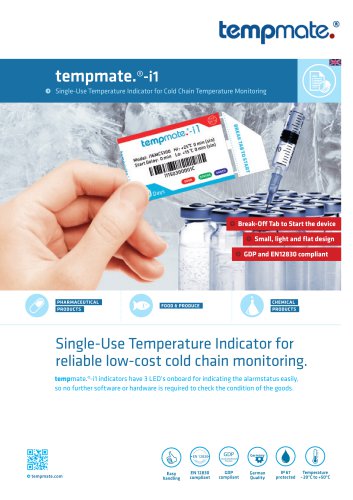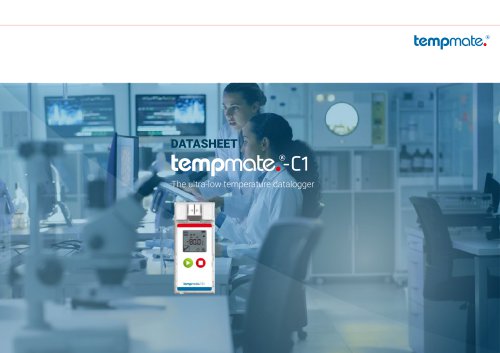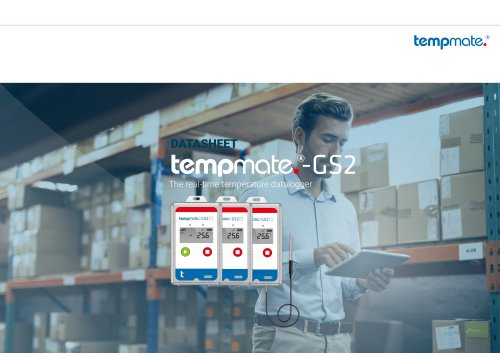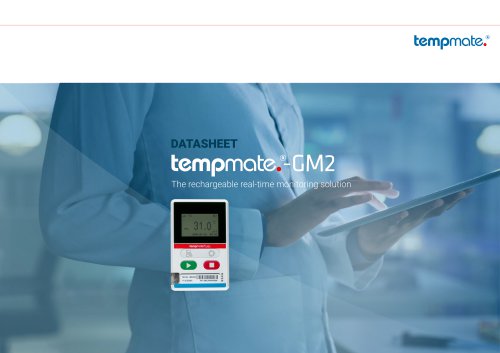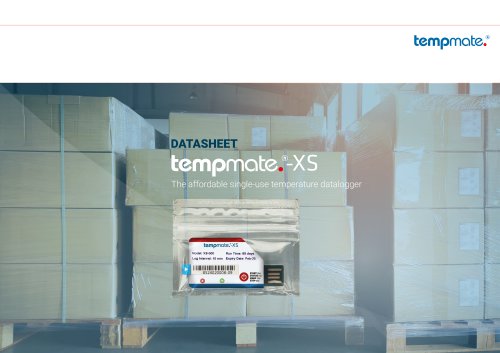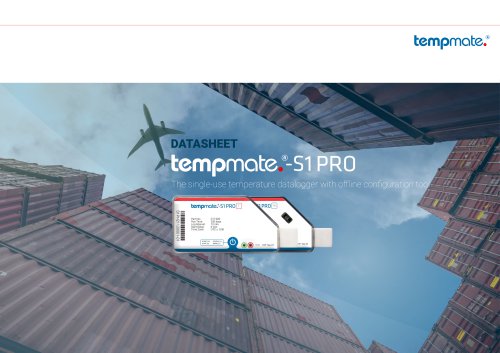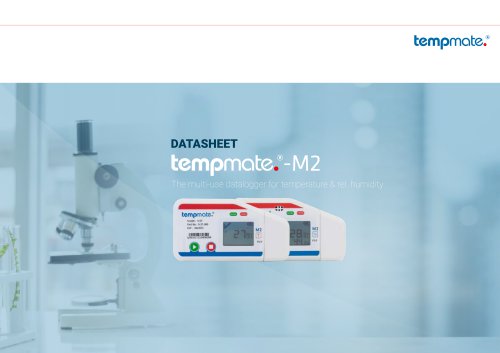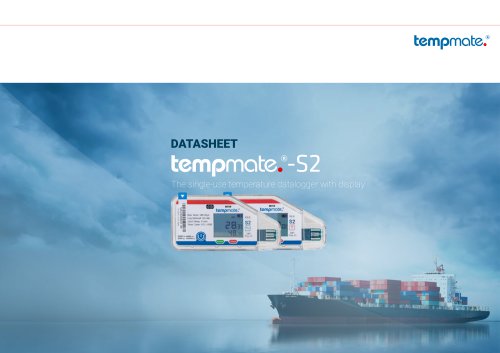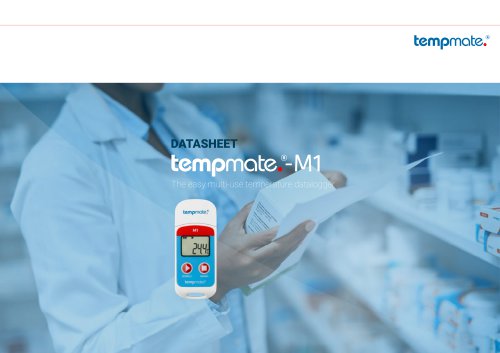Website:
tempmate GmbH
Website:
tempmate GmbH
Catalog excerpts
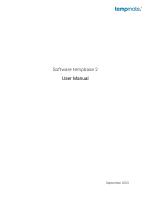
Software tempbase 2 User Manual
Open the catalog to page 1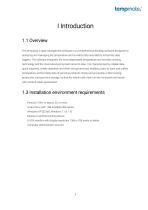
I Introduction 1.1 Overview The tempbase-2 data management software is a comprehensive desktop software designed for analyzing and managing the temperature and humidity data recorded by tempmate data loggers. The software integrates the most dependable temperature and humidity sensing technology and the most advanced system kernel to date. It is characterized by reliable data, quick response, simple operation and other strong functions, enabling users to track and collect temperature and humidity data of sensitive products timely and accurately in their testing, production, transport and...
Open the catalog to page 4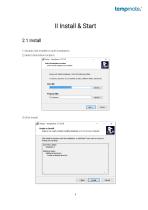
II Install & Start 2.1 Install 1) Double click installer to start installation. 2) Select destination location.
Open the catalog to page 5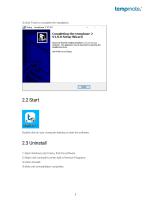
4) Click Finish to complete the installation. Double click on your computer desktop to start the software. 2.3 Uninstall 1) Open Windows start menu, find this software. 2) Right click Uninstall to enter Add or Remove Programs. 3) click Uninstall. 4) Wait until uninstallation completes.
Open the catalog to page 6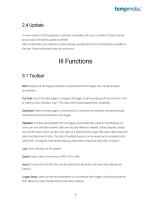
2.4 Update If a new version of the tempbase-2 software is available, the user is notified of this at startup and an option for direct update is offered. After confirmation, the software is automatically updated and is then immediately available to the user. Previously stored data will not be lost. III Functions 3.1 Toolbar Stop: Stopping of the logging operation is prevented and the logger can only be stopped by software. Full Data: Even if the data logger is stopped, the logger is still recording until the memory is full, or battery is low (“Shadow Log”). This data can be downloaded here...
Open the catalog to page 7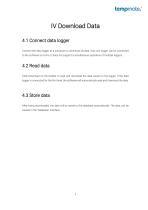
IV Download Data 4.1 Connect data logger Connect the data logger to a computer to download all data. Only one logger can be connected to the software at a time. It does not support a simultaneous operation of multiple loggers. 4.2 Read data Click Download on the toolbar to read and download the data saved on the logger. If the data logger is connected for the first time, the software will automatically read and download the data. 4.3 Store data After being downloaded, the data will be saved to the database automatically. The data can be viewed in the "Database" interface.
Open the catalog to page 8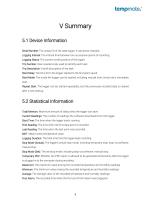
V Summary 5.1 Device Information Serial Number: The unique ID of the data logger. It cannot be changed. Logging Interval: The interval time between two successive points of recording. Logging Status: The current working status of the logger. Trip Number: User-created code, used to identify each task. Trip Description: A brief description of the task. Start Delay: The time from the logger started to the first point saved. Start Mode: The mode the logger can be started, including manual start, timed start, immediate start. Repeat Start: The logger can be started repeatedly, and the previously...
Open the catalog to page 9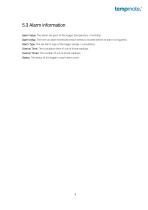
5.3 Alarm information Alarm Value: The alarm set-point of the logger (temperature / humidity) Alarm Delay: The time an alarm threshold breach needs to exceed before an alarm is triggered. Alarm Type: The set alarm type of the logger (single / cumulative). Overrun Time: The cumulative time of out-of-limits readings. Overrun Times: The number of out-of-limits readings. Status: The status of the logger in each alarm zone.
Open the catalog to page 10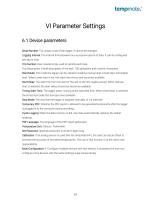
VI Parameter Settings 6.1 Device parameters Serial Number: The unique code of the logger. It cannot be changed. Logging Interval: The interval time between two successive points of data. It can be configured per day or time. Trip Number: User-created code, used to identify each task. Trip Description: A brief description of the task. 100 alphabetic and numeric characters. Start Mode: The mode the logger can be started, including manual start, timed start, immediate start. When timed start is set, the start time choice box becomes available. Start Delay: The wait time from the start of the...
Open the catalog to page 11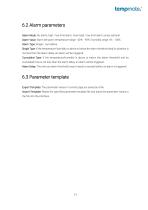
6.2 Alarm parameters Alarm Mode: No alarm, high / low limit alarm, more high / low limit alarm zones optional. Alarm Value: Alarm set-point; temperature range: -40℃ - 90℃; humidity range: 0% - 100%. Alarm Type: Single / cumulative. Single Type: If the temperature/humidity is above or below the alarm threshold and its duration is not less than the alarm delay, an alarm will be triggered. Cumulative Type: If the temperature/humidity is above or below the alarm threshold and its cumulated time is not less than the alarm delay, an alarm will be triggered. Alarm Delay: The time an alarm...
Open the catalog to page 12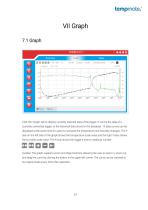
Click the "Graph" tab to display currently selected data of the logger. It can be the data of a currently connected logger, or the historical data stored in the database. 10 data curves can be displayed at the same time for users to compare the temperature and humidity changes. The Yaxis on the left side of the graph shows the temperature scale value and the right Y-axis shows the humidity scale value. The X-axis shows the logger's time or reading’s number. Toolbar: The graph supports zoom and drag functions, allowing the user to zoom in, zoom out, and drag the curve by clicking the button...
Open the catalog to page 13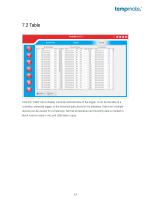
Click the "Table" tab to display currently selected data of the logger. It can be the data of a currently connected logger, or the historical data stored in the database. Data from multiple devices can be viewed for comparison. Normal temperature and humidity data is marked in black, overrun value in red, and USB value in gray.
Open the catalog to page 14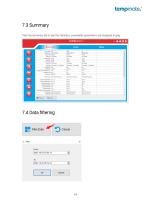
7.3 Summary Click the Summary tab to see the statistics, unavailable parameters are displayed in gray.
Open the catalog to page 15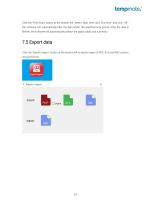
Click the "Filter Data" button at the bottom left. Select "Start time" and "End time", and click "OK", the software will automatically filter the data within the specified time period. After the data is filtered, the software will automatically redraw the graph, table, and summary. 7.5 Export data Click the "Export/Import" button at the bottom left to export report to PDF, XLS and IME (custom format) format.
Open the catalog to page 16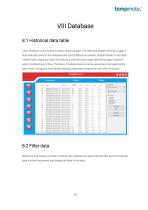
VIII Database 8.1 Historical data table Click Database on the toolbar to query historical data. The data downloaded from the logger is automatically saved to the database and can be filtered as needed. Default display is the latest month's data. Users can also view data of a selected time range, filter alarm data, drag and select multiple lines of data. The data of multiple devices can be viewed and compared at the same time. It supports multi-graph drawing, parameter comparison and other functions. 8.2 Filter data Select the time range of certain month(s), the software will automatically...
Open the catalog to page 17All Tempmate GmbH catalogs and technical brochures
-
tempmate.®-i1 Datasheet
2 Pages
-
tempmate.®-C1 Datasheet
3 Pages
-
tempmate.®-GS2 Datasheet
5 Pages
-
tempmate.®-GM2 Datasheet
3 Pages
-
tempmate.®-XS Datasheet
3 Pages
-
tempmate.®-S1 PRO Datasheet
4 Pages
-
tempmste.®-M2 Datasheet
4 Pages
-
tempmate.®-S2 Datasheet
4 Pages
-
tempmate.®-M1 Datasheet
3 Pages
-
tempmate.®-S1 Datasheet
3 Pages