 Website:
Sure Torque Europe ltd
Website:
Sure Torque Europe ltd
Catalog excerpts

©SMART LOAD CELL SmartLoadCell GETTING STARTED www.suretorque.eu Download: www.suretorque.eu / Useful information / Support / SLC-apk (or: www.suretorque.eu / Support / Downloads / SLC-apk) System requirements: Android 4.4 or higher, 1 GB RAM, 1 GHz Processor, 4 GB ROM Install the SmartLoadCell Android application on your device! Personalize your settings: Enter menu / setup 1. Pair your SmartLoadCell with your device and connect. When pairing, all the important SmartLoadCell parameters will be uploaded to the phone from the SmartLoadCell's memory (calibration data, load cell type, measuring range, etc.)
Open the catalog to page 1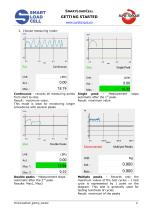
SMARTLOADCELL GETTING STARTED www.suretorque.eu 2. Choose measuring mode: Continuous – records all measuring points Single peak – Measurement from start to stop automatic after the 1st peak. Result: maximum value. Result: maximum value This mode is ideal for monitoring longer procedures with several peaks Double peaks – Measurement stops automatic after the 2nd peak. Results: Max1, Max2 Multiple peaks – Records only the maximum values of the test cycles – 1 test cycle is represented by 1 point on the diagram. This test is generally used for testing hundreds of cycles Result: maximum of the p
Open the catalog to page 2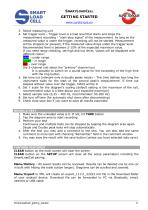
SMARTLOADCELL GETTING STARTED www.suretorque.eu 3. Select measuring unit 4. Set trigger level – Trigger level is a load level that starts and stops the measurement recording - “start-stop signal” of the measurement. As long as the measured value is under the trigger, recording will not be started. Measurement will be stopped (or paused), if the measured value drops under the trigger level. Recommended level is between 2-15% of the expected maximum value. If you need range checking, set high and low limits. Values will be displayed with different colors: blue – under range green – in range...
Open the catalog to page 3
SMARTLOADCELL GETTING STARTED www.suretorque.eu SHUTTING DOWN Shutting down the SmartLoadCell – To turn off select the turn off button on the main screen or keep the power button pushed for 10 seconds on the SmartLoadCell unit. CHARGING Charging – SmartLoadCells can be charged with any micro USB charger. While charging the status led on the unit will be red. Battery state can be monitored by hitting the battery icon on the main screen. Battery is enough for about 10 hours of operation. Please note that when battery is almost discharged, it is possible that you experience some spikes in the...
Open the catalog to page 4All Sure Torque Europe ltd catalogs and technical brochures
-
TRQ2 CAP TORQUE TESTER
6 Pages
-
TRQ1 CAP TORQUE TESTER
4 Pages












