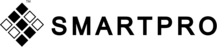 Website:
SMART PRO INSTRUMENT COMPANY LIMITED
Website:
SMART PRO INSTRUMENT COMPANY LIMITED
Catalog excerpts

USER’S MANUAL SmartPro Aura Synthetic Diamond Scanner V2
Open the catalog to page 1
DISCLAIMERS, EXCLUSIONS, AND LIMITATIONS OF LIABILITY Please read and note SMARTPRO WARRANTY TERMS AND CONDITIONS as stated in the warranty card. SmartPro warranty for its subject to proper use by its user following all the terms and conditions as stated in the relevant user manual and shall cover only manufacturing defects. Due to continuous product improvement, SmartPro reserves the right to revise all documents including the right to make changes to the user manual without notice and without obligation to notify any person of such revisions or changes. http://www.smartproinstrument.com....
Open the catalog to page 4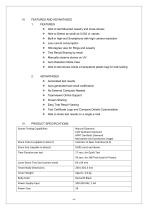
❖ Able to test Mounted Jewelry and loose stones ❖ Able to Detect as small as 0.002 ct. stones ❖ Built-in high-end Smartphone with high camera resolution ❖ Low current consumption ❖ 360-degree view for Rings and Jewelry ❖ Test Result Sharing by email ❖ Manually observe stones on UV ❖ Auto Detection Mode View ❖ Able to test stones inside a transparent plastic bag for bulk testing 2. ADVANTAGES ❖ Automated test results ❖ Auto-generated test result certification ❖ No External Computer Needed ❖ Teamviewer Online Support ❖ Screen Sharing ❖ Easy Test Result Viewing ❖ Test Certificate Logo and...
Open the catalog to page 5
V. TESTER OVERVIEW 1. T ester Parts and Accessories Aura Carrying Bag Smartpro Aura Tester AC Power Cable Loose Stone Tray 1 (SPALST) Loose Stone Tray 2 (SPALST2) Jewelry Tray Ring Attachment 20mm Ring Attachment 25mm Bracelet Attachment 55mm Bracelet Attachment 65mm Tester User's Manual Warranty Certificate Card International Warranty Card
Open the catalog to page 6
Power socket Switch & Safety Fuse Built-in High-end Smartphone Lamp Unit Lamp Unit s lock Door's Indicator Power Indicator Mobile's Switch Testing Compartment Knurled Thumb Screws
Open the catalog to page 7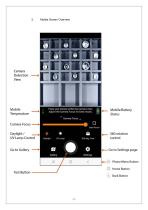
Mobile Screen Overview <*• 1 Place your stones within the Camera View. Adjust the Camera Focus for best results. Camera Focus 4_ Mobile BatteryStatus 4_ 360 rotationcontrol Gallery «— Go to Settings page <— Phone Menu ButtonHome Button < Back Button -7 -
Open the catalog to page 8
Loose Stone Tray – view size: 64 x 64 mm For Bulk, Loose Stones / Stones inside Transparent Plastic Tray Code: SPALST Ring / Jewelry Tray - 10 slots for ring and earrings. Ring and Earing slots Camera view
Open the catalog to page 9
Jewelry Attachment (for 360 views) i. Ring attachment with 20mm and 25mm diameter ii. Bracelet attachment with 55mm and 65mm diameter Turning ON the AURA Box. i. Connect the Power Cable into the Inlet Power Socket at the backside of AURA and the other end of cable plug to the Power Outlet. ii. Switch ON the Inlet Power Switch.
Open the catalog to page 10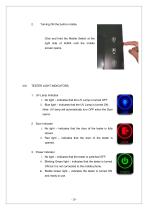
Turning ON the built-in mobile. Click and hold the Mobile Switch at the right side of AURA until the mobile screen opens. TESTER LIGHT INDICATORS 1. UV Lamp Indicator i. No light – indicates that the UV Lamp is turned OFF. ii. Blue light – indicates that the UV Lamp is turned ON. Note: UV lamp will automatically turn OFF when the Door opens. 2. Door Indicator i. No light – indicates that the door of the tester is fully closed. ii. Red light – indicates that the door of the tester is opened. 3. Power Indicator i. No light – indicates that the tester is switched OFF. ii. Blinking Green light...
Open the catalog to page 11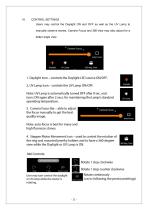
CONTROL SETTINGS Users may control the Daylight ON and OFF as well as the UV Lamp to manually observe stones. Camera Focus and 360-view may also adjust for a better angle view.
Open the catalog to page 12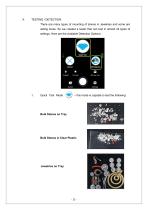
TESTING / DETECTION There are many types of mounting of stones in Jewelries and some are selling loose. So we created a tester that can test in almost all types of settings. Here are the available Detection Options: Quick Test Mode – this mode is capable to test the following: Bulk Stones on Tray Bulk Stones in Clear Plastic
Open the catalog to page 13
Notes: Do not place stones or Jewelry over the Detection Area (black foam area). Jewelry is placed over the detection area. Jewelry is placed within the detection area. Arrange the Jewelries on the same height as possible to get a better camera focus for the best detection process. Jewelries are placed with not the same height. Jewelries are placed with the same height as possible. - used to test mounted stones such as rings, necklaces, and bangles that are attached to a built-in motor to rotate in 360 degrees view. There will be 4 angle tests with autogenerated test results and...
Open the catalog to page 14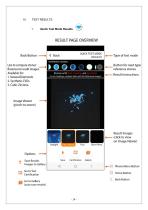
Quick Test Mode Results
Open the catalog to page 15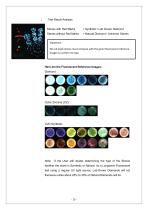
Test Result Analysis Stones with Red Marks = Synthetic / Lab Grown Diamond Stones without Red Marks = Natural Diamond / Unknown Stones Important: No red mark stones must compare with the given fluorescent reference images to confirm its type. Here are the Fluorescent Reference Images: Diamond If the User still doubts determining the type of the Stones whether the stone is Synthetic or Natural, do a Longwave Fluorescent test using a regular UV light source. Lab-Grown Diamonds will not fluoresce unlike about 25% to 30% of Natural Diamonds will do.
Open the catalog to page 16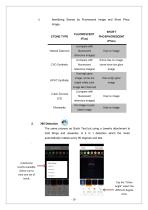
ii. Identifying Stones by Fluorescent Image and Short Phos. STONE TYPE FLUORESCENT (Fluo) SHORT PHOSPHORESCENT (Phos) Natural Diamond 2. 360 Detection The same process as Quick Test but using a Jewelry attachment to hold Rings and Jewelries. A 4 in 1 detection which the motor automatically rotates every 90 degrees and test. 4 detection results available. Select one to view one set of result. Tap the "Other Angle" select the different degree view.
Open the catalog to page 17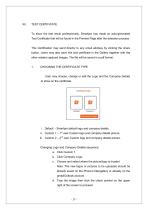
TEST CERTIFICATE To show the test result professionally, Smartpro has made an auto-generated Test Certificate that will be found in the Preview Page after the detection process. This Certification may send directly to any email address by clicking the share button. Users may also save this test certificate in the Gallery together with the other related captured images. The file will be saved in a pdf format. 1. CHOOSING THE CERTIFICATE TYPE User may choose, change or edit the Logo and the Company Details to show on the certificate. i. Default - Smartpro default logo and company details. ii....
Open the catalog to page 18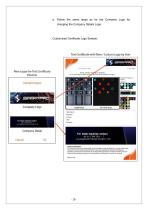
e. Follow the same steps as for the Company Logo for changing the Company Details Logo. Customized Certificate Logo Sample:
Open the catalog to page 19




