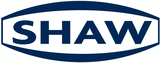 Website:
Shaw Moisture Meters
Website:
Shaw Moisture Meters
Catalog excerpts

SHAW SDHmini User Tool Instruction Manual 3007 SHAW SDHmini User Tool Instruction Manual - Iss 1
Open the catalog to page 1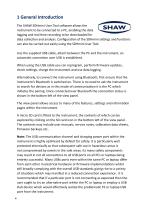
1 General Introduction The SHAW SDHmini User Tool software allows the instrument to be connected to a PC, enabling the data logging and real time recording to be downloaded for data collection and analysis. Configuration of the SDHmini settings and functions can also be carried out easily using the SDHmini User Tool. Use the supplied USB cable, attach between the PC and the instrument, an automatic connection over USB is established. When using the USB cable you can reprogram, perform firmware updates, check settings, charge the instrument and use data logging. Alternatively, to connect the...
Open the catalog to page 4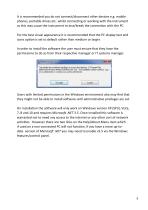
It is recommended you do not connect/disconnect other devices e.g. mobile phones, portable drives etc. whilst connecting or working with the instrument as this may cause the instrument to lose/break the connection with the PC. For the best visual appearance it is recommended that the PC display text and icons option is set to default rather than medium or larger. In order to install the software the user must ensure that they have the permissions to do so from their respective manager or IT systems manager. Users with limited permissions in the Windows environment also may find that they...
Open the catalog to page 5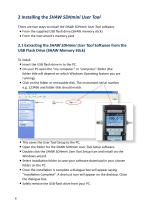
2 Installing the SHAW SDHmini User Tool There are two ways to install the SHAW SDHmini User Tool software. • From the supplied USB flash drive (SHAW memory stick) • From the instrument’s memory card 2.1 Extracting the SHAW SDHmini User Tool Software from the USB Flash Drive (SHAW Memory Stick) To install • Insert the USB flash drive in to the PC. • On your PC open the “my computer” or “computer” folder (the folder title will depend on which Windows Operating System you are running). • Click on the folder or removable disk. The instrument serial number e.g. 123456 and folder title should...
Open the catalog to page 6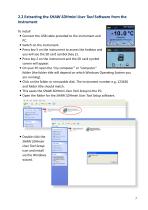
2.2 Extracting the SHAW SDHmini User Tool Software from the Instrument To install • Connect the USB cable provided to the instrument and PC. • Switch on the instrument. • Press key 5 on the instrument to access the hotkeys and you will see the SD card symbol (key 2). • Press key 2 on the instrument and the SD card symbol screen will appear. • On your PC open the “my computer” or “computer” folder (the folder title will depend on which Windows Operating System you are running). • Click on the folder or removable disk. The instrument number e.g. 123456 and folder title should match. • This...
Open the catalog to page 7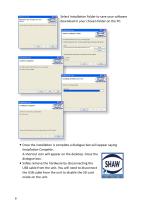
Select Installation Folder to save your software download in your chosen folder on the PC. • Once the installation is complete a dialogue box will appear saying Installation Complete. A shortcut icon will appear on the desktop. Close the dialogue box. • Safely remove the hardware by disconnecting the USB cable from the unit. You will need to disconnect the USB cable from the unit to disable the SD card mode on the unit.
Open the catalog to page 8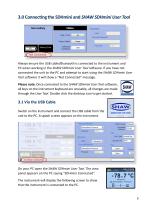
3.0 Connecting the SDHmini and SHAW SDHmini User Tool Always ensure the USB cable/Bluetooth is connected to the instrument and PC when working in the SHAW SDHmini User Tool software. If you have not connected the unit to the PC and attempt to start using the SHAW SDHmini User Tool software it will show a “Not Connected” message. Please note: Once connected to the SHAW SDHmini User Tool software, all keys on the instrument keyboard are unusable, all changes are made through the User Tool. Double click the desktop icon to get started. 3.1 Via the USB Cable Switch on the instrument and connect...
Open the catalog to page 9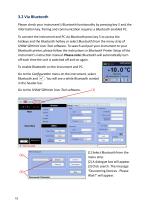
3.2 Via Bluetooth Please check your instrument’s Bluetooth functionality by pressing key 5 and the information key. Pairing and communication requires a Bluetooth enabled PC. To connect the instrument and PC via Bluetooth press key 5 to access the hotkeys and the Bluetooth hotkey or select Bluetooth from the menu strip of SHAW SDHmini User Tool software. To search and pair your instrument to your Bluetooth printer, please follow the instructions in Bluetooth Printer Setup of the instrument’s instruction manual. Please note: Bluetooth will automatically turn off each time the unit is...
Open the catalog to page 10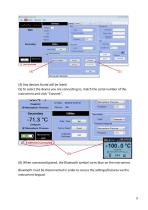
(4) Any devices found will be listed. (5) To select the device you are connecting to, match the serial number of the instrument and click “Connect”. (6) (6) When connected/paired, the Bluetooth symbol turns blue on the instrument. Bluetooth must be disconnected in order to access the settings/features via the instrument keypad.
Open the catalog to page 11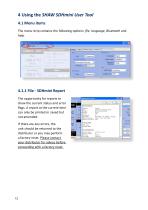
4 Using the SHAW SDHmini User Tool 4.1 Menu items The menu strip contains the following options: file, language, Bluetooth and help. 4.1.1 File - SDHmini Report The opportunity for reports to show the current status and error flags. A report at the current time can only be printed or saved but not amended. If there are any errors, the unit should be returned to the distributor or you may perform a factory reset. Please contact your distributor for advice before proceeding with a factory reset.
Open the catalog to page 12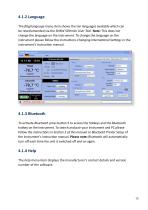
4.1.2 Language The flag/language menu item shows the ten languages available which can be reset/amended via the SHAW SDHmini User Tool. Note: This does not change the language on the instrument. To change the language on the instrument please follow the instructions Changing International Settings in the instrument’s instruction manual. 4.1.3 Bluetooth To activate Bluetooth press button 5 to access the hotkeys and the Bluetooth hotkey on the instrument. To search and pair your instrument and PC please follow the instructions in Section 3 of this manual or Bluetooth Printer Setup of the...
Open the catalog to page 13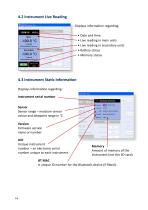
4.2 Instrument Live Reading Displays information regarding: • Date and time • Live reading in main units • Live reading in secondary units • Battery status • Memory status 4.3 Instrument Static Information Displays information regarding: Instrument serial number Sensor Sensor range – moisture sensor colour and dewpoint range in °C Version Firmware version name or number UID Unique instrument number – an electronic serial number unique to each instrument Memory Amount of memory of the instrument (not the SD card). BT MAC A unique ID number for the Bluetooth device (if
Open the catalog to page 14






























