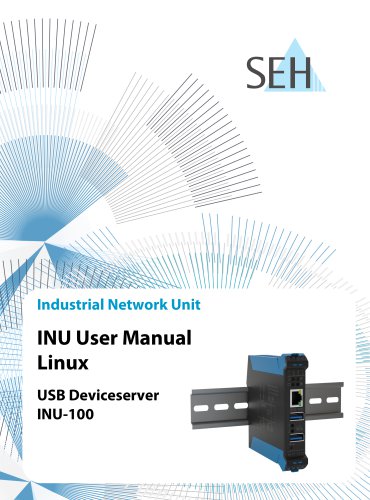Website:
SEH Computertechnik
Website:
SEH Computertechnik
Catalog excerpts

utnserver ProMAX Quick Installation Guide
Open the catalog to page 1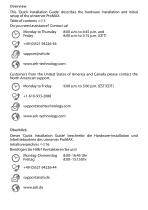
Overview This 'Quick Installation Guide' describes the hardware installation and initial setup of the utnserver ProMAX. Table of contents 1. Do you need assistance? Contact us! Monday to Thursday Friday +49 (0)521 94226-44 support@seh.de www.seh-technology.com Customers from the United States of America and Canada please contact the North American support. Monday to Friday +1-610-933-2088 support@sehtechnology.com www.seh-technology.com Überblick Dieser 'Quick Installation Guide' beschreibt die Hardware-Installation und Inbetriebnahme des utnserver ProMAX. Inhaltsverzeichnis 16....
Open the catalog to page 2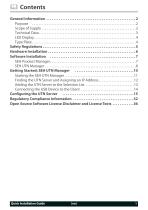
Contents General Information . . . . . . . . . . . . . . . . . . . . . . . . . . . . . . . . . . . . . . . . . . . . . . . . . . 2 Purpose . . . . . . . . . . . . . . . . . . . . . . . . . . . . . . . . . . . . . . . . . . . . . . . . . . . . . . . . . . . . . . . .2 Scope of Supply . . . . . . . . . . . . . . . . . . . . . . . . . . . . . . . . . . . . . . . . . . . . . . . . . . . . . . . . . . 2 Technical Data. . . . . . . . . . . . . . . . . . . . . . . . . . . . . . . . . . . . . . . . . . . . . . . . . . . . . . . . . . . . 3 LED Display. . . . . . . . . . . . . . . . . . . . . . ....
Open the catalog to page 3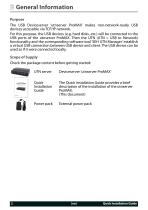
General Information Purpose The USB Deviceserver 'utnserver ProMAX’ makes non-network-ready USB devices accessible via TCP/IP network. For this purpose, the USB devices (e.g. hard disks, etc.) will be connected to the USB ports of the utnserver ProMAX. Then the UTN (UTN = USB to Network) functionality and the corresponding software tool 'SEH UTN Manager' establish a virtual USB connection between USB device and client. The USB device can be used as if it were connected locally. Scope of Supply Check the package content before getting started: Deviceserver 'utnserver ProMAX' Quick...
Open the catalog to page 4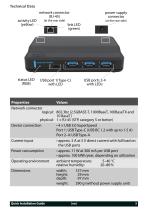
Technical Data activity LED (yellow) network connector (RJ-45) (at the rear side) power supply connector USB ports 2-4 with LEDs Properties Values Network connector logical: 802.3bz (2.5GBASE-T, 1000BaseT, 100BaseTX and 10 BaseT) physical: 1 × RJ-45 (STP, category 5 or better) Device connection • 4 × USB 3.0 SuperSpeed Port 1: USB Type-C (USB BC 1.2 with up to 1.5 A) Port 2–4: USB Type-A Current input • approx. 5 A at 5 V direct current with full load on the USB ports Power consumption • approx. 11 W at 300 mA per USB port • approx. 100 kWh/year, depending on utilization Operating...
Open the catalog to page 5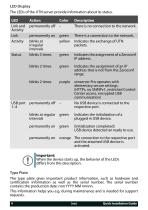
LED Display The LEDs of the UTN server provide information about its status. LED Link and Activity Link Activity Status Description There is no connection to the network. permanently on blinks at irregular intervals blinks 3 times green yellow There is a connection to the network. Indicates the exchange of UTN packets. Indicates the assignment of a Zeroconf IP address. Indicates the assignment of an IP address that is not from the Zeroconf range. utnserver Pro operates with elementary secure settings. (HTTPs, no SNMPv1, restricted Control Center access, encrypted USB communication) No USB...
Open the catalog to page 6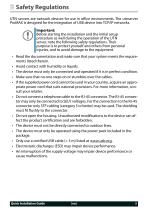
Safety Regulations UTN servers are network devices for use in office environments. The utnserver ProMAX is designed for the integration of USB device into TCP/IP networks. Important: Before starting the installation and the initial setup procedure as well during the operation of the UTN server, note the following safety regulations. Their purpose is to protect yourself and others from personal injuries, and to avoid damage to the equipment. • Read the documentation and make sure that your system meets the requirements listed therein. • Avoid contact with humidity or liquids. • The device...
Open the catalog to page 7
Hardware Installation You can directly connect up to 4 USB devices to the utnserver ProMAX. clients with software tool 'SEH UTN Manager' USB devices UTN deviceserver 1. Connect the USB device to a USB port of the UTN server. Important: USB device and UTN server can be connected via a USB cable, if required. Only use USB cables shorter than 3 meters. 2. 3. 4. Repeat step 1 if you want to connect more than one USB device. Connect the network cable (RJ-45) to the UTN server. Connect the power cord to the UTN server. The UTN server boots and then is ready for use. Quick Installation Guid
Open the catalog to page 8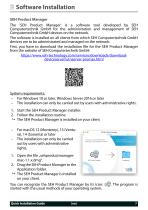
Software Installation SEH Product Manager The 'SEH Product Manager' is a software tool developed by SEH Computertechnik GmbH for the administration and management of SEH Computertechnik GmbH devices on the network. The software is installed on all clients from which SEH Computertechnik GmbH devices are to be administrated and managed on the network. First, you have to download the installation file for the SEH Product Manager from the website of SEH Computertechnik GmbH: https://www.seh-technology.com/services/downloads/downloaddeviceserver/utnserver-promax.html System requirements: – For...
Open the catalog to page 9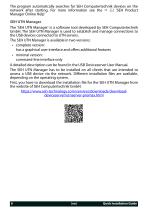
The program automatically searches for SEH Computertechnik devices on the network after starting. For more information see the 'SEH Product Manager Online Help' SEH UTN Manager The 'SEH UTN Manager' is a software tool developed by SEH Computertechnik GmbH. The SEH UTN Manager is used to establish and manage connections to the USB devices connected to UTN servers. The SEH UTN Manager is available in two versions: • complete version: has a graphical user interface and offers additional features • minimal version: command-line interface only A detailed description can be found in the USB...
Open the catalog to page 10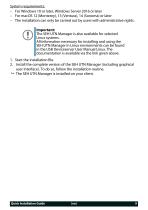
System requirements: – For Windows 10 or later, Windows Server 2016 or later – For macOS 12 (Monterey), 13 (Ventura), 14 (Sonoma) or later – The installation can only be carried out by users with administrative rights. Important: The SEH UTN Manager is also available for selected Linux systems. All information necessary for installing and using the SEH UTN Manager in Linux environments can be found in the USB Deviceserver User Manual Linux. The documentation is available via the link given above. 1. Start the installation file. 2. Install the complete version of the SEH UTN Manager...
Open the catalog to page 11All SEH Computertechnik catalogs and technical brochures
-
Industrial Hub IH-304
40 Pages
-
TPG-125
28 Pages
-
SU-302
48 Pages
-
USB Deviceserver INU-100
122 Pages
Archived catalogs
-
myUTN-80/800 Brochure
8 Pages
-
NDR-75 series
4 Pages
-
MDR-20 series
2 Pages
-
Industrial Solutions
8 Pages
-
myUTN-50a_55_2500
2 Pages
-
primos Datasheet
2 Pages
-
primos Brochure
7 Pages
-
Fiber Adapter
1 Pages
-
Printserver
2 Pages