
Catalog excerpts
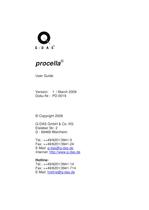
procella® User Guide Version: 1 / March 2009 Doku-Nr.: PD-0019 © Copyright 2009 Q-DAS GmbH & Co. KG Eisleber Str. 2 D - 69469 Weinheim Tel.: ++49/6201/3941-0 Fax: ++49/6201/3941-24 E-Mail: q-das@q-das.de Internet: http://www.q-das.de Hotline: Tel.: ++49/6201/3941-14 Fax: ++49/6201/3941-714 E-Mail: hotline@q-das.de
Open the catalog to page 1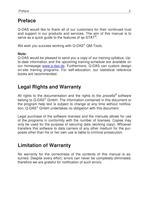
Preface 3 Preface Q-DAS would like to thank all of our customers for their continued trust and support in our products and services. The aim of this manual is to serve as a quick guide to the features of qs-STAT®. We wish you success working with Q-DAS® QM-Tools. Note: Q-DAS would be pleased to send you a copy of our training syllabus. Upto-date information and the upcoming training-schedule are available on our homepage www.q-das.de. Furthermore, Q-DAS can custom design on-site training programs. For self-education, our statistical reference books are recommended. Legal Rights and Warranty...
Open the catalog to page 3
Introduction 11 1 Introduction 1.1 Structure of the Manual This manual is addressed to administrators who set up procella®workplaces. The aim of this manual is to show the options for setting up a procella®-workplace in a transparent way. You will find an overview over the available program functionalities in our Features manual that lists the functions and meaning of each icon. Please note that this handbook does not contain any statistical background information as this would be beyond the scope of this user’s manual. For acquiring the required statistical background knowledge, especially...
Open the catalog to page 11
procella® 12 Setting-up procella®My.SPC 2 At the beginning, four basic questions for the setup of a procella®working place need to be answered: 1. How shall the data be saved – file or database? 2. Where shall the data be saved – local or centralized? 3. How many users will work on one work place – one or several users? 4. Set-up of the start screen – Which windows shall be displayed to the user after launching the program? 2.1 Administration of Test plans The Software takes care of four assignments under one user-surface: • • • • Creating Test plans Recording measurement data Visualization...
Open the catalog to page 12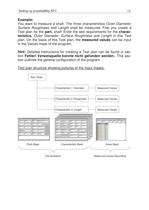
Setting-up procella@My.SPC You want to measure a shaft. The three characteristics Outer Diameter, Surface Roughness and Length shall be measured. First you create a Test plan for the part, shaft. Enter the test requirements for the charac- teristics, Outer Diameter, Surface Roughness and Length in this Test plan. On the basis of this Test plan, the measured values can be input in the Values mask of the program. Hint: Detailed instructions for creating a Test plan can be found in sec- tion Fehler! Verweisquelle konnte nicht gefunden werden.. This sec- tion outlines the general configuration...
Open the catalog to page 13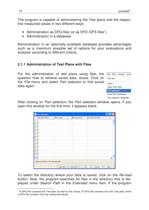
The program is capable of administering the Test plans and the respec- tive measured values in two different ways: Administration in an optionally available database provides advantages such as a maximum possible set of options for your evaluations and analysis' according to different criteria. 2.1.1 Administration of Test Plans with Files For the administration of test plans using files, the File Edit Module Indiv question how to retrieve saved data, arises. Click on HI? N™ the File menu and select Part selection to find saved data again. Part selection Read from database Part selection...
Open the catalog to page 14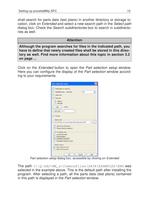
Setting-up procella®My.SPC shall search for parts data (test plans) in another directory or storage lo- cation, click on Extended and select a new search path in the Select path dialog box. Check the Search subdirectories box to search in subdirecto- Although the program searches for files in the indicated path, you have to define that newly created files shall be stored in this direc- tory as well. Find more information about this topic in section 3.2 Click on the Extended button to open the Part selection setup window. Here you can configure the display of the Part selection window...
Open the catalog to page 15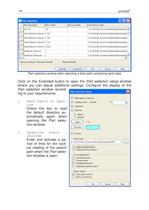
Part selection window after selecting a data path containing parts data Click on the Extended button to open the Part selection setup window where you can adjust additional settings. Configure the display of the Part selection window accord o Read again on open- Check this box to read tomatically again when opening the Part selec- tion window. riod of time for the cycli- path when the Part selec- tion window is open. Part selection setup 0 Read again on opening 0 Updating every ... seconds Search path I I Reload directory selection I I Locked test plans I I Free test plans 0 Completed test...
Open the catalog to page 16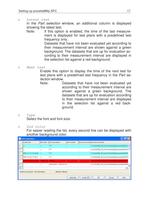
Setting-up procella®My.SPC In the Part selection window, an additional column is displayed showing the latest test. Note: If this option is enabled, the time of the last measure- ment is displayed for test plans with a predefined test frequency only. Datasets that have not been evaluated yet according to their measurement interval are shown against a green background. The datasets that are up for evaluation ac- cording to their measurement interval are displayed in the selection list against a red background. Enable this option to display the time of the next test for test plans with a...
Open the catalog to page 17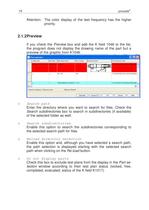
Attention: The color display of the test frequency has the higher If you check the Preview box and add the K field 1046 to the list, the program does not display the drawing name of the part but a preview of the graphic from K1046._ Latest test Next test Part description Part number Drawing name File name and path Test Defective Units No: F 123 Sorted according to: Drawing name Selection filtered! Extended j [ re-load {F2> ] [ OK ] [ Cancel ] [ Help Enter the directory where you want to search for files. Check the Search subdirectories box to search in subdirectories (if available) of the...
Open the catalog to page 18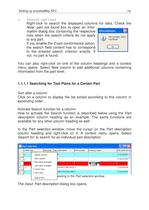
Setting-up procella®My.SPC Right-click to search the displayed columns for data. Check the Note: part not found box to open an Infor- mation dialog box containing the respective note when the search criteria do not apply If you enable the Exact conformance option, the search field content has to correspond to the entered search criterion exactly. If You can also right-click on one of the column headings and a context menu opens. Select New column to add additional columns containing information from the part level. 1.1.1.1 Searching for Test Plans for a Certain Part Sort after a column...
Open the catalog to page 19All Q-DAS Inc catalogs and technical brochures
-
Q-DAS CAMERA Concept
4 Pages
-
O-QIS
4 Pages
-
Q-PRM
4 Pages
-
20M-QI
4 Pages
-
CAMERA_eb
4 Pages
-
QIS_ea
4 Pages
-
Manager_ea
4 Pages
-
destra_eb
4 Pages
-
STAT
4 Pages
-
solara
4 Pages
Archived catalogs
-
Next Generation SPC
2 Pages
-
AQDEF Companion
2 Pages
-
destra for Six Sigma
8 Pages
-
General Product Catalog
14 Pages



















