
Catalog excerpts

LXSOOO COLOR LABEL PRINTER COLOR LABEL PRINTER PMMERA. © 2017 All rights reserved For the most recent version of this manual please visit http://wwwprimeralabel.com Operator’s Guide
Open the catalog to page 1
Notices: The information in this document is subject to change without notice. NO WARRANTY OF ANY KIND IS MADE WITH REGARD TO THIS MATERIAL, INCLUDING, BUT NOT LIMITED TO, THE IMPLIED WARRANTIES OF MERCHANTABILITY AND FITNESS FOR A PARTICULAR PURPOSE. No liability is assumed for errors contained herein or for incidental or consequential damages in connection with the furnishing, performance, or use of this material. This document contains proprietary information that is protected by copyright. All rights are reserved. No part of this document may be photocopied, reproduced, or translated...
Open the catalog to page 2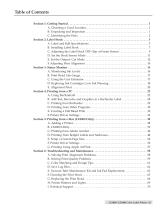
Table of Contents Section 1: Getting Started. . . . . . . . . . . . . . . . . . . . . . . . . . . . . . . . . . . . . . . . . . . . . . . . . . . . . . . 1 A. Choosing a Good Location. . . . . . . . . . . . . . . . . . . . . . . . . . . . . . . . . . . . . . . . . . . . 1 B. Unpacking and Inspection. . . . . . . . . . . . . . . . . . . . . . . . . . . . . . . . . . . . . . . . . . . . 1 C. Identifying the Parts . . . . . . . . . . . . . . . . . . . . . . . . . . . . . . . . . . . . . . . . . . . . . . . . . 2 Section 2: Label Stock . . . . . . . . . . . . . . . . . . . . . . . . . . . . . ....
Open the catalog to page 3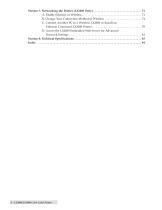
Section 7: Networking the Printer (LX2000 Only). . . . . . . . . . . . . . . . . . . . . . . . . . . . . . . . . . A. Enable Ethernet or Wireless. . . . . . . . . . . . . . . . . . . . . . . . . . . . . . . . . . . . . . . . . . B. Change Your Connection Method to Wireless . . . . . . . . . . . . . . . . . . . . . . . . . . C. Connect Another PC to a Wireless LX2000 or Install an Ethernet Connected LX2000 Printer. . . . . . . . . . . . . . . . . . . . . . . . . . . . . . . . . . . D. Access the LX2000 Embedded Web Server for Advanced Network Settings. . . . . . . . . . . . . . . . . . . . ....
Open the catalog to page 4
Section 1: Getting Started Thank you... ...for choosing an LX2000/LX1000 Color Label Printer. The Printer will print razor-sharp text and barcodes, vibrant colors, and even stunning photo-realistic photographs directly onto rolls of labels, card stock and a variety of other approved media. This Operator's Guide is your complete step-by-step guide to quickly and easily setting up and printing with your new Color Label Printer! A. Choosing a Good Location • • • Place the printer on a flat surface in a location with adequate air circulation to prevent internal heat build up. Do not place the...
Open the catalog to page 5
Cover Handle Control Panel
Open the catalog to page 6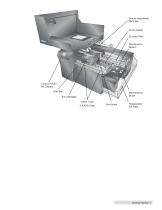
Sensor Adjustment Slide Bar Pinch Rollers Encoder Strip Maintenance Station Control Panel / Ink Display Tear Bar Maintenance Brush Ink Cartridges Cutter Track (LX2000 Only) Print Head
Open the catalog to page 7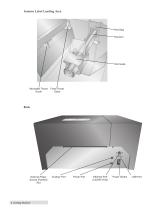
Interior Label Loading Area Roll Stop Roll Arm Roll Guide Moveable Throat Guide Fixed Throat Guide External Paper Source (Fanfold) Slot Auxilary Port Power Port Ethernet Port (LX2000 Only) Power Switch
Open the catalog to page 8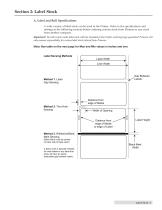
Section 2: Label Stock A. Label and Roll Specifications A wide variety of label stock can be used in the Printer. Refer to the specifications and settings in the following sections before ordering custom stock from Primera or any stock from another company. Important! Test all custom made label stock with the intended printer before ordering large quantities! Primera will only assume responsibility for custom label stock ordered from Primera. Note: See table on the next page for Max and Min values in inches and mm. Label Sensing Methods Label Width Liner Width Method 1: Label Gap Sensing...
Open the catalog to page 9
* The Reflective/Black Mark should be opaque to infrared light. The mark should be between the labels. The end of the mark should correspond with the beginning of the label. ** This is the recommended maximum. There are two factors that determine whether the printer will accept any particular stock thickness. 1. The ability for the printer to pull the paper through the print area. 2. The ability for the sensor to read through the backing if the sensor is set to die-cut. If you are printing in continuous or reflective label sensing mode number 2 does not apply. The fact that the printer must...
Open the catalog to page 10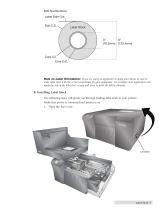
Roll Specifications Label Side Out Roll O.D. Label Stock Note on Label Orientation: If you are using an applicator to apply your labels, be sure to order label stock with the correct orientation for your applicator. For example: most applicators will apply the side of the label first, so you will want to print the labels sideways. B. Installing Label Stock The following steps will guide you through loading label stock in your printer: Make sure power is connected and printer is on. 1. Open the Top Cover. Lift Here Label Stock
Open the catalog to page 11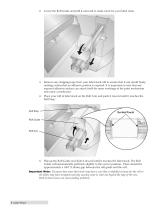
2. Lower the Roll Guide and pull it outward to make room for your label stock. 3. Remove any shipping tape from your label stock roll to ensure that it can unroll freely, making certain that no adhesive portion is exposed. It is important to note that any exposed adhesive surface can attach itself the inner workings of the print mechanism and cause a media jam. 4. Place your roll of label stock on the Roll Arm and push it inward until it touches the Roll Stop. Roll Stop Roll Guide 5. Flip up the Roll Guide and slide it inward until it touches the label stock. The Roll Guide will...
Open the catalog to page 12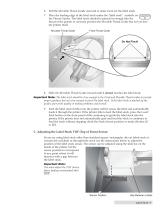
6. Pull the Movable Throat Guide outward to make room for the label stock. 7. Place the leading edge of the label stock under the "label stock" symbols on Label Stock the Throat Guides. The label stock should be placed far enough into the throat of the printer to correctly position the Movable Throat Guide but not yet into the printer itself. Movable Throat Guide Fixed Throat Guide 8. Slide the Movable Throat Guide inward until it almost touches the label stock. Important Note: The label stock should be close enough to the Fixed and Movable Thoat Guides to provide proper guidance but not...
Open the catalog to page 13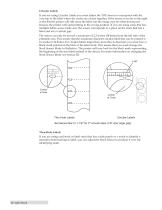
Circular Labels If you are using Circular Labels you must adjust the TOF sensor to correspond with the very top of the label where the circles are closest together. If the sensor is too far to the right or the left the printer will still sense the label, but the image may be offset downward because the printer will start printing at the wrong position. If you are using stock that has multiple labels across make sure the sensor corresponds to a place on the stock that has a label and not a vertical gap. The sensor can only be moved a maximum of 2.3 inches (58.4mm) from the left side of the...
Open the catalog to page 14All Primera Technology catalogs and technical brochures
-
Impression IP60
2 Pages
-
EddieBrochure
4 Pages
-
Bravo 4200 Series
56 Pages
-
Bravo SE-3
56 Pages
-
RW-7
16 Pages
-
AP550
32 Pages
-
AP360/362
20 Pages
-
LX500/LX500c
52 Pages
-
Bravo series
1 Pages
-
CX1000
4 Pages
-
LP130 Laser Marking System
2 Pages
-
RX900F
2 Pages
-
RX900
2 Pages
-
CX-FX series
8 Pages
Archived catalogs
-
LX series
1 Pages
-
LX series_2013
8 Pages




















