
Catalog excerpts
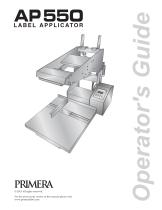
© 2013 All rights reserved. For the most recent version of this manual please visit www.primeralabel.com Operator's Guide
Open the catalog to page 1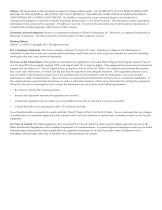
Notices: The information in this document is subject to change without notice. NO WARRANTY OF ANY KIND IS MADE WITH REGARD TO THIS MATERIAL, INCLUDING, BUT NOT LIMITED TO, THE IMPLIED WARRANTIES OF MERCHANTABILITY AND FITNESS FOR A PARTICULAR PURPOSE. No liability is assumed for errors contained herein or for incidental or consequential damages in connection with the furnishing, performance, or use of this material. This document contains proprietary information that is protected by copyright. All rights are reserved. No part of this document may be photocopied, reproduced, or translated...
Open the catalog to page 2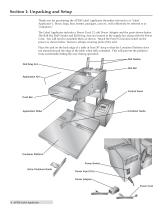
Section 1: Unpacking and Setup Thank you for purchasing the AP550 Label Applicator (hereafter referred to as "Label Applicator"). Boxes, bags, bins, bottles, packages, cans etc. will collectively be referred to as "containers." The Label Applicator includes a Power Cord, 12 volt Power Adapter and the parts shown below. The Roll Bar, Roll Guides and Roll Drag Arm are located in the supply box along with the Power Cord. You will need to assemble them as shown. Attach the Power Cord and switch on the power as shown below. Remove all tape securing parts of the unit. Place the unit on the back...
Open the catalog to page 4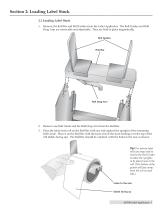
Section 2: Loading Label Stock 2.1 Loading Label Stock 1. Remove the Roll Bar and Roll Guides from the Label Applicator. The Roll Guides and Roll Drag Arm are removable and adjustable. They are held in place magnetically. Roll Guides 2. Remove one Roll Guide and the Roll Drag Arm from the Roll Bar. 3. Place the label stock roll on the Roll Bar with one side against the upright of the remaining Roll Guide. Place it on the Roll Bar with the loose end of the stock feeding over the top of the roll (labels facing up). The Roll Bar should be oriented with the holes to the rear as shown. Tip! For...
Open the catalog to page 5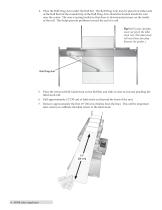
4. Place the Roll Drag Arm under the Roll Bar. The Roll Drag Arm may be placed on either side of the Roll Bar but the rounded tip of the Roll Drag Arm should be located inside the core near the center. The arm is spring loaded so that there is downward pressure on the inside of the roll. This helps prevent problems toward the end of a roll. Tip! Roll Guide Uprights must not pinch the label stock roll. (The label stock roll must have free-play between the guides.) 5. Place the removed Roll Guide back on the Roll Bar and slide it close to, but not pinching the label stock roll. 6. Pull...
Open the catalog to page 6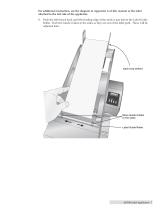
For additional instruction, see the diagram in Appendix A of this manual or the label attached to the left side of the applicator. 8. Push the label stock back until the leading edge of the stock is just before the Label Guide Roller. Push the Guide Collars to the sides so they are out of the label path. These will be adjusted later. slack loop behind Mode Recall Reset Move Guide Collars to the sides. Label Guide Roller
Open the catalog to page 7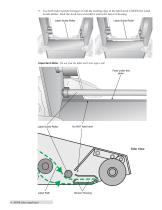
9. Use both index (pointer) fingers to roll the leading edge of the label stock UNDER the Label Guide Roller. Feed the stock forward until it enters the Sensor Housing. Label Guide Roller Label Guide Roller Important Note: Do not feed the label stock into upper slot! Feed under this plate. Label Guide Roller Side View Label Path Sensor Housing
Open the catalog to page 8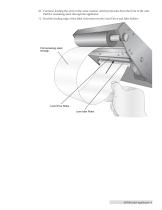
10. Continue feeding the stock in the same manner until it protrudes from the front of the unit. Pull the remaining slack through the applicator. 11. Feed the leading edge of the label stock between the Liner Drive and Idler Rollers. Pull remaining slack through. Liner Drive Roller Liner Idler Roller
Open the catalog to page 9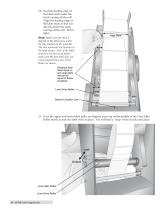
12. Feed the leading edge of the label stock under the stock coming off the roll. Align the leading edge of the label stock so that it is directly under the stock coming off the roll. Pull it tight. Align Here Note: Make sure the stock is aligned so the labels pass under the line marked on the push bar. The line represents the location of the label sensor. Also, if the label stock has not been used before, make sure the first label does not extend beyond the Liner Drive Roller, as shown. Distance from label stock to arm side plate should be equal in these locations. Liner Drive Roller...
Open the catalog to page 10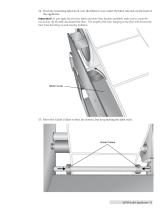
14. Feed any remaining label stock over the Motor Cover, under the label roll and out the back of the applicator. Important! As you apply the first few labels and more liner becomes available, make sure to route the excess liner off the table and toward the floor. The weight of the liner hanging to the floor will prevent the liner from bunching up and causing problems. Motor Cover 15. Move the Guide Collars so they are close to, but not pinching the label stock. Guide Collars
Open the catalog to page 11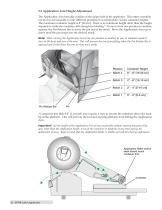
2.2 Application Arm Height Adjustment The Application Arm basically consists of the upper half of the applicator. This entire assembly can be moved manually to four different positions to accommodate various container heights. The maximum container height is 8" [20 cm]. There is no minimum height other than the height required to make the container stiff enough for labeling.* To move from one position to another, squeeze the Pin Release Bar to move the pin out of the notch. Move the Application Arm up or down until the pin snaps into the desired notch. Note: When moving the Application Arm...
Open the catalog to page 12
Section 3: Label/Container Settings 3.1 Operating Basics The AP550 has two common modes: Label Application Mode and Setup Mode. In the Label Application Mode, either the current label count or the current memory location is displayed. By default, the current label count is displayed. This allows you to keep track of the number of labels applied. To reset the label count to zero, press and hold the Recall/Reset button for two seconds. Similarly, press and hold the + or – buttons for two seconds to increase or decrease the label count. The AP550 has ten different memory locations to store...
Open the catalog to page 13
0 Recall/ Mode Reset + " With label count displayed, press "Mode" once. Below is a chart describing the label/container settings. 3.2 Die Cut / Reflective Die Cut (default): If you are using standard die cut labels that look similar to the labels pictured to the right, use this setting regardless of the size of the label. Also use this setting for through-hole label material where a hole is punched through each label or a notch is cut in the side (not common). Reflective: Use "Reflective" for label material where a black preprinted line (black mark) on the back of the label stock...
Open the catalog to page 14All Primera Technology catalogs and technical brochures
-
Impression IP60
2 Pages
-
EddieBrochure
4 Pages
-
Bravo 4200 Series
56 Pages
-
Bravo SE-3
56 Pages
-
RW-7
16 Pages
-
AP360/362
20 Pages
-
LX1000/LX2000
90 Pages
-
LX500/LX500c
52 Pages
-
Bravo series
1 Pages
-
CX1000
4 Pages
-
LP130 Laser Marking System
2 Pages
-
RX900F
2 Pages
-
RX900
2 Pages
-
CX-FX series
8 Pages
Archived catalogs
-
LX series
1 Pages
-
LX series_2013
8 Pages




















