
Catalog excerpts

PeakTech DDS Arbitrary Waveform Generator Operation manual
Open the catalog to page 1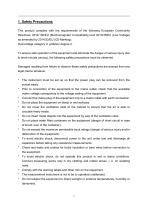
1. Safety Precautions This product complies with the requirements of the following European Community Directives: 2014/130/EU (Electromagnetic Compatibility) and 2013/35/EU (Low Voltage) as amended by 2014/32/EU (CE-Marking). Overvoltage category II; pollution degree 2. To ensure safe operation of the equipment and eliminate the danger of serious injury due to short-circuits (arcing), the following safety precautions must be observed. Damages resulting from failure to observe these safety precautions are exempt from any legal claims whatever. * The instrument must be set up so that the...
Open the catalog to page 2
Do not subject the equipment to shocks or strong vibrations. Do not operate the equipment near strong magnetic fields (motors, transformers etc.) Keep hot soldering irons or guns away from the equipment. Allow the equipment to stabilize at room temperature before taking up measurement (important for exact measurements). Do not input values over the maximum range of each measurement to avoid damages of the meter. Use caution when working with voltages above 35V DC or 25V AC. These Voltages pose shock hazard. Periodically wipe the cabinet with a damp cloth and mid detergent. Do not use...
Open the catalog to page 3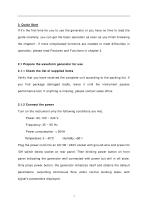
2. Quick Start If it’s the first time for you to use the generator or you have no time to read the guide carefully, you can get the basic operation as soon as you finish browsing the chapter1. If more complicated functions are needed or meet difficulties in operation, please read Features and Functions in chapter 3. 2.1 Prepare the waveform generator for use 2.1.1 Check the list of supplied items Verify that you have received the complete unit according to the packing list. If you find package damaged badly, leave it until the instrument passes performance test. If anything is missing,...
Open the catalog to page 4
Warning: In order to ensure the security of the operator, use triple- core power socket with ground wire.
Open the catalog to page 5
3. Front/Rear panels at a Glance Front panel 1. Display 2. Function Keys 6. Menu Operation Softkey 9. USB Port 3. Numeric Keypad 7. CHA/CHB Output
Open the catalog to page 6
Rear panel 1. Counter 2. External Clock Input 3. Internal Clock Input Modulate Input / Trig Input / Output of CHB Modulate Input / Trig Input / Output of CHA On/Off Swtich
Open the catalog to page 7
4.1 Reference 4.1.1 Keypad description There are totally 32 keys in the front panel, of which, 26 keys with certain definition embraced with【】. 10 function keys: 【Continue】 【Modulate】 【Sweep】 【Burst】 【Dual Channel】 【Counter】 【CHA/CHB】 【Waveform】【Utility】【Output】. While, 【Utility】 is used to set common parameter and 【Output】 is used to enable key key or disenable output port. 12 keys in numeric keypad: 【0】【1】【2】【3】【4】【5】【6】【7】【8】【9】are used to enter numbers. 【.】is used to enter decimal point and 【-】is only available to enter allowed minus. Four arrow keys: 【<】【>】were used to move the cursor...
Open the catalog to page 8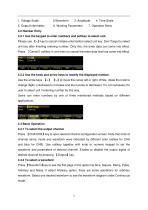
4.2 Number Entry 4.2.1 Use the keypad to enter numbers and softkey to select unit. Please use 【<】key to cancel mistake enter before select unit key. Don’t forget to select unit key after finishing entering number. Only this, the enter data can come into effect. Press 〖Cancel〗softkey in unit menu to cancel the enter data that has come into effect. 4.2.2 Use the knob and arrow keys to modify the displayed number. Use the arrow keys 【<】 【>】to move the cursor left or right. While, rotate the knob to change digits. (clockwise to increase and the inverse to decrease). It’s not necessary for user...
Open the catalog to page 9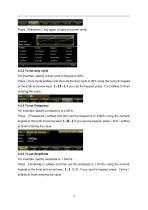
Press〖Waveform〗key again to back to current menu. 4.3.3 To set duty cycle For example, specify a duty cycle of Square to 20%. Press 〖Duty Cycle〗 softkey and then set the duty cycle to 20% using the numeric keypad or the knob and arrow keys 【<】 【>】 If you use the keypad, press 〖%〗 . softkey to finish entering the value. 4.3.4 To set Frequency For example, specify a frequency to 2.5kHz. Press 〖Freq/period〗softkey and then set the frequency to 2.5kHz using the numeric keypad or the knob and arrow keys 【<】 >】 If you use the keypad, press 〖kHz〗 softkey 【 . to finish entering the value. 4.3.5 To...
Open the catalog to page 10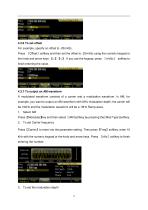
4.3.6 To set offset For example, specify an offset to -25mVdc. Press 〖Offset〗softkey and then set the offset to -25mVdc using the numeric keypad or the knob and arrow keys 【<】【>】. If you use the keypad, press 〖mVdc〗 softkey to finish entering the value. 4.3.7 To output an AM waveform A modulated waveform consists of a carrier and a modulation waveform. In AM, for example, you want to output an AM waveform with 80% modulation depth, the carrier will be 10kHz and the modulation waveform will be a 10Hz Ramp wave. 1. Select AM Press 【Modulate】 and then select 〖AM〗 key softkey by pressing the...
Open the catalog to page 11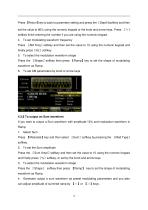
Press 〖Return〗 to back to parameter setting and press the 〖Depth〗 key softkey and then set the value to 80% using the numeric keypad or the knob and arrow keys. Press 〖%〗 softkey finish entering the number if you are using the numeric keypad. 4. To set modulating waveform frequency Press 〖AM Freq〗softkey and then set the value to 10 using the numeric keypad and finally press〖Hz〗softkey. 5. To select the modulation waveform shape Press the 〖Shape〗softkey then press 【Ramp】key to set the shape of modulating waveform as Ramp. 6. To set AM parameters by knob or arrow keys 4.3.8 To output an Sum...
Open the catalog to page 12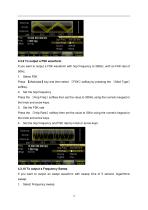
4.3.9 To output a FSK waveform If you want to output a FSK waveform with hop frequency to 300Hz, with an FSK rate of 50Hz, 1. Select FSK Press 【Modulate】key and then select 〖FSK〗softkey by pressing the 〖Mod Type〗 softkey. 2. Set the hop frequency Press the 〖Hop Freq〗softkey then set the value to 300Hz using the numeric keypad or the knob and arrow keys. 3. Set the FSK rate Press the 〖Hop Rate〗softkey then set the value to 50Hz using the numeric keypad or the knob and arrow keys. 4. Set the hop frequency and FSK rate by knob or arrow keys. 4.3.10 To output a Frequency Sweep If you want to...
Open the catalog to page 13
Press 【Sweep】key and then verify that the Sweep is selected in default. 2. Select sweep time Press the 〖Sweep Time〗softkey then set the value to 5s using the numeric keypad or the knob and arrow keys. 3. Select sweep mode Press the 〖Mode Line/Log〗softkey and then verify that the logarithmic sweep mode is currently selected on the first softkey. 4.3.11 To output a Burst waveform If you want to output a five-cycle wave with a 10ms burst period, continuous or manual signal trigger. 1. Press 【Burst】key then burst menu is shown in the screen of the current channel. 2. Press 【Burst Mode】and...
Open the catalog to page 14All Peaktech catalogs and technical brochures
-
PeakTech® P 1212
2 Pages
-
PeakTech® P TF-10
2 Pages
-
PeakTech® P 7850
2 Pages
-
PeakTech® P 7005
2 Pages
-
PeakTech® P 7250
2 Pages
-
PeakTech® P 2275
2 Pages
-
PeakTech® P 2235
2 Pages
-
PeakTech® P 6015 A
2 Pages
-
PeakTech® P 5600
2 Pages
-
PeakTech® P 2790
2 Pages
-
PeakTech® P 5220
2 Pages
-
PeakTech® P 2800 A
2 Pages
-
PeakTech® P 5025
1 Pages
-
PeakTech® P 8010
2 Pages
-
PeakTech® P 5055
2 Pages
-
PeakTech® P 5130
2 Pages
-
PeakTech® P 5305
2 Pages
-
PeakTech® P 5125
2 Pages
-
PeakTech® P 5200
2 Pages
-
PeakTech® P 5144
2 Pages
-
PeakTech® P 5060
2 Pages
-
PeakTech® P 5039
2 Pages
-
PeakTech® P 5110
2 Pages
-
PeakTech® P 5605
2 Pages
-
PeakTech® P 5186
2 Pages
-
PeakTech® P 3265
1 Pages
-
PeakTech® P 3296
2 Pages
-
PeakTech® P 205-01
1 Pages
-
PeakTech® P 2175
2 Pages
-
PeakTech® P 9035
2 Pages
-
PeakTech® P 4145
79 Pages
-
PeakTech® P 2705
50 Pages
-
PeakTech® P 2755
104 Pages
-
PeakTech® P 3435
48 Pages
-
PeakTech® P 3433
32 Pages
-
PeakTech® P 4130
51 Pages
-
PeakTech® P 2860
24 Pages
-
PeakTech® P 2530
16 Pages
-
PeakTech® P 1090
92 Pages
-
PeakTech® P 1610
128 Pages
-
PeakTech® P 1040
80 Pages










































