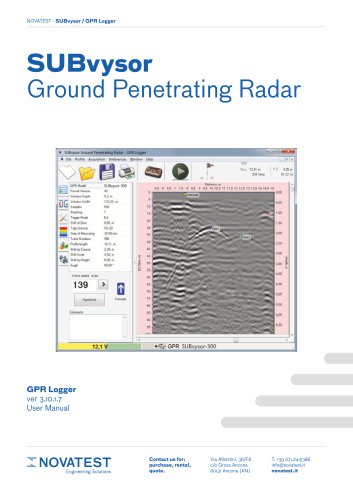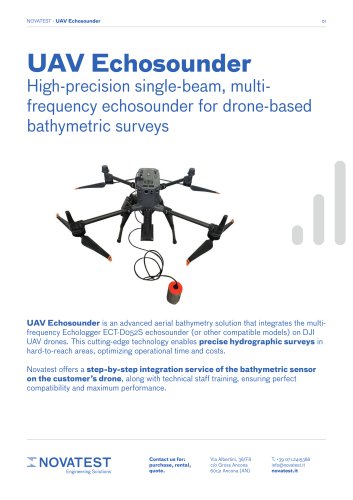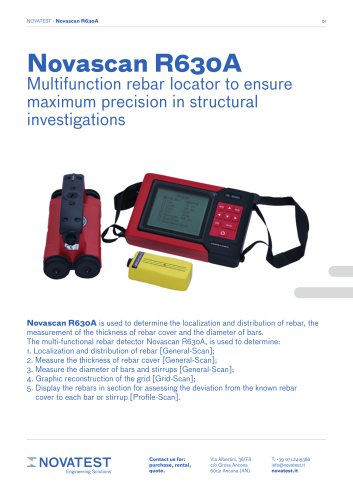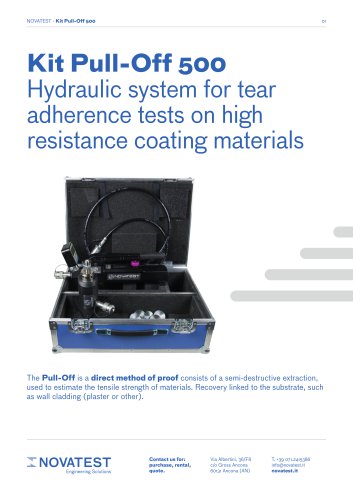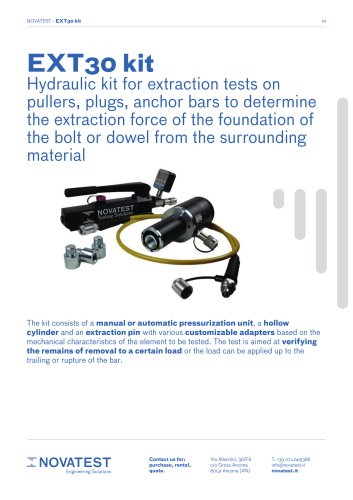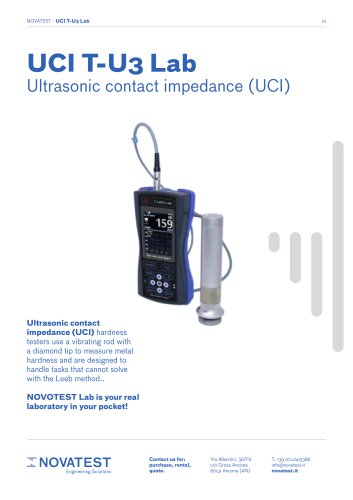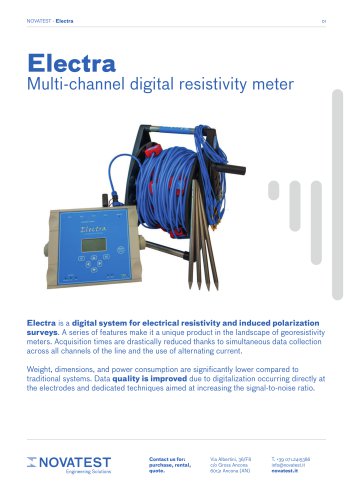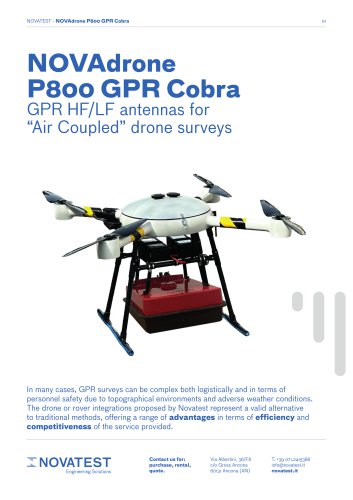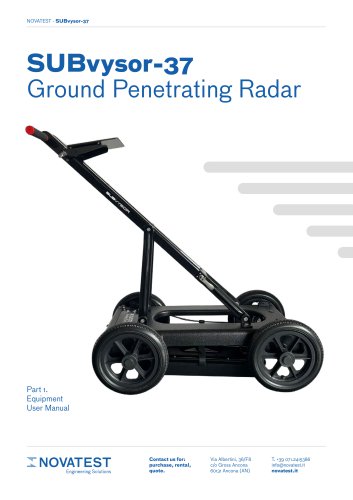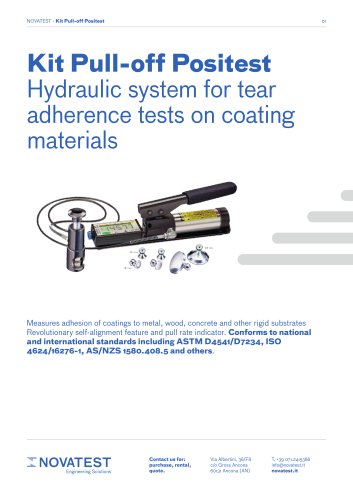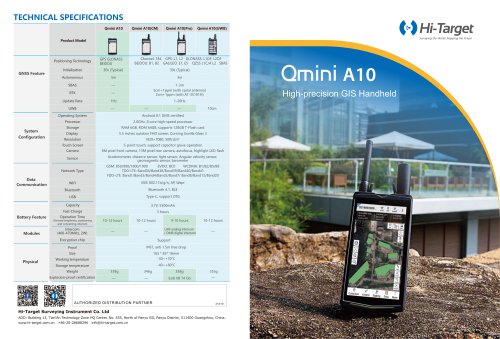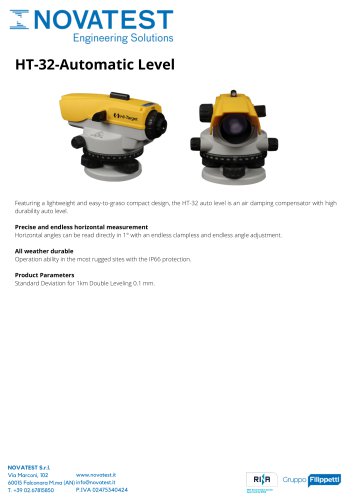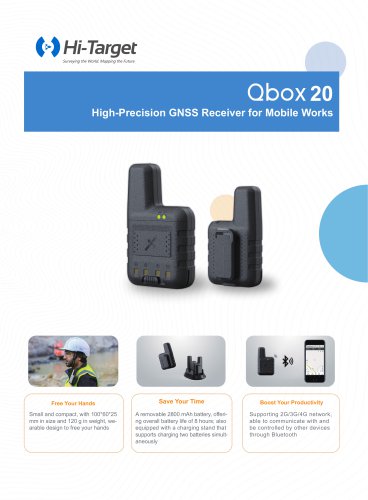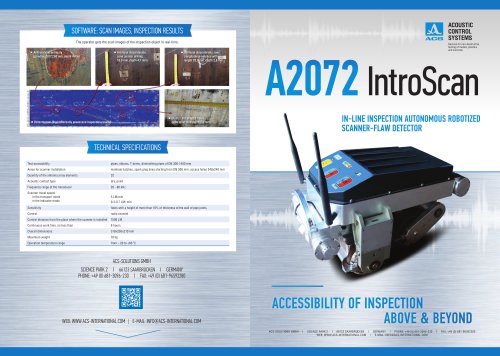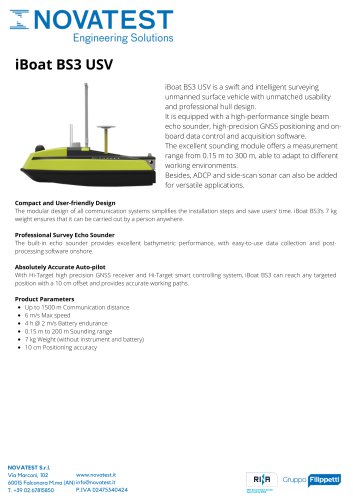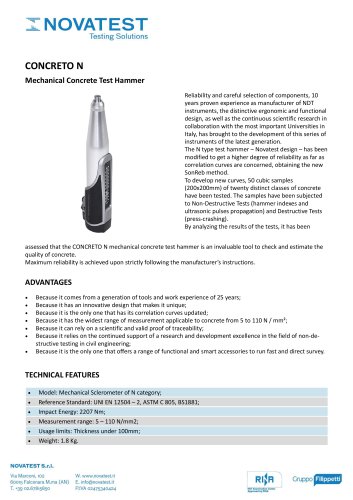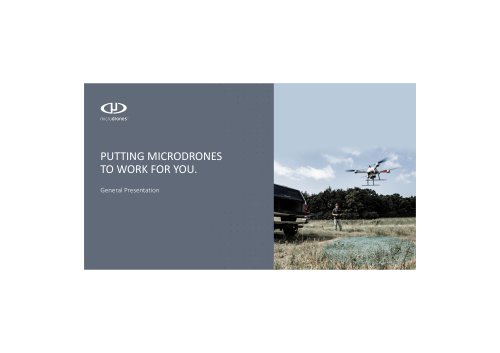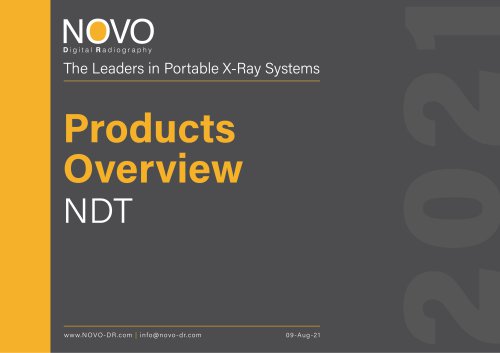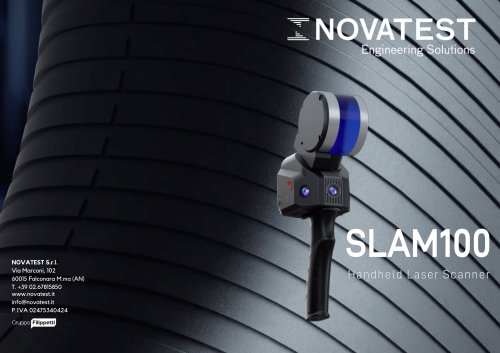Website:
Novatest
Website:
Novatest
Catalog excerpts

NOVATEST - SUBvysor / GPR Logger * SLJAvycar C.r<wmd EfentEutinq ftwlar - L.PH I oqqpr * file Profile Aoqmsfton praereraes Windkow * |sHp LjPH Model Wnkw Wiil, Pioiie tendfi Wave spew'd. rvut GPR Logger ver 3.10.1.7 User Manual I NOVATEST Engineering Solutions Contact us for: purchase, rental, quote. Via Albertini, 36/F8 c/o Gross Ancona 60131 Ancona (AN)
Open the catalog to page 1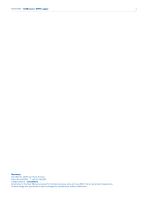
NOVATEST - SUBvysor / GPR Logger Novatest Via Albertini, 36/F8 c/o Gross Ancona 60131 Ancona (AN) - T. +39 071.2415386 info@novatest.it - novatest.it All pictures in this User Manual are given for reference purpose only, and may differ from actual product appearance. Product design and specification may be changed by manufacturer without notification.
Open the catalog to page 2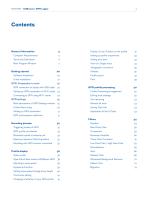
NOVATEST - SUBvysor / GPR Logger 3 Main Program Window 7 GPR connection to laptop with USB cable 22 Setting up GPR parameters in Wi-Fi mode 24 Connecting to GPR using Wi-Fi router 24 Main parameters of GPR Settings window 25 Online filters setup 30 Movement speed of antenna unit 34 Maximum Speed of Data Acquisition 35 Sounding with GPS receiver connected 35 Open File of older version of SUBvysor GPR 38 Adjusting a wave speed 38 Setting wave speed through know Depth 40 Changing orientation of your GPR profile 41 Display Cursor Position on the profile 41 Setting up profile proportions 43...
Open the catalog to page 3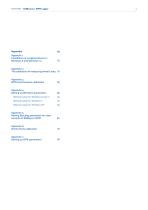
NOVATEST - SUBvysor / GPR Logger 4 Appendix 1. Installation of unsigned drivers in Windows 8 and Windows 10 75 Appendix 2. The calibration of measuring wheel’s step 81 Appendix 3. GPR inclinometers calibration 83 Appendix 4. Setting up Windows parameters 85 Network setup for Windows 8 and 10 85 Network setup for Windows 7 87 Network setup for Windows XP 89 Appendix 5. Setting Stacking parameter for older versions of SUBvysor GPR 90 Appendix 6. Online Tools calibration 91 Appendix 7. Setting up GPS parameters
Open the catalog to page 4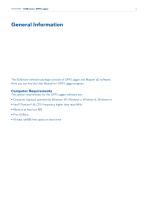
NOVATEST - SUBvysor / GPR Logger 5 The SUBvysor software package consists of GPR Logger and Mapper 3D software. Here you can find the User Manual for GPR Logger program Computer Requirements The system requirements for the GPR Logger software are: • Computer (laptop) operated by Windows XP, Windows 7, Windows 8, Windows 10 • Intel® Pentium® M, CPU frequency higher than 1500 MHz • Memory at least 512 MB • Port USB2.0 • At least 100MB free space on hard drive
Open the catalog to page 5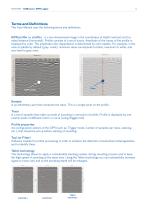
NOVATEST - SUBvysor / GPR Logger This User Manual uses the following terms and definitions. GPR profile (or profile) - is a two-dimensional image in the coordinates of depth (vertical) and traveled distance (horizontal). Profile consists of a set of traces. Amplitude of the traces of the profile is displayed by color. The amplitude-color dependence is determined by color palette. For example, in the case of palette by default (gray- scale), minimum value corresponds to black, maximum to white, and zero level to gray color. Sample Is an elementary part that composes the trace. This is a...
Open the catalog to page 6
NOVATEST - SUBvysor / GPR Logger 7 By default the Main Program Window of GPR Logger consists of: Status bar Status bar is located at the bottom of the Main Program Window. It displays model name of connected GPR, communication channel between GPR and laptop - USB or Wi-Fi and battery charge level. Also, if GPS is connected you will see GPS icon in this bar. 11,2 V *^7- GPR SUBvysor-600 Cursor coordinates X / Y Displays cursor coordinates on the profile. The cursor coordinates information is located in the upper right corner of the Main Program Window. The horizontal coordinate X (distance...
Open the catalog to page 7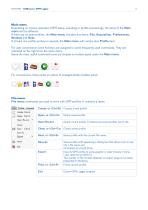
NOVATEST - SUBvysor / GPR Logger 8 Main menu Depending on chosen operation (GPR setup, sounding or profile processing), the items of the Main menu will be different. If there are no open profiles, the Main menu includes five items: File, Acquisition, Preferences, Window and Help. If at least one profile window is opened, the Main menu will contain also Profile item. For user convenience some hot-keys are assigned to some frequently used commands. They are indicated on the right from the menu items. Some the most useful command icons are located on toolbar panel under the Main menu. NOVATEST...
Open the catalog to page 8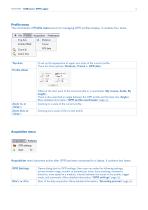
NOVATEST - SUBvysor / GPR Logger 9 Profile menu The commands of Profile menu serve for managing GPR profiles display. It contains four items.
Open the catalog to page 9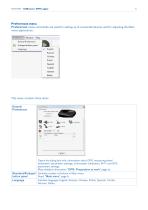
NOVATEST - SUBvysor / GPR Logger 10 NOVATEST - SUBvysor / GPR Logger 10 This menu contains three items General Preferences Opens the dialog box with: information about GPR, measuring wheel (odometer) parameters settings, inclinometer calibration, Wi-Fi and GPS parameters settings. More detailed information: “GPR: Preparation to work” page 22. Standard/Enlarged button panel Language Switches number of buttons in Main menu. Read: “Main menu” page 8. Interface language: English, Russian, Chinese, Polish, Spanish, Turkish, German, Italian.
Open the catalog to page 10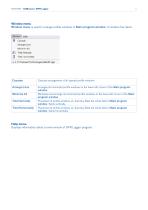
NOVATEST - SUBvysor / GPR Logger 11 Window | Help ^ Cascade Arrange Icons Minimup All m Tiled Vertically Tiled i lorizontolly ^ 1 C:\Tran5LentTechnologies\data\07.sgpr
Open the catalog to page 11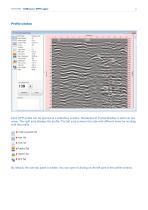
NOVATEST - SUBvysor / GPR Logger 12 Profile window Fwrosi Vanrtn wndew L'swi ’-■Ire kris Each GPR profile can be opened as a subsidiary window. Workspace of Profile Window is split into two areas. The right area displays the profile. The left area contains five tabs with different items for working with the profile. • Profile properties Tfi~ 4View lab 4 fools lab ■ #■ F'alollos Tab 4 Objenls Tsh 4 GPS Tab By default, the side tab panel is hidden. You can open it clicking on the left part of the profile window.
Open the catalog to page 12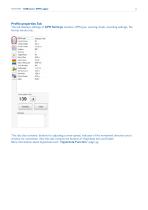
NOVATEST - SUBvysor / GPR Logger 13 Profile properties Tab The tab displays settings of GPR Settings window: GPR type, working mode, sounding settings, file format version etc. NOVATEST - SUBvysor / GPR Logger 13 PtpMa length Shi: by Cuuie Shfl Aside Slrf: by Artde SUbvyior-dWi 411 9,J, m l&Z&m 500 t Eri DjHUi vu-ai 30,9-1 mm 45$ M,1 L m 2,39, ni 4.50. n MKtni youu1 This tab also contains: buttons for adjusting a wave speed, indicator of the movement direction and a window for comments. Also this tab contains the buttons of Hyperbola tool and Depth. More information about Hyperbola tool:...
Open the catalog to page 13All Novatest catalogs and technical brochures
-
uBlox - Technical Sheet
3 Pages
-
Novascan R630A - Technical Sheet
11 Pages
-
EXT30 kit - Technical Sheet
2 Pages
-
Electra - Technical Sheet
5 Pages
-
SUBvysor-37 GPR User Manual
29 Pages
-
GPR SUBvysor - Technical Sheet
12 Pages
-
Mapper 3D - User Manual
43 Pages
-
Qmini A10
2 Pages
-
HT-32-Automatic Level
1 Pages
-
Qbox-20
2 Pages
-
А2072 IntroScan
2 Pages
-
iBoat BS3 USV
1 Pages
-
iRTK5 GNSS RTK SYSTEM
2 Pages
Archived catalogs
-
MICRODRONES
181 Pages
-
Products Overview NDT
16 Pages
-
iBoat BS3 USV
2 Pages
-
IHand30
2 Pages
-
SLAM100
2 Pages