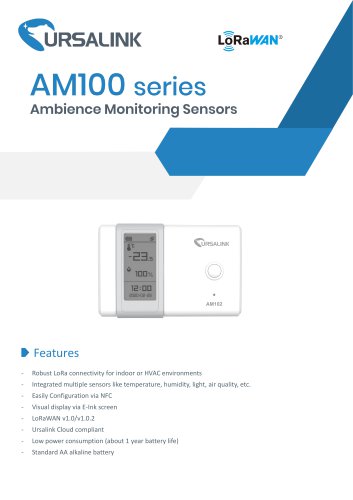Catalog excerpts
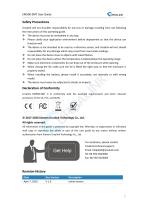
Ursalink will not shoulder responsibility for any loss or damage resulting from not following the instructions of this operating guide. ❖ The device must not be remodeled in any way. ❖ Please clarify your application environment before deployment so that the device can function well. ❖ The device is not intended to be used as a reference sensor, and Ursalink will not should responsibility for any damage which may result from inaccurate readings. ❖ Do not place the device close to objects with naked flames. ❖ Do not place the device where the temperature is below/above the operating range. ❖...
Open the catalog to page 2
1.1 Description EM500-SMT is an outdoor environment monitoring sensor mainly used to measure soil status. EM500-SMT device is battery powered and designed for multiple mounting ways. It is equipped with NFC (Near Field Communication) and can easily be configured by a smartphone or a PC software. Sensor data are transmitted in real-time using standard LoRaWAN protocol. LoRaWAN enables encrypted radio transmissions over long distance while consuming very little power. The user can obtain sensor data and view the trend of data change through Ursalink Cloud or thr ough the user's own Network...
Open the catalog to page 5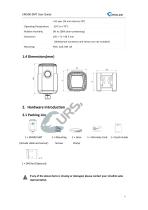
>10 year (10 min interval, SF7) Operating Temperature -20°C to +70°C Relative Humidity 0% to 100% (non-condensing) (Waterproof connector and sensor are not included) Mounting Pole, wall, DIN rail 2.1 Packing List 1 x Warranty Card 1x Quick Guide 1 x EM500-SMT (Include cable and sensor) €r~ inbig&$ 2 x Mounting 1 x Hose Screws Clamp If any of the above items is missing or damaged, please contact your Ursalink sales representative.
Open the catalog to page 6
Front View: ©LoRa Antenna (Internal) ©NFC Area ©Water-proof Connector Back View: ©Battery (Internal) ©Wall Mounting Holes ©Pole Mounting Holes 3. Sensor Connection with EM500 Follow below to connect SMT sensor cable to EM500 device if they are separated. 1. Take off the mounting bracket, remove the cap, 2. Pass the cable through the cap, rubber seal rubber seal and the screws on the bottom of the and enclosure cover. device, and then take off the enclosure cover.
Open the catalog to page 7
EM500-SMT User Guide 3. Pull out the motherboard, insert and lock 4. Put the motherboard back and restore the wires accordingly (see the label on the everything in its due position. motherboard or following picture). 4. Sensor Installation 4.1 Soil Sensor Installation The sensor can be oriented in any direction. However, orienting the flat side perpendicular to the surface of the soil will minimize effects on downward water movement. There are two basic methods to accomplish a high-quality installation. 4.1.1 Horizontal Installation 1. Excavate a hole or trench a few centimeters deeper than...
Open the catalog to page 8
EM500-SMT User Guide 4. Backfill the trench taking care to pack the soil back to natural bulk density around the sensor body. 4.1.2 Vertical Installation 1. Drill a 3-in hole to the depth at which the sensor is to be installed. 2. Insert the sensor into the undisturbed soil at the bottom of the drilled hole using a hand or any other implement that will guide the sensor into the soil at the bottom of the hole. 3. After inserting the sensor, backfill the hole, and take care to pack the soil back to natural bulk density while not damaging the overmolding of the sensor and the sensor cable in...
Open the catalog to page 9
4.2 EM500 Installation Ensure the location of EM500 is within the communication range of LoRaWAN gateway. 4.2.1 Wall Mounting 1. Attach the mounting bracket to the wall and drill. (Around 16mm) Note: The connecting line of two holes must be a horizontal line. 2. Mount the device on the wall. 4.2.2 Pole Mounting 1. Loosen the hose clamp by turning the locking mechanism counter-clockwise. 2. Straighten out the hose clamp and slide it through the rectangular holes in the mounting bracket, wrap the hose clamp around the pole. 3. Use a screwdriver to tighten the locking mechanism by turning it...
Open the catalog to page 10
5.Turn ON/OFF the Sensor EM500-SMT can be turned ON/OFF via smartphone or computer with NFC (Near Field Communication) or button. Select one of following methods to turn on/off the device. 5.1 Turn ON/OFF via Smartphone APP 1. Download Ursalink configuration APP “Toolbox” and install it on your smartphone. The smartphone must support NFC. 2. Enable NFC on the smartphone and open the APP. 3. Attach the smartphone with NFC area to the device. Note: Ensure the location of your smartphone NFC area and it is recommended to take off phone case before using NFC. 4. Device information will be shown...
Open the catalog to page 11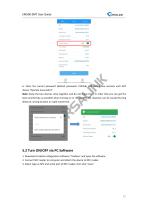
EM500-SMT User Guide 6. Enter the correct password (default password: 123456) and wait a few seconds until APP shows "Operate Successful!". Note: Keep the two devices close together and do not move them in order that you can get the best connectivity as possible when turning on or off via NFC. No response can be caused by long distance, wrong location or rapid movement. SN Model Device EUI Firmware Version Hardware Version Device Status 5.2 Turn ON/OFF via PC Software 1. Download Ursalink configuration software "Toolbox" and open the software. 2. Connect NFC reader to computer and attach...
Open the catalog to page 12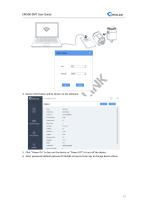
4. Device information will be shown on the software. 5. Click “Power On” to turn on the device or “Power Off” to turn off the device. 6. Enter password (default password:123456) and press Enter key to change device status
Open the catalog to page 13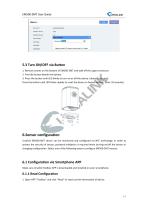
EM500-SMT User Guide Status > Device EUI: Firmware Version: Hardware Version: Device Status: Join Status: RSSI/SNR: Tempurature: 1. Remove screws on the bottom of EM500-SMT and take off the upper enclosure. 2. Find the button beside the battery. 3. Press the button until LED blinks to turn on or off the device. (about 3 seconds) Press the button until LED blinks rapidly to reset the device to factory default. (Over 10 seconds) 6.Sensor configuration Ursalink EM500-SMT sensor can be monitored and configured via NFC technology. In order to protect the security of sensor, password validation...
Open the catalog to page 14All Milesight IoT catalogs and technical brochures
-
UC3xSeries
3 Pages
-
UR755G
6 Pages
-
UR35
6 Pages
-
UR32
6 Pages
-
UG65
5 Pages
-
AI Speed Dome Network Camera
4 Pages
-
Ursalink LoRaWAN Starter Kit
5 Pages
-
Ursalink IoT Cloud
6 Pages
-
EM500 PT100 LoRaWAN Sensor
26 Pages
-
Ursalink Product Catalog
10 Pages
-
Cellular/NB-IoT Remote IO
3 Pages
-
Success Stories-School Bus
2 Pages
-
Cellular Remote I/O
28 Pages
-
UC11-N1 LoRaWAN Sensor Nod
5 Pages
-
Ursalink-UC11-T1-Temp Sensor
2 Pages
-
Ursalink-UC-11-N1
2 Pages
-
Ursalink Product Catalogue
18 Pages
-
IoT Edge Gateway
6 Pages
-
LoRa Remote I/O
3 Pages
-
UC1114
2 Pages
-
SMS Remote I/O
2 Pages
-
Industrial Router DeviceHub
1 Pages
-
UR51 52 55 Industrial Router
2 Pages
-
UR71 72 75 Industrial Router
2 Pages
-
UR75
2 Pages
-
UC Remote IO Controller
2 Pages
-
UG87 LoRaWAN Gateway
2 Pages
-
UC1214
2 Pages
-
UR75
6 Pages
-
UR72
6 Pages
-
UR71
6 Pages
-
UR55
6 Pages
-
UR52
6 Pages
-
UG87-LW
147 Pages
-
Ursalink UR51 Datasheet
6 Pages
-
DeviceHub Datasheet
3 Pages
-
UrsalinkVPN Datasheet
3 Pages
-
UG87 Gateway Datasheet
4 Pages