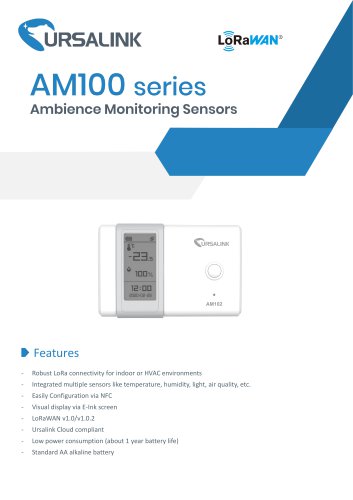Catalog excerpts
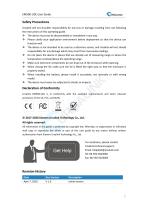
Ursalink will not shoulder responsibility for any loss or damage resulting from not following the instructions of this operating guide. ❖ The device must not be disassembled or remodeled in any way. ❖ Please clarify your application environment before deployment so that the device can function well. ❖ The device is not intended to be used as a reference sensor, and Ursalink will not should responsibility for any damage which may result from inaccurate readings. ❖ Do not place the device in places that are already out of measuring range or where the temperature is below/above the operating...
Open the catalog to page 2
1.1 Description EM500-UDL is an outdoor environment monitoring sensor mainly used to measure distance without object interface contact. EM500-UDL device is battery powered and designed for multiple mounting ways. It is equipped with NFC (Near Field Communication) and can easily be configured from a smartphone or a PC software. Sensor data are transmitted in real-time using standard LoRaWAN protocol. LoRaWAN enables encrypted radio transmissions over long distance while consuming very little power. The user can obtain sensor data and view the trend of data change through Ursalink Cloud or...
Open the catalog to page 4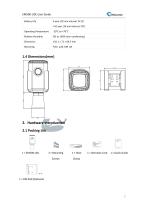
EM500-UDL User Guide Battery Life 6 year (10 min interval, SF12) >10 year (10 min interval, SF7) Operating Temperature Relative Humidity Pole, wall, DIN rail 2. Hardware Introduction 2.1 Packing List
Open the catalog to page 5
EM500-UDL User Guide If any of the above items is missing or damaged, please contact your Ursalink sales representative. Front View: ①LoRa Antenna (Internal) ②NFC Area ③Ultrasonic Horn Back View: ④Battery (Internal) ⑤Wall Mounting Holes ⑥Pole Mounting Holes 3. Sensor Installation 3.1 Installation Location When installing EM500-UDL, please take in mind: Ensure the location of EM500-UDL is within the communication range of LoRaWAN gateway. Device must sit in a vertical position on top of the object and be fitted such that it has a clear path to the object. Place device where it is not...
Open the catalog to page 6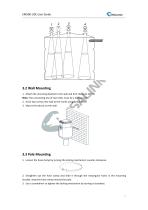
3.2 Wall Mounting 1. Attach the mounting bracket to the wall and drill. (Around 16mm) Note: The connecting line of two holes must be a horizon line. 2. Drive two screws into wall at the marks using screw driver. 3. Mount the device on the wall. 3.3 Pole Mounting 1. Loosen the hose clamp by turning the locking mechanism counter-clockwise. 2. Straighten out the hose clamp and slide it through the rectangular holes in the mounting bracket, wrap the hose clamp around the pole. 3. Use a screwdriver to tighten the locking mechanism by turning it clockwise.
Open the catalog to page 7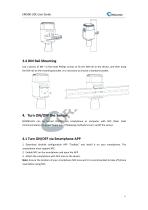
3.4 DIN Rail Mounting Use 2 pieces of M3 × 6 flat head Phillips screws to fix the DIN rail to the device, and then hang the DIN rail on the mounting bracket. It is necessary to choose a standard bracket. 4. Turn ON/OFF the Sensor EM500-UDL can be turned ON/OFF via smartphone or computer with NFC (Near Field Communication) or button. Select one of following methods to turn on/off the sensor. 4.1 Turn ON/OFF via Smartphone APP 1. Download Ursalink configuration APP “Toolbox” and install it on your smartphone. The smartphone must support NFC. 2. Enable NFC on the smartphone and open the APP....
Open the catalog to page 8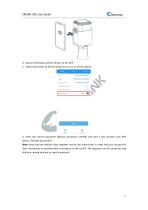
4. Device information will be shown on the APP. 5. Switch the button of Device Status to turn on or off the device. 6. Enter the correct password (default password: 123456) and wait a few seconds until APP shows “Operate Successful!”. Note: Keep the two devices close together and do not move them in order that you can get the best connectivity as possible when turning on or off via NFC. No response can be caused by long distance, wrong location or rapid movement.
Open the catalog to page 9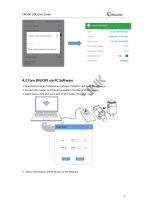
SN Model Device EUI Firmware Version Hardware Version Device Status Join Status 1. Download Ursalink configuration software "Toolbox" and open the software. 2. Connect NFC reader to computer and attach the device to NFC reader. 3. Select type as NFC and serial port of NFC reader, then click "save". 5. Device information will be shown on the software.
Open the catalog to page 10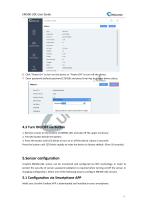
6. Click “Power On” to turn on the device or “Power Off” to turn off the device. 7. Enter password (default password:123456) and press Enter key to change device status. 4.3 Turn ON/OFF via Button 1. Remove screws on the bottom of EM500-UDL and take off the upper enclosure. 2. Find the button beside the battery. 3. Press the button until LED blinks to turn on or off the device. (about 3 seconds) Press the button until LED blinks rapidly to reset the device to factory default. (Over 10 seconds) 5.Sensor configuration Ursalink EM500-UDL sensor can be monitored and configured via NFC...
Open the catalog to page 11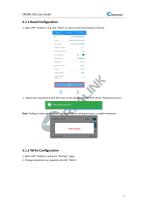
5.1.1 Read Configuration 1. Open APP “Toolbox” and click “Read” to read current information of device. 1. Attach the smartphone with NFC area to the device until the APP shows “Read Successful!”. Note: Failing to read can be caused by long distance, wrong location, or rapid movement. 5.1.2 Write Configuration 1. Open APP “Toolbox” and go to “Settings” page. 2. Change parameters as required and c
Open the catalog to page 12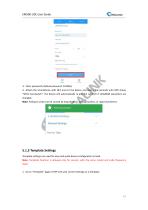
EM500-UDL User Guide 3. Enter password (default password: 123456). 4. Attach the smartphone with NFC area to the device and wait a few seconds until APP shows "Write Successful!". The device will automatically re-join the network if LoRaWAN paramters are changed. Note: Failing to write can be caused by long distance, wrong location, or rapid movement. 5.1.3 Template Settings Template settings are used for easy and quick device configuration in bulk. Note: Template function is allowed only for sensors with the same model and LoRa frequency band. 1. Go to "Template" page of APP and save...
Open the catalog to page 13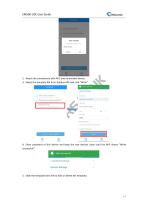
EM500-UDL User Guide 2. Attach the smartphone with NFC area to another device. 3. Select the template file from Toolbox APP and click "Write". 4. Enter password of this device and keep the two devices close until the APP shows "Write successful!". Write Successful! LoRaWAN Settings General Settings 5. Slide the template item left to edit or delete the template.
Open the catalog to page 14All Milesight IoT catalogs and technical brochures
-
UC3xSeries
3 Pages
-
UR755G
6 Pages
-
UR35
6 Pages
-
UR32
6 Pages
-
UG65
5 Pages
-
AI Speed Dome Network Camera
4 Pages
-
Ursalink LoRaWAN Starter Kit
5 Pages
-
Ursalink IoT Cloud
6 Pages
-
EM500 PT100 LoRaWAN Sensor
26 Pages
-
Ursalink Product Catalog
10 Pages
-
Cellular/NB-IoT Remote IO
3 Pages
-
Success Stories-School Bus
2 Pages
-
Cellular Remote I/O
28 Pages
-
UC11-N1 LoRaWAN Sensor Nod
5 Pages
-
Ursalink-UC11-T1-Temp Sensor
2 Pages
-
Ursalink-UC-11-N1
2 Pages
-
Ursalink Product Catalogue
18 Pages
-
IoT Edge Gateway
6 Pages
-
LoRa Remote I/O
3 Pages
-
UC1114
2 Pages
-
SMS Remote I/O
2 Pages
-
Industrial Router DeviceHub
1 Pages
-
UR51 52 55 Industrial Router
2 Pages
-
UR71 72 75 Industrial Router
2 Pages
-
UR75
2 Pages
-
UC Remote IO Controller
2 Pages
-
UG87 LoRaWAN Gateway
2 Pages
-
UC1214
2 Pages
-
UR75
6 Pages
-
UR72
6 Pages
-
UR71
6 Pages
-
UR55
6 Pages
-
UR52
6 Pages
-
UG87-LW
147 Pages
-
Ursalink UR51 Datasheet
6 Pages
-
DeviceHub Datasheet
3 Pages
-
UrsalinkVPN Datasheet
3 Pages
-
UG87 Gateway Datasheet
4 Pages