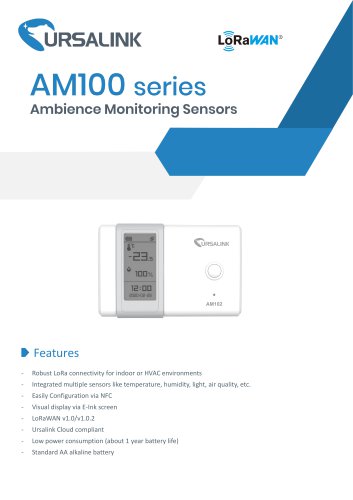Catalog excerpts
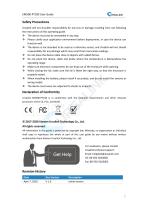
Ursalink will not shoulder responsibility for any loss or damage resulting from not following the instructions of this operating guide. ❖ The device must not be remodeled in any way. ❖ Please clarify your application environment before deployment, in case the device can function well. ❖ The device is not intended to be used as a reference sensor, and Ursalink will not should responsibility for any damage which may result from inaccurate readings. ❖ Do not place the device cable close to objects with naked flames. ❖ Do not place the device, cable and probe where the temperature is...
Open the catalog to page 2
1.1 Description EM500-PT100 is an outdoor environment monitoring sensor mainly used to collect temperature data through wireless LoRa network. EM500-PT100 device is battery powered and designed for multiple mounting ways. It is equipped with NFC (Near Field Communication) and can easily be configured by a smartphone or a PC software. Sensor data are transmitted in real-time using standard LoRaWAN protocol. LoRaWAN enables encrypted radio transmissions over long distance while consuming very little power. The user can obtain sensor data and view the trend of data change through Ursalink...
Open the catalog to page 4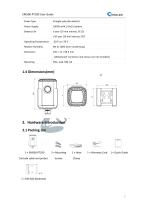
Probe Type Straight tube (By default) Power Supply 19000 mAh Li-SoCl2 battery Battery Life 6 year (10 min interval, SF12) >10 year (10 min interval, SF7) Operating Temperature -20°C to +70°C Relative Humidity 0% to 100% (non-condensing) 2.1 Packing List 1 x EM500-PT100 2 x Mounting (Include cable and probe) Screws WARRANTY CARD 1 x Warranty Card 1 x Quick Guide
Open the catalog to page 5
If any of the above items is missing or damaged, please contact your Ursalink sales representative. Front View: ©LoRa Antenna (Internal) ©NFC Area ©Water-proof Connector Back View: ©Battery (Internal) ©Wall Mounting Holes ©Pole Mounting Holes 3. Sensor Connection with EM500 Follow below to connect PT100 sensor cable to EM500 device if they are separated. 1. Take off the mounting bracket, remove the cap, 2. Pass the cable through the cap, rubber seal rubber seal and the screws on the bottom of the and enclosure cover. device, and then take off the enclosure cover.
Open the catalog to page 6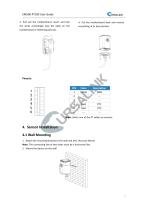
EM500-PT100 User Guide 3. Pu|1 out the motherboard, insert and |ock 4. Put the motherboard back and restore the wires accordingly (see the label on the everything in its due position. motherboard or following picture). Note: Select one of the PT cables to connect. 4. Sensor Installation 4.1 Wall Mounting 1. Attach the mounting bracket to the wall and drill. (Around 16mm) Note: The connecting line of two holes must be a horizontal line. 2. Mount the device on the wall.
Open the catalog to page 7
4.2 Pole Mounting 1. Loosen the hose clamp by turning the locking mechanism counter-clockwise. 2. Straighten out the hose clamp and slide it through the rectangular holes in the mounting bracket, wrap the hose clamp around the pole. 3. Use a screwdriver to tighten the locking mechanism by turning it clockwise. 4.3 DIN Rail Mounting Use 2 pieces of M3 × 6 flat head Phillips screws to fix the DIN rail to the device, and then hang the DIN rail on the mounting bracket. It is necessary to choose a standard bracket. 5. Turn ON/OFF the Sensor EM500-PT100 series can be turned ON/OFF via smartphone...
Open the catalog to page 8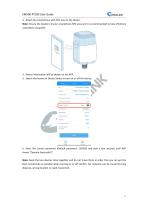
EM500-PT100 User Guide 3. Attach the smartphone with NFC area to the device. Note: Ensure the location of your smartphone NFC area and it is recommended to take off phone case before using NFC. 4. Device information will be shown on the APP. 5. Switch the button of Device Status to turn on or off the device. Status Setting Upgrade Firmware Version Hardware Version | Device Status Join Status RSSI/SNR Temperature Battery Channel Mask Uplink Frame Counter 6. Enter the correct password (Default password: 123456) and wait a few seconds until APP shows "Operate Successful!". Note: Keep the two...
Open the catalog to page 9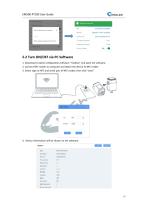
SN Model Device EUI Firmware Version Hardware Version Device Status Operate successful! 1. Download Ursalink configuration software "Toolbox" and open the software. 2. Connect NFC reader to computer and attach the device to NFC reader. 3. Select type as NFC and serial port of NFC reader, then click "save". 4. Device information will be shown on the software. Model: Serial Number: Device EUI: Firmware Version: Hardware Version: Device Status: Join Status: RSSI/SNR: Tempurature: Battery: Channel Mask: Uplink Frame-counter: Downlink Frame-counter:
Open the catalog to page 10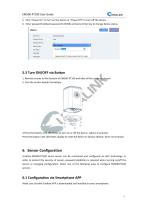
EM500-PT100 User Guide ^URSALINK 5. Click "Power On" to turn on the device or "Power Off" to turn off the device. 6. Enter password (default password:123456) and press Enter key to change device status. Status > Device EUI: Firmware Version: Hardware Version: Device Status: Join Status: RSSI/SNR: Tempurature: 1. Remove screws on the bottom of EM500-PT100 and take off the upper enclosure. 2. Find the button beside the battery. 3.Press the button until LED blinks to turn on or off the device. (about 3 seconds) Press the button until LED blinks rapidly to reset the device to factory default....
Open the catalog to page 11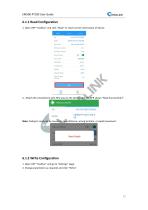
1. Open APP "Toolbox" and click "Read" to read current information of device. 2. Attach the smartphone with NFC area to the device until the APP shows "Read Successfully!". Note: Failing to read can be caused by long distance, wrong location, or rapid movement. 6.1.2 Write Configuration 1. Open APP "Toolbox" and go to "Settings" page. 2. Change parameters as required and click "Write".
Open the catalog to page 12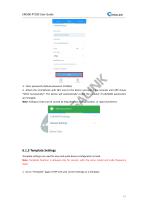
EM500-PT100 User Guide 3. Enter password (default password: 123456). 4. Attach the smartphone with NFC area to the device and wait a few seconds until APP shows "Write Successfully!". The device will automatically re-join the network if LoRaWAN parameters are changed. Note: Failing to write can be caused by long distance, wrong location, or rapid movement. LoRaWAN Settings General Settings Device Type 6.1.3 Template Settings Template settings are used for easy and quick device configuration in bulk. Note: Template function is allowed only for sensors with the same model and LoRa frequency...
Open the catalog to page 13All Milesight IoT catalogs and technical brochures
-
UC3xSeries
3 Pages
-
UR755G
6 Pages
-
UR35
6 Pages
-
UR32
6 Pages
-
UG65
5 Pages
-
AI Speed Dome Network Camera
4 Pages
-
Ursalink LoRaWAN Starter Kit
5 Pages
-
Ursalink IoT Cloud
6 Pages
-
Ursalink Product Catalog
10 Pages
-
Cellular/NB-IoT Remote IO
3 Pages
-
Success Stories-School Bus
2 Pages
-
Cellular Remote I/O
28 Pages
-
UC11-N1 LoRaWAN Sensor Nod
5 Pages
-
Ursalink-UC11-T1-Temp Sensor
2 Pages
-
Ursalink-UC-11-N1
2 Pages
-
Ursalink Product Catalogue
18 Pages
-
IoT Edge Gateway
6 Pages
-
LoRa Remote I/O
3 Pages
-
UC1114
2 Pages
-
SMS Remote I/O
2 Pages
-
Industrial Router DeviceHub
1 Pages
-
UR51 52 55 Industrial Router
2 Pages
-
UR71 72 75 Industrial Router
2 Pages
-
UR75
2 Pages
-
UC Remote IO Controller
2 Pages
-
UG87 LoRaWAN Gateway
2 Pages
-
UC1214
2 Pages
-
UR75
6 Pages
-
UR72
6 Pages
-
UR71
6 Pages
-
UR55
6 Pages
-
UR52
6 Pages
-
UG87-LW
147 Pages
-
Ursalink UR51 Datasheet
6 Pages
-
DeviceHub Datasheet
3 Pages
-
UrsalinkVPN Datasheet
3 Pages
-
UG87 Gateway Datasheet
4 Pages