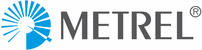 Website:
METREL
Website:
METREL
Catalog excerpts

Guide to OmegaPAT/GT XA Ver 1.1.1; Code No. 20 753 132
Open the catalog to page 1
Manufacturer: METREL d.d. Ljubljanska cesta 77 1354 Horjul Slovenia web site: http://www.metrel.si e-mail: metrel@metrel.si © 2020 METREL Mark on your equipment certifies that this equipment meets the requirements of the EU (European Union) concerning safety and electromagnetic compatibility regulations. No part of this publication may be reproduced or utilized in any form or by any means without permission in writing from METREL.
Open the catalog to page 2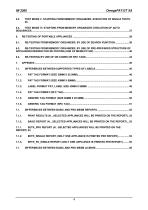
TEST MODE V. STARTING FROM MEMORY ORGANIZER, EXECUTION OF SINGLE TESTS. 36 PRINT RESULTS (N…SELECTED APPLIANCES WILL BE PRINTED ON THE REPORT) . 53 BASIC REPORT (N…SELECTED APPLIANCES WILL BE PRINTED ON THE REPORT) ... 53 7.1.1. EETR_PRO REPORT (N…SELECTED APPLIANCES WILL BE PRINTED ON THE REPORT) 54 7.1.2.
Open the catalog to page 4
1. Setting of instrument before testing This document is intended to inform the user about possible ways of using the instrument for the testing purposes (different workflows “test modes” are explained in details). Before start using the specific test mode, the instruments behaviour, during the procedure and at the end of it, can be set. The behaviour of the instrument can be set using following settings. Setup of user account Sign In Auto Sequence ® test mode Auto Sequence ® flow Display of test result Behaviour of specific element parameters Setup of writing devices Setup of
Open the catalog to page 5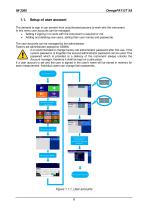
Setup of user account The demand to sign in can prevent from unauthorized persons to work with the instrument. In this menu user accounts can be managed: Setting if signing in to work with the instrument is required or not. Adding and deleting new users, setting their user names and passwords. The user accounts can be managed by the administrator. Factory set administrator password: ADMIN It is recommended to change factory set administrator password after first use. If the custom password, is forgotten the second administrator password can be used. This password which is provided at a...
Open the catalog to page 6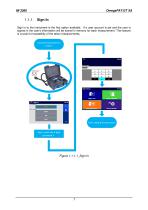
1.1.1. Sign In Sign in to the instrument is the first option available. If a user account is set and the user is signed in the user's information will be stored in memory for each measurement. This feature is crucial for traceability of the taken measurements. Connect instrument to mains. Start using the instrument. Sign In with the 4 digit password .
Open the catalog to page 7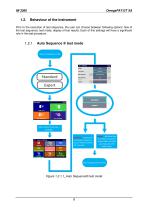
Prior to the execution of test sequence, the user can choose between following options: flow of the test sequence, test mode, display of test results. Each of this settings will have a significant role in the test procedure. 1.2.1. Auto Sequence ® test mode Setup of sequence mode Standard Expert Select General Settings, Settings . Standard – Visual and Functional inspection status fields should be set manually. Expert – All Visual and Functional inspection status fields are filled automatically with PASS status. Start using the instrument. Figure 1.2.1.1_Auto Sequence® test mode
Open the catalog to page 8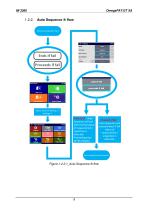
1.2.2. Auto Sequence ® flow Setup of sequence flow Ends if fail Proceeds if fail Select General Settings, Settings . Ends if fail – Auto Sequence will end after first fail status of measurement / inspection is detected. Proceeding tests will be skipped. Proceeds if fail – Auto Sequence will proceed even if fail status of measurement / inspection is detected. Start using the instrument. Figure 1.2.2.1_Auto Sequence ® flow
Open the catalog to page 9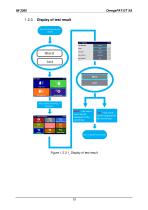
1.2.3. Display of test result Setup for displaying test results Worst Last Select General Settings, Settings . Worst – the worst result will be displayed at the end of test. Last – last result will be displayed at the end of test. Start using the instrument. Figure 1.2.3.1_Display of test result
Open the catalog to page 10
Behaviour of specific element parameters In addition to instruments behaviour at execution of the test sequence, the user can also set rules for behaviour of specific structure element parameters. Setup of structure parameters behaviour Following settings apply for bellow listed elemnts. Equipment ID Equipment name Retest period Offered ID will be incremented + 1. Select General Settings, Settings . Increment Replicate Replicate – Offered ID will be the same as last used. Blank Blank – Equipment ID will not be offered. Start using the instrument. Figure 1.3.1_behaviour of structure element
Open the catalog to page 11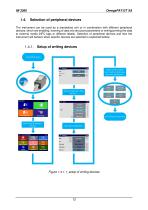
Selection of peripheral devices The instrument can be used as a standalone unit or in combination with different peripheral devices, which are enabling, entering of data into structure parameters or writing/printing the data to external media (NFC tags or different labels). Selection of peripheral devices and how the instrument will behave when specific devices are selected is explained bellow. 1.4.1. Setup of writing devices Set writting device Select Communication port, label size, date type, auto save, tag format, . Select writing device from the list, . Start using the instrument....
Open the catalog to page 12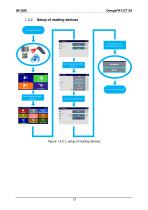
1.4.2. Setup of reading devices Set reading device If applicable, select Communication port, . Select reading device from the list, . Start using the instrument. Select General Settings, Devices Start with configuration. Figure 1.4.2.1_setup of reading devices
Open the catalog to page 13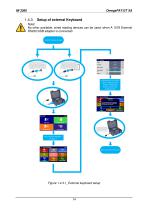
1.4.3. Setup of external Keyboard Note! No other available, wired reading devices can be used, when A 1578 External RS232/USB adapter is connected. External Keyboard setup If External port is used by other vired device, first disable it! Bluetooth devices can be used simultaneuisly. Select General Settings, Settings. Start using the instrument. Figure 1.4.3.1_External keyboard setup
Open the catalog to page 14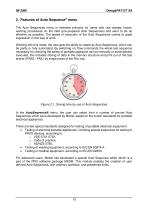
2. Features of Auto Sequence® menu The Auto Sequences menu is intended primarily for users who use already known working procedures on the field (pre-prepared Auto Sequences) and want to be as effective as possible. The speed of execution of the Auto Sequences comes to great expression in this way of work. Working with this mode, the user gets the ability to create an Auto Sequences, which can be partly or fully automated. By switching on, flow commands the whole test sequence necessary for checking the safety of portable appliance can be manually or automatically executed, this includes...
Open the catalog to page 15All METREL catalogs and technical brochures
-
MI 3114 PV Tester
2 Pages
-
MI 3215 TeraOhmHP 15 kV
2 Pages
-
MI 3211 TeraOhmHP 10 kV
2 Pages
-
MI 3115 PV Analyser EN
2 Pages
-
MI 3132 EV Tester EN
3 Pages
-
MI 3365 25A OmegaEE XD EN
8 Pages
-
MI 3365 F OmegaEE XD EN
8 Pages
-
MI 3365 M OmegaEE XD EN
8 Pages
-
MI 3365 OmegaEE XD EN
8 Pages
-
MD 9210 Mini Clamp Meter EN
2 Pages
-
Medical Facilities catalogue
64 Pages
-
Building Facilities catalogue
72 Pages
-
General catalogue 2023 EN
272 Pages
-
MI 3299 HV demo BOX
1 Pages
-
SW 1203 Metrel SDK EN
3 Pages
-
MI 3360 OmegaGT XA EN
4 Pages
-
MI 3325 MultiServicerXD EN
4 Pages
-
MI 3394 CE MultiTesterXS EN
2 Pages
-
MI 3394 CE MultiTesterXA EN
3 Pages
-
MI 6601 MediTest EN
4 Pages
-
MI 3110 EurotestIM EN
2 Pages
-
A 1722 PRCD adapter EN
2 Pages
-
A 1632 eMobility Analyser EN
2 Pages
-
A 1532 XA EVSE adapter EN
2 Pages
-
A 1532 EVSE adapter EN
2 Pages
-
MI 2093 Line Tracer EN
2 Pages
-
MI 3109 EurotestPV Lite EN
2 Pages
-
MI 3108 EurotestPV EN
2 Pages
-
MI 3125 BT EurotestCOMBO EN
2 Pages
-
MI 3125 EurotestCOMBO EN
2 Pages
-
MI 3100 SE EurotestEASI EN
2 Pages
-
MI 3102 BT EurotestXE EN
2 Pages
-
MI 3143 Euro Z 440 V EN
2 Pages
-
MI 3144 Euro Z 800 V EN
2 Pages
-
MI 3202 GigaOhm 5 kV EN
2 Pages
-
MI 3201 TeraOhm 5 kV Plus EN
2 Pages
-
MI 3311 GammaGT EN
2 Pages
-
MI 3309 BT DeltaGT EN
2 Pages
-
MI 3242 MicroOhm 2A EN
2 Pages
-
MI 3250 MicroOhm 10A EN
2 Pages
-
MI 3252 MicroOhm 100A EN
2 Pages
-
MI 3281 WR Analyser EN
2 Pages
-
MI 2891 Power Simulator EN
2 Pages
-
MI 2883 Energy Master EN
4 Pages
-
MI 2885 Master Q4 EN
4 Pages
-
MI 2884 Energy Master XA EN
4 Pages
-
MI 2892 Power Master EN
4 Pages
-
MI 2893 Power Master XT EN
4 Pages
-
MI 3205 TeraOhmXA 5kV EN
2 Pages
-
MI 3210 TeraOhm XA 10kV EN
2 Pages
-
Metrel application catalogue
28 Pages
-
MI 3155 EurotestXD EN
4 Pages
-
MI 3209 TeraOhmLT 10kV EN
2 Pages
-
MI 3102 BT EurotestXE
2 Pages
-
MD 9930 Thermal camera EN
2 Pages
-
MI 3280 DT Analyser EN
2 Pages
-
MI 3290 Earth Analyser EN
4 Pages
-
MI 3152 EurotestXC EN
2 Pages





















































































































