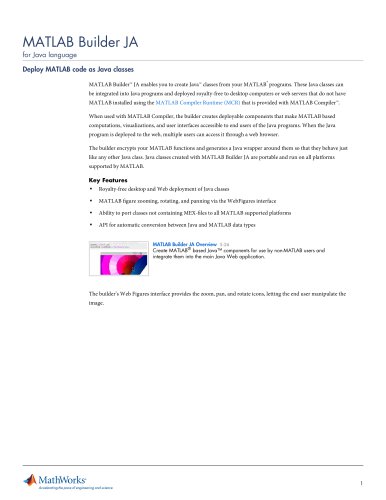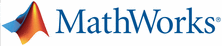
Catalog excerpts
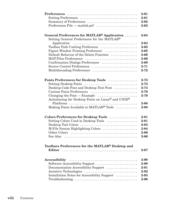
2-79 AntialiasingforDesktopFontsonLinux > andUNIX > ή Platforms >
Open the catalog to page 8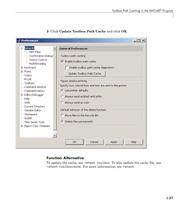
ToolboxPathCachingintheMATLAB Program 2 Click UpdateToolboxPathCache andclick OK . > Toupdatethecache,use > rehashtoolbox .Toalsoupdatethecachefile,use > rehashtoolboxcache .Formoreinformation,see > rehash . >
Open the catalog to page 49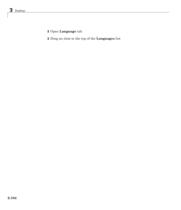
Desktop 2 Open Language tab > 3 Draganitemtothetopofthe Languages list >
Open the catalog to page 162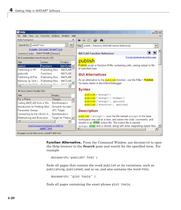
GettingHelpinMATLAB Software FunctionAlternative. FromtheCommandWindow,use > docsearch toopentheHelpbrowsertothe Search paneandsearchforthespecifiedterm.Forexample > docsearch('publish*html') findsallpagesthatcontaintheword > publish oritsvariations,suchas > publishing , > published ,andsoon,andalsocontainstheword > html . > docsearch('"plottools"') findsallpagescontainingtheexactphrase > plottools . >
Open the catalog to page 244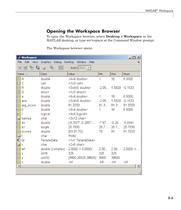
MATLAB Workspace ToopentheWorkspacebrowser,select Desktop>Workspace intheMATLABdesktop,ortype > workspace attheCommandWindowprompt.TheWorkspacebrowseropens. >
Open the catalog to page 283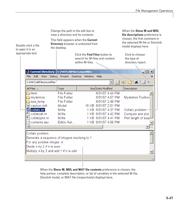
FileManagementOperations Show M and MDLfile descriptions preference ischosen, the first comment in the selected M-file or Simulinkmodel displays here.Click the Change the path in the edit box toview a directory and its contents.This field appears when the Find Files CurrentDirectory button tosearch for M-files and content within M-files.Double-click a fileto open it in an appropriate tool. When the browser is undocked fromthe desktop. Click to choosethe type of directory report.When the Show M, MDL and MAT file contents preference is chosen, the help portion, complete description, or list...
Open the catalog to page 327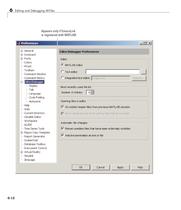
EditingandDebuggingM-Files Appears only if EmacsLinkis registered with MATLAB. 6-12 >
Open the catalog to page 360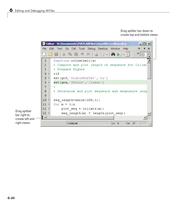
EditingandDebuggingM-Files Drag splitter bar down tocreate top and bottom views. Drag splitterbar right to create left andright views. 6-40 >
Open the catalog to page 388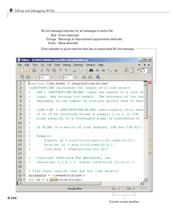
EditingandDebuggingM-Files M-Lint message indicator for all messages in entire le:Red :Orange :Green :Errors detected.Warnings or improvement opportunities detected. None detected.Click indicator to go to next line that has an associated M-Lint message. Current cursor position. 6-104 >
Open the catalog to page 452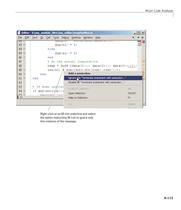
M-LintCodeAnalyzer Right-click at an M-Lint underline and selectthe option instructing M-Lint to ignore only this instance of the message. 6-113 >
Open the catalog to page 461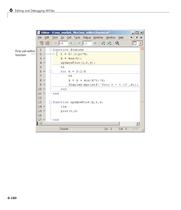
EditingandDebuggingM-Files First cell withinfunction 6-160 >
Open the catalog to page 508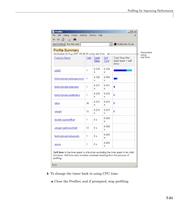
ProfilingforImprovingPerformance 5 TochangethetimerbacktousingCPUtime: > a ClosetheProfiler,andifprompted,stopprofiling. >
Open the catalog to page 571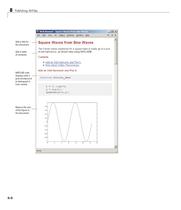
Add a title for the document.Add a table of contents.MATLAB codedisplays with a gray background to distinguish it from results. Reduce the size of the gure in the document. >
Open the catalog to page 580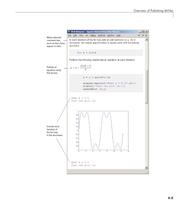
OverviewofPublishingM-Files Make selected comment text, such as the k here, appear in italic.Publish an equation using TeX format. Include eachiteration of the for loop in the document. 8-9 >
Open the catalog to page 581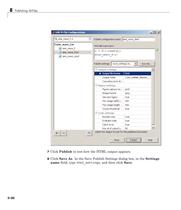
PublishingM-Files 7 Click Publish totesthowtheHTMLoutputappears. > 8 Click SaveAs .IntheSavePublishSettingsdialogbox,inthe Settingsname field,type > html_settings ,andthenclick Save . >
Open the catalog to page 668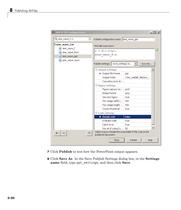
PublishingM-Files 7 Click Publish totesthowthePowerPointoutputappears. > 8 Click SaveAs .IntheSavePublishSettingsdialogbox,inthe Settingsname field,type > ppt_settings ,andthenclick Save . >
Open the catalog to page 670All The MathWorks catalogs and technical brochures
-
MATLAB Production Server
6 Pages
-
Database Toolbox
4 Pages
-
MATLAB Report Generator
4 Pages
-
Stateflow
8 Pages
-
SimEvents
7 Pages
-
SimDriveline
7 Pages
-
SimHydraulics
7 Pages
-
SimPowerSystems
8 Pages
-
Simulink Control Design
5 Pages
-
Aerospace Blockset
5 Pages
-
SimRF
6 Pages
-
Simulink Coder
6 Pages
-
Embedded Coder
8 Pages
-
Simulink PLC Coder
4 Pages
-
Fixed-Point Designer
9 Pages
-
MATLAB Coder
5 Pages
-
Simulink 3D Animation
10 Pages
-
Gauges Blockset
2 Pages
-
Simulink Report Generator
3 Pages
-
Polyspace Bug Finder
6 Pages
-
global-optimization-toolbox
10 Pages
-
Phased Array System Toolbox
9 Pages
-
OPC Toolbox
5 Pages
-
Simulink Design Verifier
7 Pages
-
Simulink Design Optimization
10 Pages
-
Filter Design HDL Coder
5 Pages
-
Bioinformatics Toolbox
9 Pages
-
SimBiology
6 Pages
-
Computer Vision System Toolbox
10 Pages
-
DSP System Toolbox
11 Pages
-
Fuzzy Logic Toolbox
5 Pages
-
Polyspace Client for C/C++
5 Pages
-
xPC Target
5 Pages
-
SimMechanics
7 Pages
-
Simscape
7 Pages
-
Simulink
6 Pages
-
Data Acquisition Toolbox
8 Pages
-
Image Processing Toolbox
7 Pages
-
Signal Processing Toolbox
10 Pages
-
Control System Toolbox
6 Pages
-
Symbolic Math Toolbox?
6 Pages
-
Parallel Computing Toolbox?
7 Pages
-
MATLAB®
6 Pages
-
Mapping Toolbox 3.2
7 Pages
-
Instrument Control Toolbox
7 Pages
-
Optimization Toolbox 6.0
14 Pages
Archived catalogs
-
MATLAB Release Notes
505 Pages
-
C and Fortran API Reference
263 Pages
-
External Interfaces
649 Pages
-
Function Reference: Volume 3 (P-Z)
1696 Pages
-
Function Reference: Volume 2 (F-O)
1568 Pages
-
Function Reference: Volume 1 (A-E)
1298 Pages
-
Creating Graphical User Interfaces
520 Pages
-
3-D Visualization
212 Pages
-
Graphics
667 Pages
-
MATLAB Programming Tips
66 Pages
-
Programming Fundamentals
840 Pages
-
Data Analysis
220 Pages
-
Mathematics
316 Pages
-
MATLAB® Getting Started Guide
250 Pages