
Catalog excerpts
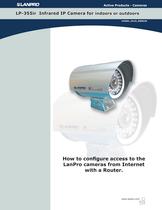
Active Products - Camras LP-355ir Infrared IP Camra for indoors or outdoors LP355ir_M123_END01W How to configure access to the LanPro cameras from Internet with a Router. www.lanpro.com H15
Open the catalog to page 1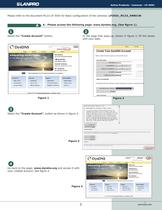
Active Products - Camras - LP-355ir Please refer to the document M123 LP-355ir for Basic configuration of the camras. LP355ir_M123_ENB01W. A - Please access the following page: www.dyndns.org, (See figure 1). Select the "Create Account" button, In the page that pops-up, shown in figure 2, fill the boxes with your data. Figure 1 Figure 2 Select the "Create Account", button as shown in figure 3. Figure 3 Go back to the page: www.dyndns.organd access it with your created account. See figure 4 Figure 4 2 www.lanprD.GDm
Open the catalog to page 2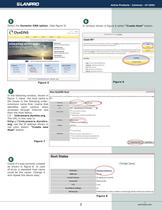
Active Products - Camras - LP-355ir Select the Dynamic DNS option. (See figure 5) In window shown in figure 6 select "Create Host" button. Figure 5 Figure 6 In the following window, shown in figure 7, input the host name in the boxes in the following order: extension name first, (name that identifies each camera when accessed through Internet and then the Host Name. I.E.: linkcamara.dyndns.org. The URL in this case is: http://linkcamara.dyndns. org, use the IP address shown in red color. Select: "Create new Host" button. Figure 7 Check if it was correctly created as shown in figure 8. In...
Open the catalog to page 3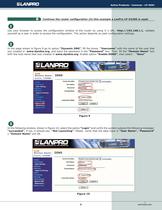
Active Products - Camras - LP-355ir Continue the router configuration (In this example a LanPro LP-5420G is used: Use your browser to access the configuration window of the router by using it's URL: http://192.168.1.1, validate yourself as a user in order to access the configuration. This action depends on past configuration settings. In the page shown in figure 9 go to option "Dynamic DNS", fill the boxes "Username" with the name of the user that you created in www.dyndns.org, and input the password in the "Password" box. Then fill the "Domain Name" box with the host name that was created...
Open the catalog to page 4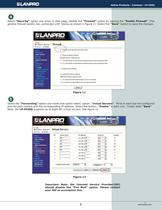
Active Products - Camras - LP-355ir Select "Security" option and when in that page, disable the "Firewall" option by leaving the "Enable Firewall" (The gn驩ral firewall switch) box unchecked with blanks as shown in figure 11. Select the "Save" button to save the changes. SLANPRO f Ht N AUIU. EHBl±L I M HLTViDHIHNli Figure 11 Select the "Forwarding" option and inside that option select option: "virtual Servers". Write in each box the configured port for each camera and the corresponding IP address. Select the button: "Enable" in each one. Finally selec "Save". Note: the LP-5420G supports up...
Open the catalog to page 5All LanPro catalogs and technical brochures
-
Product sampler
24 Pages
-
Metalworking catalog
76 Pages
-
Cabling Systems Catalog
80 Pages
-
Active & wireless products
224 Pages




















