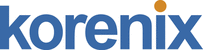
Catalog excerpts
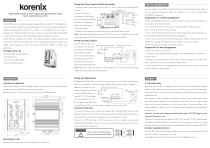
Wiring the Power Inputs & Earth Grounding 1. Insert the positive and negative wires into the V+ and V- contact on the terminal block connector. JetNet 6059G Industrial 9-port Gigabit Managed Ethernet Switch Quick Installation Guide V2.0 2. Connect the Chassis Grounding to Earth Ground system to obtain electromagnetic JetNet 6059G series is an Industrial Gigabit Managed Ethernet Switch with 9 full gigabit ports and 32G switching backplane to ensure high quality data transmission in industrial applications requiring high-bandwidth connectivity. In addition to 4 Giga RJ-45 ports, the switch is equipped with 5 Giga RJ-45/SFP combo ports to deliver maximum throughput and flexibility for high-density connection while providing Giga uplink or Giga Ring connection. JetNet 6059G is compliant with NEMA -TS2 /Maritime, Railway standards and has dual redundant 10.5-60VDC power inputs and -40-75°C wide operating temperature range to work reliably under vibrating and shock environments in Maritime, Railway or rolling stock applications. Package Check List JetNet 6059G with DIN Rail clip Wall Mount kits Console Cable (RJ-45/D89) Quick Installation Guide immunity to resist lighting, electro static discharge and electric fast transient. 3. Tighten the wire-clamp screws to prevent the power wires from being loosened. Notes: The recommended working voltage is DC 24V. Use the UL Listed LPS Power supply with output Rating 10~60V VDC, maximum power consumption is 20 Watts. Wiring the Relay Output The relay output contacts are in the bottom side. The relay output (DO) is controlled by the pre-defined operating rules. To activate relay output function, please refer to the User’s Manual for more relay output management information. Notes: The relay contact only supports 1A current, DC 24V. It is not recommended to apply voltage and current higher than the specifications. Installation Interface Introduction JetNet 6059G includes 10/100/1000Mbps Gigabit Ethernet ports, SFP slot, RS232 console port, Reset button and LEDs for system and port indication. Dimension: 95mm x 167.65mm x 146.9mm (W x H x D), with DIN Rail Clip. Wiring the Digital Input The Digital Input (DI) contacts are in the bottom. It accepts one external DC type signal input and can be configured to send alert message through Ethernet when the signal is changed. Note: the DI accepts DC type signal and supports isolated input circuit with Digital High Level input DC 11V~30V and Digital Low Level input DC 0V~10V. Do not apply voltage higher than the specification; it may cause internal circuit damage or a wrong action of DI. Device Management You can configure JetNet 6059G via the RS-232 console with the attached console cable. Or you can remotely manage the switch via network. You can choose Telnet/SSH, Web/HTTPS management. Preparation for console management Attach the RS-232 DB9 connector to your PC’s COM port. Connect the RJ-45 connector to the console port of the JetNet Switch. 1. Go to Start Program Accessories Communication Hyper Terminal 2. Give a name to the new console connection. 3. Choose the COM name and select the correct serial settings. The serial port settings are as below: Baud Rate:9600/Parity: None/Data Bit: 8/Stop Bit: 1 4. After connected, you will see the Switch login request. Type the username and password and then you can login. The default username is “admin”, password is “admin”. 5. Follow the manual to configure the software features. Preparation for Web management 1. Launch the web browser on the PC. 2. Type http://JetNet Managed Switch_IP_Address (The default IP address is 192.168.10.1.), then press Enter. 3. The login screen will appear next. Type in the user name and password and click “OK” button. The default user name and password is admin/admin. 4. At the left column of the web management interface are the software features, where ring column will list the available settings. Support 5 Years Warranty Each of Korenix’s product is designed, produced, and tested with high industrial standard. Korenix warrants that the product(s) shall be free from defects in materials and workmanship for a period of five (5) years from the date of delivery provided that the product was properly installed and used. This warranty is voided if defects, malfunctions or failures of the warranted product are caused by damage resulting from force measure (such as floods, fire, etc.), other external forces such as power disturbances, over spec power input, or incorrect cabling; or the warranted product is misused, abused, or operated, altered and repaired in an unauthorized 1. Connect the Ethernet Port: Connect the Ethernet port of JetNet 6059G with the other Ethernet device by Cat-5/Cat-6 UTP or STP cable, and then the LNK/ACT LED will turn on Attention! To avoid system damage caused by sparks, please DO NOT plug in power and start flashing to indicate the communication is occurred between 2 device. connector when power is on. 2.Connect the SFP Port: Plug in SFP fiber transceiver. We recommend using Korenix certificated SFP mini GBIC transceiver. Cross-connect the transmit channel at each end to the receive channel at the opposite end. The product is in compliance with Directive 2002/95/EC and 2011/65/EU of the European Parliament and of the Council of 27 January 2003 on the restriction of the use of certain hazardous substances in electrical and electronics equipment (RoHS Directives & RoHS 2.0) Korenix Customer Service KorenixCARE is Korenix Technology’s global service center, where our professional staffs ! Mounting the unit Mount the din-rail clip on the rear of JetNet6059G on the DIN rail. are ready to answer your questions at any time. Email address of Korenix Global S
Open the catalog to page 1
1. 将正和负导线插入V +和V接触端子台连接器上。 2. 连接机箱接地与系统大地 以便获得获得优良的电磁干 继电器输出触点处于底侧 上。继电器输出(DO) 是通过预先定义的操作规 则来控制。要激活继电器 输出功能,请参阅用户手 册,了解详细继电器输出 的管理信息。 注意:继电器触点只支持1A电流,直流24V。不建议施加高于规格的电压和电流。 您可以通过RS-232控制面板的连接控制面板电缆配置交换机,或者你也可以选择 的Telnet/ SSH,网络/ HTTPS进行远程网络管理交换机。 准备控制面板界面软件 将RS-232 串口DB9连接到PC的串口。串口线的RJ-45连接器连接到JetNet交换机的 Console口。 1. 计算机开始 程序集 附属应用程序 通讯 超级终端机界面 2. 建立一个超级终端机联机名称 3. 选择COM串口名称,并选择正确的串口设置。JetNet交换机的串口端口设置如 下:9600bps, N, 8,1 4. 连接后,你会看到交换机登录请求。输入用户名和密码,然后就可以登录。默 认用户名为“admin”,密码为“admin”。 5. 请根据用户手册进行功能设置请根据用户手册进行功能设置。 在网络管理上准备 1. 启动PC上的网页浏览器 2. 键入http://JetNet Managed Switch_IP_Address...
Open the catalog to page 2All Korenix Technology catalogs and technical brochures
-
JetNet 5620G-4C
5 Pages
-
JetNet 5210G
5 Pages
-
JetNet 5810G
5 Pages
-
JetNet 3705 / 3705-w
3 Pages
-
JetNet 3008
3 Pages
-
JetWave 2316-LTE Series
6 Pages
-
JetNet 7020G
5 Pages
-
JetNet 5310G
8 Pages
-
JetNet 7628XP-4F
5 Pages
-
JetNet 6628XP-4F
5 Pages
-
JetWave 4110L Gateway
3 Pages
-
DS_JetWave3220
5 Pages
-
JetWave 2212G
4 Pages
-
JetNet 4510 / 4510-w
12 Pages
-
Korenix Brochure v19.1
36 Pages
-
JetWave 2450
3 Pages
-
JetNet 3810G V2
3 Pages
-
DS_JetCon 2301S_V1.1
4 Pages
-
DS_JetNet5728G-24P_V1.0
7 Pages
-
DS_JetNet4010_V1.1
7 Pages
-
DS_JetNet4508i_V1.2
10 Pages
-
DS_JetNet4508if_V1.1
10 Pages
-
DS_JetNet4508 V2_V1.1
10 Pages
-
DS_JetNet4510_V1.1
8 Pages
-
DS_JetNet5010G_V1.1
9 Pages
-
DS_JetNet6059G_V1.2
10 Pages
-
DS_JetCon3401G V2_V1.0
4 Pages
-
DS_JetCon3701_V1.1
4 Pages
-
DS_JetNet4508f V2_V1.1
10 Pages
-
DS_JetNet6828Gf_V1.8
5 Pages
-
DS_JetNet6528Gf_V1.8
5 Pages
-
DS_JetWave 2212S_V1.0
4 Pages
-
DS_JetWave 2212X_V1.0
4 Pages
-
DS_JetNet3008fV3_V1.1
3 Pages
-
DS_JetNet3008V3_V1.0
3 Pages
-
DS_JetWave2450 V2
2 Pages
-
DS_JetNet7020G_V1.0
5 Pages
-
JetNet 5020G
10 Pages
-
JetWave IWC 5630
4 Pages
-
JetNet 7714G-M12 HVDC
5 Pages
-
JetPort 5801 V3
6 Pages
-
JetCon 2301S
4 Pages
-
JetWave 2450 V2
2 Pages
-
JetNet 5428G-20SFP
5 Pages
-
JetNet 7014G
11 Pages
-
JetNet 6828Gf
5 Pages
-
JetWave 2714 LTE/WIFI Series
4 Pages
-
JetNet 5010G/5010G-w
9 Pages
-
RSM-RSF-RG316-1M
1 Pages
-
RSM-NM-CFD200-1.5M
1 Pages
-
Korenix NMS
3 Pages
-
DS_JetNet7310G_V1.0
11 Pages
-
DS_JetWave2820-H-HR
5 Pages
-
DS_JetWave2820-H
5 Pages
-
DS_JetWave2410-2410N
2 Pages
-
DS_JetWave3320
5 Pages
-
DS_KorenixNMS_V1.1
3 Pages
-
DS_JetNet6728G_V1.2
5 Pages
-
DS_JetNet5428GV2_V1.2
5 Pages
-
DS JetNet 6059G
10 Pages
-
DS_JetWave 2810-H-HR
5 Pages
-
DS_JetWave 2810-H
5 Pages
-
DS_JetNet 6810G
9 Pages
-
DS_JetNet 6528Gf
5 Pages
-
DS_JetNet 6910G-M12
9 Pages
-
DS_JetBox 8312
4 Pages
-
UM_JetWave 4020 Series
128 Pages
-
DS_JetWave 4020
9 Pages
-
2013 Korenix compact brochure
108 Pages
Archived catalogs
-
Korenix 2011 Brochure
35 Pages
-
Korenix 2011 Embedded Brochure
14 Pages
-
Korenix 2011 Master Catalogue
539 Pages

























































































