
Catalog excerpts
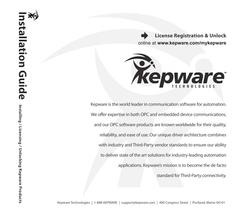
Installation Guide Installing / Licensing / Unlocking Kepware Products Kepware is the world leader in communication software for automation. We offer expertise in both OPC and embedded device communications, and our OPC software products are known worldwide for their quality, reliability, and ease of use. Our unique driver architecture combines with industry and Third-Party vendor standards to ensure our ability to deliver state of the art solutions for industry-leading automation applications. Kepware’s mission is to become the de facto standard for Third-Party connectivity. Kepware Technologies | 1-888-KEPWARE | support@kepware.com | 400 Congress Street | Portland, Maine 04101 License Registration & Unlock online at www.kepware.com/mykepware
Open the catalog to page 1
Thank you for choosing Kepware Technologies. Our focus on industrial automation software technology allows us to provide a growing range of products for every major industrial protocol. We develop communication drivers, automation controllers, I/O, and field devices. Operating system support includes Microsoft Windows Desktop, Server and Embedded (Windows CE and Windows NT/XP Embedded). Today, Kepware provides over 130 communication protocols. Through the efforts of our direct sales, distribution, and embedded partners, Kepware is the leading provider of communications with annual shipments...
Open the catalog to page 2
17 24 LinkMaster 17 Installing LinkMaster 19 Licensing and Unlocking 21 Transferring a Product License RedundancyMaster 24 Installing RedundancyMaster 26 Licensing and Unlocking 28 Transferring a Product License Documentation & Third-Party Software 32 Accessing Documentation & Third-Party Software 33 Kepware Technologies Technical Support 34 Accessing Third-Party Connectivity Guides 35 Kepware Technologies End User License Agreement 36 Kepware Technologies End User Return Policy & Limited Warranty 32
Open the catalog to page 3
Kepware Technologies Products Installing from the Kepware CD Installing from the Kepware CD 01. Install from the Kepware CD Insert the “Kepware Product Installations & Information” CD into the CD drive. The CD should automatically run the installation; if it does not, browse to the CD drive using Windows Explorer and then double-click on Setup.exe. 02. Locate the Products Page Click Product Installations to open the Products page. 03. Choose a Product Select the desired product and then click Install. 04. Locate the Product’s Installation Instructions Skip ahead in this booklet to the...
Open the catalog to page 4
02 01. Install from the Kepware Website Navigate your browser to www.kepware.com and then hover over Home. If you have already created a My Kepware account, select My Kepware to login. Otherwise, select Register to enter registration information. Upon completion, an email will be sent to the email address provided. To verify your Kepware registration, click on the link provided. 02. Sign Into My Kepware Enter your Email Address and Password and then click Login. 03. Choose a Product Under Product Downloads, locate and select the product of interest. 04. Save the Installation File(s) to Your...
Open the catalog to page 5
03 Installing ClientAce Installing ClientAce 01. Installation Welcome In the Installation Welcome screen, click Next to continue. 02. License Agreement Read the License Agreement and then click “I accept the terms of the license agreement” to accept the terms and continue. If you do not accept the terms and wish to cancel the installation, click “I do not accept the terms of the license agreement”. 03. Choose the Destination Folder You may change the default directory at this point or click Next to accept the default and continue. 04. Select Features Select the desired features and then...
Open the catalog to page 6
04 05. Select the Program Folder The installation creates a Start Menu directory named Kepware Products by default, as well as a ClientAce sub-directory. You may change the default directory at this point or click Next to accept the default and continue. 06. Complete the Installation Click Next. 07. Finish the Setup Click Finish.
Open the catalog to page 7
05 Licensing and Unlocking ClientAce Licensing and Unlocking ClientAce 01. Invoke the ‘License ClientAce’ Option From the Windows desktop, click Start | Programs | Kepware Products. Next, select ClientAce | License ClientAce. 02. Acquire the License In the Kepware ClientAce License dialog, click Acquire License. 03. Enter Registration Information In the Registration Information dialog, complete the Name and Company fields. The License Information field will be populated with the licensing information needed by Kepware Technologies. Click OK to continue. The following process is required for...
Open the catalog to page 8
06 04. Email Kepware Technologies An email message window from your email client application will be displayed. Click Send to send the message to Kepware Technologies. 05. Post the Licensing Code Into the ClientAce Licensing Dialog Kepware Technologies will reply and include the product’s licensing code. Copy the code into the Kepware ClientAce License dialog window, and then click Register License. 06. Confirmation ClientAce has been installed sucessfully, and can now be used to sign custom client applications.
Open the catalog to page 9
07 Installing KEPServerEX Installing KEPServerEX 01. Start the Install Double-click on the icon and select Run or Open to start the instalI. If an active content warning is displayed, click “Yes” to continue. 02. Installation Welcome In the Installation Welcome dialog, click Next to continue. 03. License Agreement Read the License Agreement and then click “I accept the terms in the License Agreement” to accept the terms and continue. If you do not accept the terms and wish to cancel the installation, click Cancel. 04. KEPServerEX V4.x Detected Setup can detect when a legacy version server...
Open the catalog to page 10
08 05. Choose the Destination Folder By default, KEPServerEX will be installed into the following directory: C:\Program Files\Kepware\KEPServerEX 5\ You may change the default directory at this time, or click Next to accept the default and continue. 06. Specify the Application Data Folder The Application Data Folder must be accessible to all users. By default, it will be installed into the following location: C:\Documents and Settings\All Users\ Application Data\ You may change the default location at this time, or click Next to accept the default and continue. Note: A user-specified path...
Open the catalog to page 11All Kepware catalogs and technical brochures
-
Install Guide
7 Pages
-
Alarms and Events
4 Pages
-
Scheduler
2 Pages
-
IoT Gateway
2 Pages
-
DataLogger Plug-In
2 Pages
-
Security Policies Plug-In
2 Pages
-
EFM Exporter
2 Pages
-
DataLogger Tips and Tricks
3 Pages
-
ClientAce
1 Pages
-
Oracle MES/MOC Connector
2 Pages
Archived catalogs
-
RedundancyMaster_2015
1 Pages
-
RedundancyMaster
2 Pages
-
RedundancyMaster_2009
8 Pages


























