 Website:
JWIPC TECHNOLOGY CO., LTD.
Website:
JWIPC TECHNOLOGY CO., LTD.
Catalog excerpts

Disclaimer The content of this manual is the intellectual property of the Company, and the copyright belongs to the Company. The ownership of all parts of this product, including accessories and software, is vested in the Company. Without the written permission of the Company, this manual and its any content shall not be imitated, copied, extracted or translated into other languages in any form. We have carefully prepared this manual with an attitude of being responsible for users, but we do not guarantee that the contents of this manual are completely accurate. This manual is a purely...
Open the catalog to page 2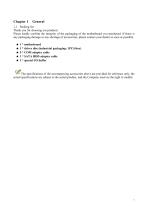
Chapter 1 General 1.1 Packing list Thank you for choosing our products. Please kindly confirm the integrity of the packaging of the motherboard you purchased. If there is any packaging damage or any shortage of accessories, please contact your dealer as soon as possible. ★ 1 * motherboard ★ 1 * driver disc (industrial packaging: lPCS/box) ★ 5 * COM adapter cable ★ 1 * SATA HDD adapter cable ★ 1 * special I/O buffer The specifications of the accompanying accessories above are provided for reference only, the actual specifications are subject to the actual product, and the Company reserves...
Open the catalog to page 5
1.3 Structure drawing of motherboard 1.4 IO interface structure drawing of motherboard 1.4.1 AIoT0-H510 IO interface structure drawing (standard version)
Open the catalog to page 7
1.4.2 AIoT0-H510B IO interface structure drawing (high version) (This image is for reference only, please prevail in kind)
Open the catalog to page 8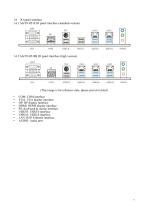
1.6 IO panel interface 1.6.1 AIoT9-H510 IO panel interface (standard version) 1.6.2 AIoT9-H510B IO panel interface (high version) (This image is for reference only, please prevail in kind) • • • • • • • • • COM: COM interface VGA: VGA display interface DP: DP display interface HDMI: HDMI display interface PS: Keyboard & mouse interface USB3.0: USB3.0 interface USB2.0: USB2.0 interface LAN: RJ45 Ethernet interface AUDIO
Open the catalog to page 9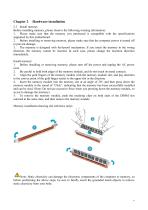
Hardware installation 2.1 Install memory Before installing memory, please observe the following warning information: 1. Please make sure that the memory you purchased is compatible with the specifications supported by this motherboard. 2. Before installing or removing memory, please make sure that the computer power is turned off to prevent damage. 3. The memory is designed with fool-proof mechanism. If you insert the memory in the wrong direction, the memory cannot be inserted. In such case, please change the insertion direction immediately. Install memory: 1. Before installing or removing...
Open the catalog to page 10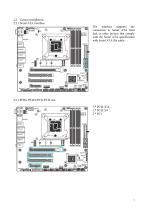
2.2 Connect peripherals 2.2.1 Serial ATA interface The interface supports the connection to Serial ATA hard disk or other devices that comply with the Serial ATA specification with Serial ATA flat cable.
Open the catalog to page 11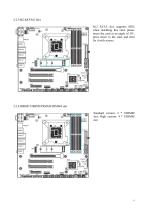
2.2.3 M2-KEYM1 Slot M.2 SATA slot, supports SSD; when installing this card, please insert the card at an angle of 30°, press down to the stud, and then fix it with screws. 2.2.4 DIMM1/DIMM2/DIMM3/DIMM4 slot Standard version: 2 * UDIMM slot; High version: 4 * UDIMM slot
Open the catalog to page 12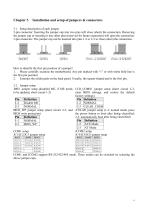
Pin 1-2 SHORT Pin2~3 SHORT How to identify the first pin position of a jumper? 1. Please carefully examine the motherboard. Any pin marked with “1” or with white bold line is the first pin position. 2. Examine the solder pads on the back panel. Usually, the square-shaped pad is the first pin. COM1 and JCOM2 support RS-232/422/485 mode. Three modes can be switched by selecting the above jumper caps.
Open the catalog to page 13
ATXPWR1/PWR12V1 pin interface (standard ATX 24pin+8pin power interface) Definition of ATXPWR1 3.4 CPU FAN1/SYS FAN1/SYS FAN2 pin interface (CPU and system fan interface)
Open the catalog to page 14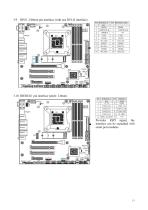
Provides ESPI signal, the interface can be expanded with serial port modules 13
Open the catalog to page 17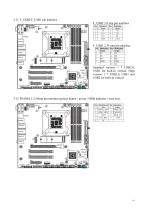
Standard version: USB1 for built-in vertical; High version: 2 * USB2.0, USB1 and 3.12 FPANEL1 2.54mm pin interface (power button / power / HDD indicator / reset key)
Open the catalog to page 18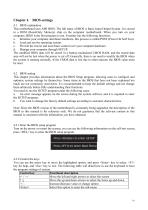
Chapter 4 BIOS settings 4.1 BIOS explanation This motherboard uses AMI BIOS. The full name of BIOS is Basic Input Output System. It is stored in a ROM (Read-Only Memory) chip on the computer motherboard. When you turn on your computer, BIOS is the first program to run. It mainly has the following functions: a. Initialize your computer and detect hardware, this process is called POST (Power On Self Test). b. Load and run the operating system. c. Provide the lowest and most basic control over your computer hardware. d. Manage your computer through SETUP. The modified BIOS data will be stored...
Open the catalog to page 20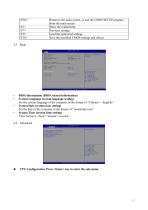
• BIOS Information (BIOS related information) • System Language (system language setting) Set the system language of the computer in the format of <Chinese> <English>. • System Date (system date setting) Set the date of the computer in the format of “month/day/year”. • System Time (system time setting) Time format is <hour><minute><second>. 4.4 Advanced ► CPU Configuration Press <Enter> key to enter the sub-menu
Open the catalog to page 21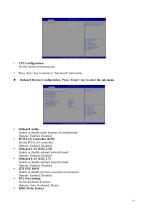
• CPU Configuration Set the central processing unit. • Press <Esc> key to return to “Advanced” main menu ► Onboard Devices Configuration Press <Enter> key to enter the sub-menu • Onboard Audio Enable or disable audio interface of motherboard. Options: Enabled, Disabled. • PCH LAN Controller (I219) Set the PCH LAN controller. Options: Enabled, Disabled. • Onboard LAN (I226_LM) Enable or disable onboard network board. Options: Enabled, Disabled. • Onboard LAN (I226_LV) Enable or disable onboard network board. Options: Enabled, Disabled. • I225 PXE ROM Enable or disable pre-boot execution...
Open the catalog to page 22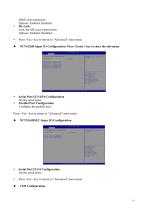
BIOS write protection. Options: Enabled, Disabled. • Me Lock Lock the ME access permission. Options: Enabled, Disabled. • Press <Esc> key to return to “Advanced” main menu ► NCT6126D Super IO Configuration Press <Enter> key to enter the sub-menu • Serial Port1/2/3/4/5/6 Configuration Set the serial ports. • Parallel Port Configuration Configure the parallel port. Press <Esc> key to return to “Advanced” main menu ► NCT5114DSEC Super IO Configuration • Serial Port1/2/3/4 Configuration Set the serial ports. • Press <Esc> key to return to “Advanced” main menu ► CSM Configuration
Open the catalog to page 23All JWIPC TECHNOLOGY CO. catalogs and technical brochures
-
Datasheet JEA-E68I
2 Pages
-
Datasheet IPC-4U810
2 Pages
-
JWIPC BOX PC Selection Guide
2 Pages
-
S6200 Series-datasheet
2 Pages
-
S5800 Series-datasheet
2 Pages
-
S5600 Series-datasheet
2 Pages
-
S4300 Series-datasheet
2 Pages
-
S3200 Series-datasheet
2 Pages
-
ISG302TS-HPW
1 Pages
-
ISF102TF
1 Pages
-
ISG3200-28TS
2 Pages
-
ISG3200-12TS-P
2 Pages
-
ISG3200-12TS
2 Pages
-
ISG3200-10TS
2 Pages
-
ISG308P-24V
2 Pages
-
ISF108P-24V
2 Pages
-
ISF106TF-P
2 Pages
-
ISF105TF-P
2 Pages
-
ISF108P
2 Pages
-
ISF108
2 Pages
-
ISF105P
2 Pages
-
ISF105
2 Pages
-
ISG308P
2 Pages
-
ISG308
2 Pages
-
ISG305P
2 Pages
-
ISG305
2 Pages
-
AIoT7-H510 User’s Manual
44 Pages
-
JEC-2510 (AMR-TGU) User’s Manual
40 Pages
-
E088 User’s Manual
19 Pages




































