
Catalog excerpts

User Manual USR-DR302 User Manual File Version: V1.0.0 Jinan USR IOT Technology Limited
Open the catalog to page 1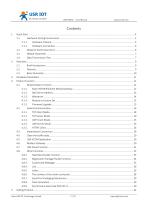
User Manual Jinan USR IOT Technology Limited
Open the catalog to page 2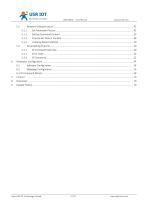
User Manual Jinan USR IOT Technology Limited
Open the catalog to page 3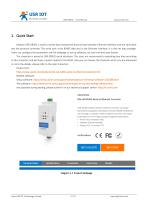
User Manual 1. Quick Start Module USR-DR302 is used to realize data transparent transmission between Ethernet interface and the serial port and the protocol converter. The serial port is the RS485 data and in the Ethernet interface, it is the net data package. Users can configure the parameters via the webpage or set-up software, set one time and save forever The character is aimed at USR-DR302 quick introduce. The users are recommend to operating one time according to this character, and will have a system realize to the N520. Also you can choose the character which you are interested in....
Open the catalog to page 4
User Manual 1.1. Hardware Testing Environment 1.1.1. Hardware Prepare Diagram 1.1.1-1 Hardware Prepare 1. Testing Aim Have a quick recognize to the DR302 and have a basic recognition Testing is there is any issue in the product. 2. Data Direction Diagram 1.1.1-2 Data Direction Jinan USR IOT Technology Limited
Open the catalog to page 5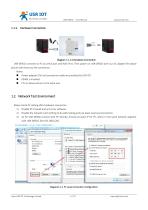
User Manual Diagram 1.1.2-1Hardware Connection USR-DR302 connects to PC by serial port and RJ45 Port. Then power on USR-DR302 with our AC adapter.The above picture will show you the connection. Notes: Power adapter (5V) and connection cable are provided by USR IOT. RS485 is involved. PCs in above picture is the same one. 1.2. Network Test Environment Please check PC setting after hardware connection. 1) Disable PC Firewall and anti-virus software. 2) Disable the network card nothing to do with testing and just leave one local connection. 3) As for USR-DR302 connect with PC directly,...
Open the catalog to page 6
User Manual 1.3. Default Parameter Default parameter is as below: Item User name Subnet mask Default gateway Default work mode of port Default remote port Default local port of port Baud Rate Parity bit/Data bit/Stop bit Form 1.3-1 Default Parameters 1.4. Data Transmission Test Data transmission test is based on the default parameters, please refer to the following steps: 1) Open test software “USR-TCP232-Test.exe”, and do hardware connection according to Chapter 1.1 Hardware Testing Environment. 2) The right side is Network Settings: TCP Server, IP address: 192.168.0.201, port number:...
Open the catalog to page 7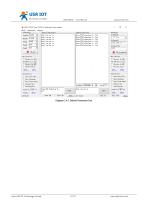
User Manual Diagram 1.4-1 Default Parameter Test Jinan USR IOT Technology Limited
Open the catalog to page 8
User Manual 2. Overview 2.1. Brief Introduction USR-DR302 Modbus RS485 to Ethernet converter can realize bidirectional transparent transmission between RS485 and Ethernet. It carries ARM processor, low power, fast speed, high stability. Via web-page or software, rs485 to Ethernet Converter can realize serial data and TCP/IP data package transparent transmission. ARM base on Cortex-M0 kernel, and reliable TCP/IP protocol stack Industrial working temperature range from -40C ~85C Auto-MDI/MDIX, RJ45 port with 10/100Mbps Support TCP server, TCP client, UDP server, UDP client, HTTPD client and...
Open the catalog to page 9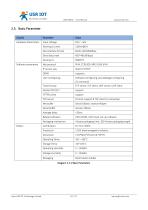
User Manual 2.3. Basic Parameter Classify Hardware Parameters Input Voltage Working Current Serial baud rate Serial port User Configuring Software configuring and webpage configuring AT command TCP server, TCP client, UDP server, UDP client HTTPD client At most support 8 TCP client to connection Serial buffer Average delay Related software USR-VCOM, USR-cloud, set-up software Packaging mechanism 4 bytes packaging time, 1024 bytes packaging length. Operating Temp. Storage Temp Operating Humidity Storage Humidity Electrostatic bubble Software parameters Diagram 2.3-1 Basic Parameters Jinan...
Open the catalog to page 10
User Manual Jinan USR IOT Technology Limited
Open the catalog to page 11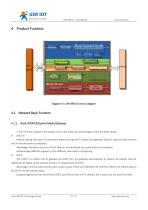
User Manual Diagram 4-1 USR-DR302 Function Diagram 4.1. Network Basic Function 4.1.1. Static IP/DHCP/Subnet Masks/Gateway 1. The IP of the module is the symbol in the LAN, which can be distinguish from the other device. Static IP Manual setting the static IP, meanwhile please writing the IP, subnet and gateway. Static IP adjust to the scenario that IP and the device correspond. Advantage: the device access to the IP that can not distribute can searched by the broadcast Disadvantage:different segment of the different LAN need to configuring. DHCP The DHCP is to obtain the IP, gateway and...
Open the catalog to page 12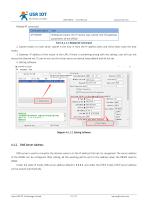
User Manual Related AT command: Command name Setting and query the IP access way, subnet and the gateway parameters of the DR302 Form 4.1.1-1 Related AT Command 2. Subnet masks: to mark which subnet is the host in from the IP address bites and which bites mark the host masks. 3. Gateway: IP address of the router in the LAN, if there is something wrong with the setting, user will can not access the external net. If user do not use the router and so on device, keep default and do not set. 4. Setting software. Diagram 4.1.1-1 Setting Software 4.1.2. DNS Server Address DNS server is used to...
Open the catalog to page 13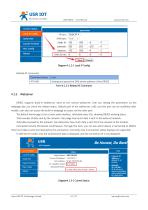
User Manual Diagram 4.1.2-1 Local IP Config Related AT command: Command name Setting and query the DNS server address of the DR302 Form 4.1.2-1 Related AT Command 4.1.3. Webserver DR302 supports build-in webserver, same as the normal webserver. User can setting the parameters via the webpage also can check the related status. Default port of the webserver is 80, and this port can be modified/ after modify, user also can access the build-in webpage to access via the other port. The default home page is the current state interface, refreshed every 10s, showing DR302 working status: Total...
Open the catalog to page 14
User Manual 4.1.4. Restore to Factory Set 1) Hardware restore: Press the Reload button for 5s to 15s to restore the factory settings. If it is less than 5s or exceeds 15s, the factory reset will not be performed. When the module is configured with incorrect parameters, or if you have forgotten the previously set password, you can restore the factory settings. 2) Software restore: Restore the factory settings by setup software setting function or send the factory reset command via the network protocol. 3) AT command restore: Enter the AT command mode, restore via the command. Related AT...
Open the catalog to page 15All Jinan USR IOT Technology Limited catalogs and technical brochures
-
USR-MB706
2 Pages
-
USR-G807
6 Pages
-
USR-N520-H7-6
5 Pages
-
USR-G786-G
2 Pages
-
USR-LG206-P
15 Pages
-
USR-M511
19 Pages
-
USR-K6
107 Pages
-
USR-K5
81 Pages
-
USR-TCP232-306
23 Pages
-
USR-DR301
70 Pages
-
USR-DR404
86 Pages
-
USR-GPRS232-734
15 Pages
-
USR-N668
48 Pages
-
USR-W630
34 Pages
-
USR-W610
4 Pages
-
USR-WIFI232-B2
1 Pages
-
USR-WIFI232-A2
1 Pages
-
USR-GM3
2 Pages
-
USR-SDR021
4 Pages
-
USR-SDR041
3 Pages
-
USR-SDR080
3 Pages
-
USR-SDR160
3 Pages
-
USR-K7
1 Pages
-
USR-CANET200
3 Pages
-
USR-TCP232-S2
1 Pages
-
USR-TCP232-T2
1 Pages
-
USR-GPRS232-730
2 Pages
-
GW-R4513
5 Pages
-
USR-TCP232-304
1 Pages
-
USR-TCP232-302
1 Pages
-
USR-G806-A
6 Pages
-
USR-G806-E/AU
6 Pages
-
USR-TCP232-ED2
4 Pages
-
USR-TCP232-E2
4 Pages
-
USR-N540
5 Pages
-
USR-N510
5 Pages
-
USR-N520
5 Pages
-
USR-N580
5 Pages
-
USRIOT USR-G800V2 catalogs
7 Pages
-
USR-GPRS232-7S3
2 Pages
-
USR-SDR050-L
4 Pages





















































