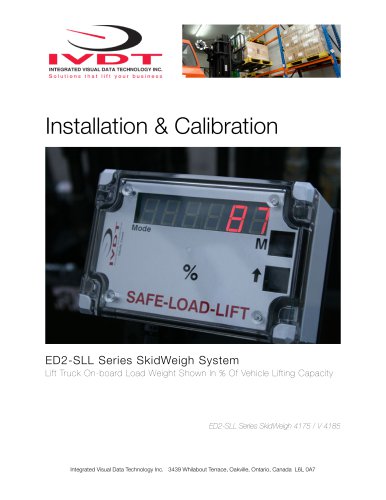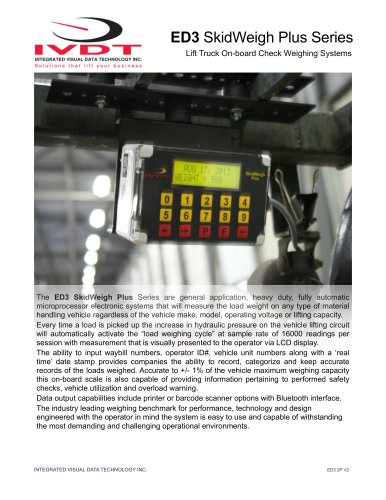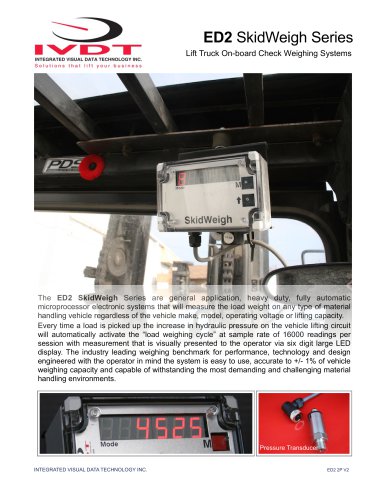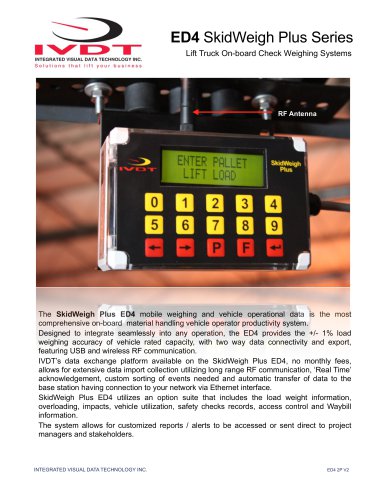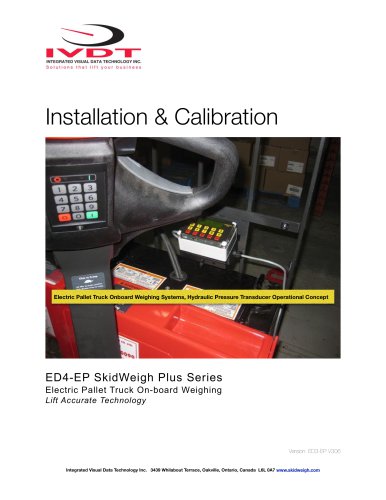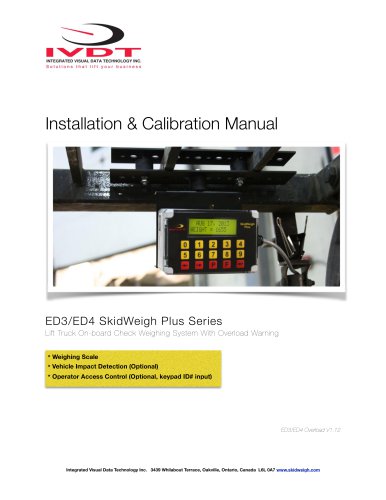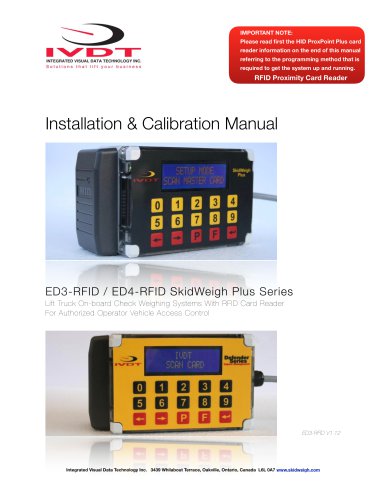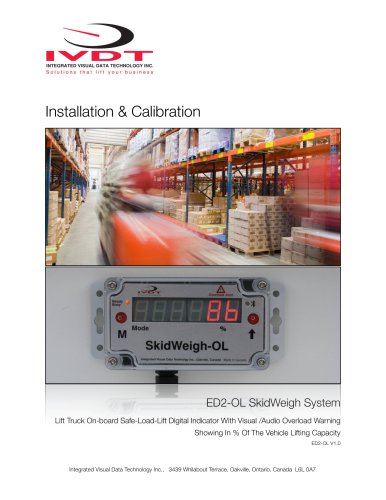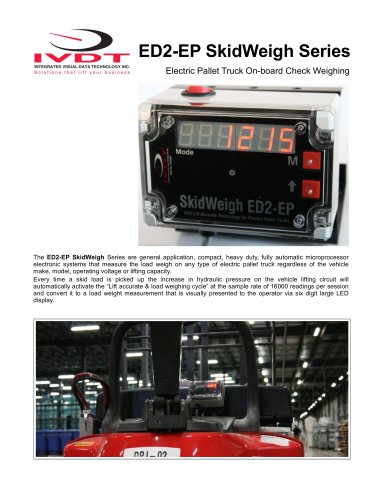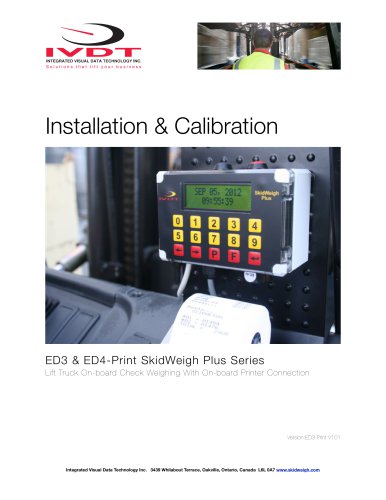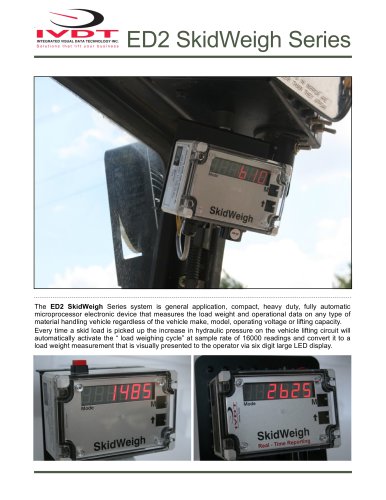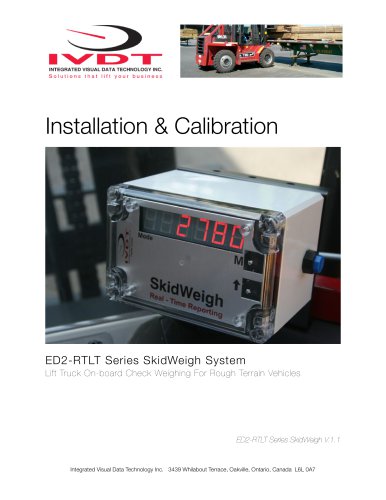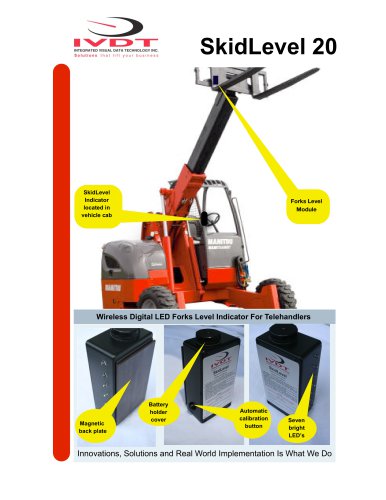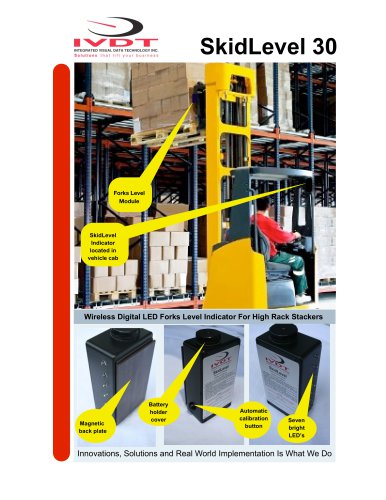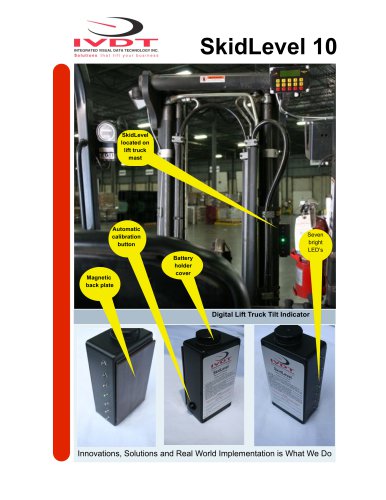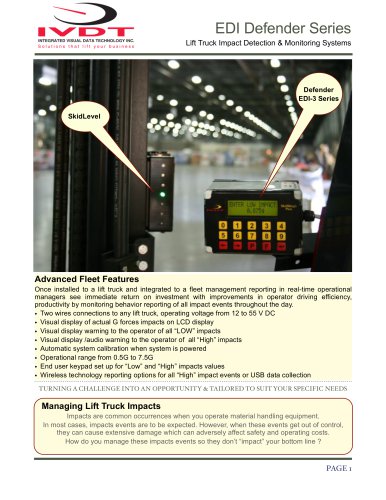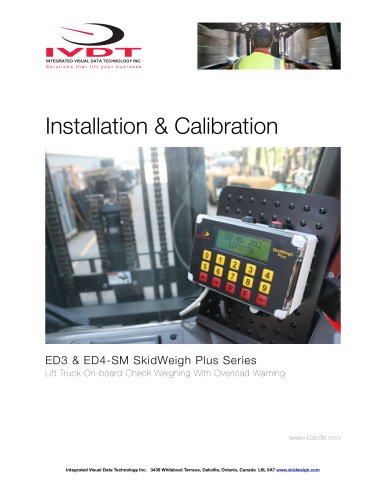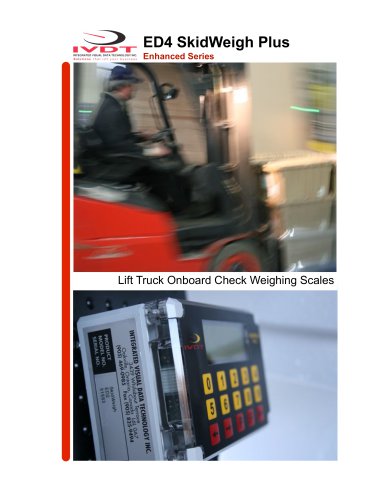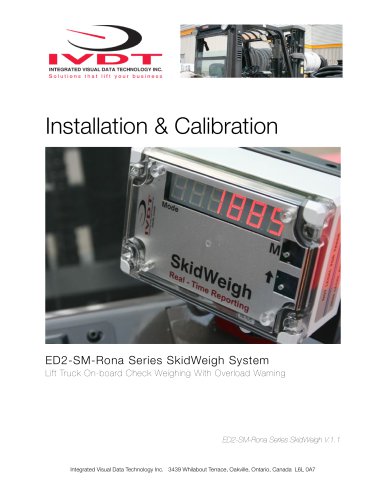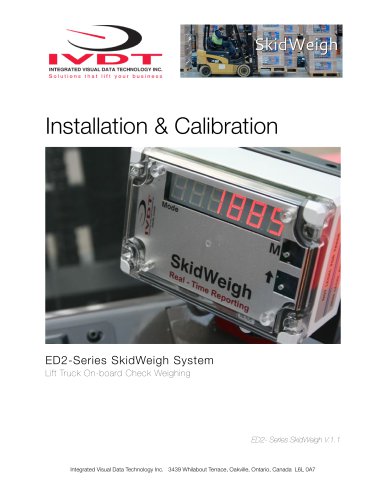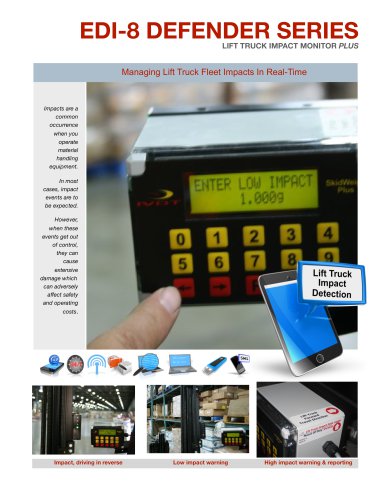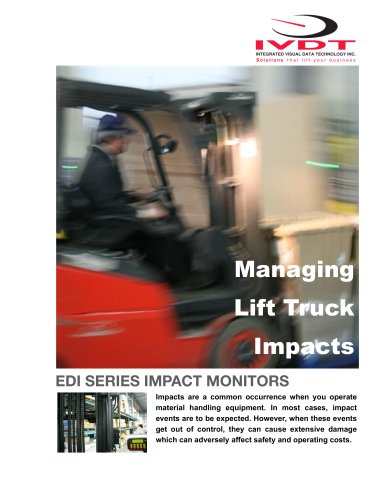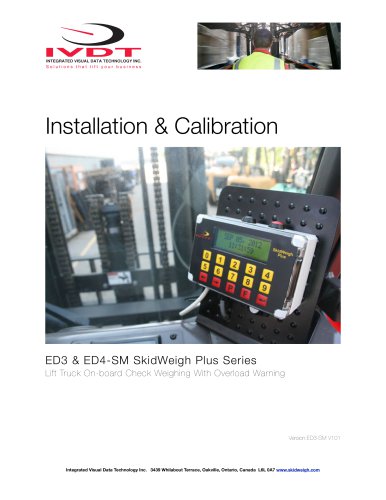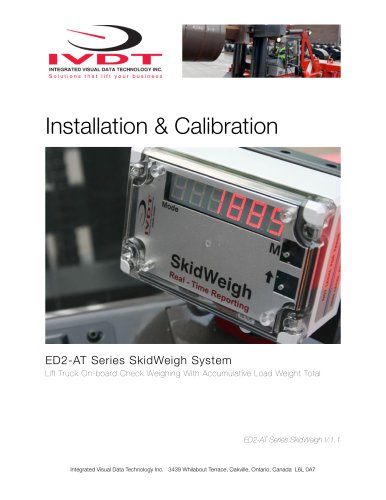Catalog excerpts
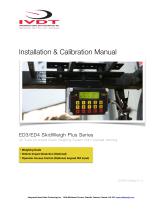
INTEGRATED VISUAL DATA TECHNOLOGY INC. Solutions that lift your business Installation & Calibration Manual ED3/ED4 SkidWeigh Plus Series Lift Truck On-board Check Weighing System With Overload Warning * Weighing Scale * Vehicle Impact Detection (Optional) * Operator Access Control (Optional, keypad ID# input) Integrated Visual Data Technology Inc. 3439 Whilabout Terrace, Oakvllle, Ontario, Canada L6L 0A7 www.skidweigh.com
Open the catalog to page 1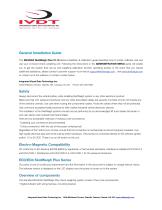
General Installation Guide This ED3/ED4 SkidWeigh Plus V1.12 Series installation & calibration guide describes how to install, calibrate, test and use your on-board check weighing unit. Following the instructions in the ADMINISTRATION MENU guide will enable you to get the system time set up and weighing calibration function operating quickly. In the event that you require additional assistance, please contact customer support via e-mail at support@skidweigh.com , visit www.skidweigh.com or contact us at the address or contact number below: Integrated Visual Data Technology Inc. 3439...
Open the catalog to page 2
* Hydraulic pressure transducer with 3 wires cable * Installation & calibration manual and operator usage instruction Operational principal The ED3/ED4 SkidWeigh Plus series operational principal is based on the hydraulic pressure transducer mounted in the vehicle lifting hydraulic circuit that will automatically activate the “weighing cycle / specific algorithm ” every time a skid load is lifted just above the ground. The increase in pressure is converted in an electronic signal at the sample rate of 16000 readings which is converted into a load weight reading. Pressure transducer...
Open the catalog to page 3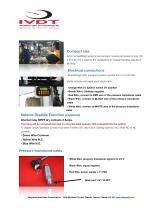
Compact size All of the SkidWeigh systems are compact, housing dimension of only 120 x 80 x 55 mm is ideal for the installations to material handling vehicles of all kinds. Electrical connections All SkidWeigh RFID equipped systems operate from 12 to 55 VDC. Digital indicator with eight wires single cable - Orange Wire (+) Ignition switch On position - Brown Wire (-) Battery negative - Red Wire, connect to RED wire of the pressure transducer cable - Black Wire, connect to BLACK wire of the pressure transducer cable - White Wire, connect to WHITE wire of the pressure transducer cable Vehicle...
Open the catalog to page 4
SCROLL KEYS Print and save to USB port F 9 Administrative Operators ID# set up via keypad : Press _________________ All SkidWeigh systems are internally short circuit protected with resettable fuse. There is no need to install external inline fuse in orange wire that is connected to the ignition switch. Integrated Visual Data Technology Inc. 3439 Whilabout Terrace, Oakville, Ontario, Canada L6L 0A7 www.skidweigh.
Open the catalog to page 5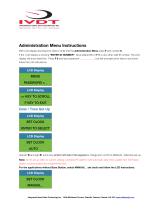
Administration Menu Instructions With LCD display showing time /date to enter into the Administration Menu press F and number 9. If the LCD display is showing “ENTER ID NUMBER”. Input default ID# of 111 or any other valid ID number. The LCD display will show date/time. Press F 9 and input password ____________. Use left and right arrow keys to scroll and follow the LCD instructions. MENU PASSWORD = _ LCD Display Date / Time Set Up LCD Display SET CLOCK ENTER TO SELECT LCD Display SET CLOCK AUTO _ Use left and right ▶ arrow key (bottom left side of the keypad) to change from AUTO to MANUAL...
Open the catalog to page 6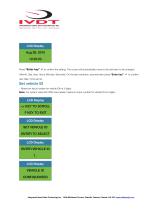
Aug 28, 2010 12:20:23 Press “Enter key” ↵ to confirm the setting. The cursor will automatically move to the next item to be changed ( Month, Day, Year, Hours, Minutes, Seconds). On the last correction, seconds item press “Enter key” ↵ to confirm new date / time set up. Set vehicle ID - Maximum input number for vehicle ID# is 3 digits. Note: For system used with RFID card reader maximum input number for vehicle ID is 5 digits. <> KEY TO SCROLL F KEY TO EXIT LCD Display SET VEHICLE ID ENTER TO SELECT LCD Display ENTER VEHICLE ID 1_ LCD Display Integrated Visual Data Technology Inc. 3439...
Open the catalog to page 7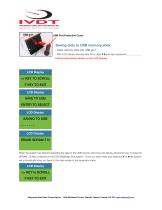
USB Port Protective Cover Saving data to USB memory stick - Insert memory stick into USB port - With LCD display showing date /time press F 9 and input password ___________. Follow instructions shown on the LCD display <> KEY TO SCROLL F KEY TO EXIT LCD Display SAVE TO USB ENTER TO SELECT LCD Display When the system has finished uploading the data to the USB memory stick the LCD display will prompt you to erase the SDRAM , all files contained on the ED3 SkidWeigh Plus system . Once you have made your selection Y or N the system will automatically bring you back to the main screen in the...
Open the catalog to page 8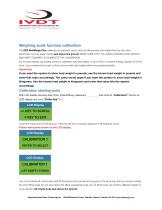
Weighing scale function calibration The ED3 SkidWeigh Plus calibration is automatic and is done by lifting empty and loaded forks (or any other attachment such as paper clamp) just above the ground. MAKE SURE THAT YOU HAVE A KNOWN LOAD WEIGHT AND KEEP IT NEARBY TO COMPLETE THE CALIBRATION. For the best results use at least minimum calibration load test weight of 30 to 50% of maximum lifting capacity of the lift truck. Use customer floor scale or find a known skid load weight within the operational facility. Important: If you want the system to show load weight in pounds, use the known load...
Open the catalog to page 9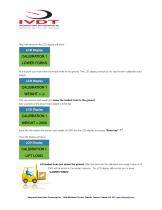
After few seconds the LCD display will show CALIBRATION 1 LOWER FORKS At this point you must lower the empty forks to the ground. The LCD display prompt you to input known calibration load weight. CALIBRATION 1 WEIGHT = ❏ Pick up a known load weigh and lower the loaded forks to the ground. (Our example of the known load weight is 2000 kg) CALIBRATION 1 WEIGHT = 2000 Input into the system the known load weight of 2000 into the LCD display and press “Enter key” ↵. The LCD display will show CALIBRATION 1 LIFT LOAD Lift loaded forks just above the ground. After few seconds the calibrated load...
Open the catalog to page 10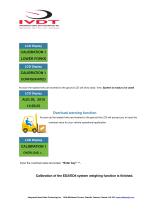
INTEGRATED VISUAL DATA TECHNOLOGY INC. Solutions that lift your business LOWER FORKS As soon the loaded forks are lowered to the ground LCD will show data / time. System is ready to be used! » Overload warning function As soon as the loaded forks are lowered to the ground the LCD will prompt you to input the overload value for your vehicle operational application. Input the overload value and press "Enter key" <-■. Calibration of the ED3/ED4 system weighing function is finished. Integrated Visual Data Technology Inc. 3439 Whilabout Terrace, Oakville, Ontario, Canada L6L 0A7 www.skidweigh.com
Open the catalog to page 11All Integrated Visual Data Technology Inc catalogs and technical brochures
-
IM2-Defender Series
2 Pages
-
Installation & Calibration
12 Pages
-
ED3 SkidWeigh Plus Series
2 Pages
-
SkidWeigh ED2
2 Pages
-
ED4 SkidWeigh Plus Series
2 Pages
-
ED4 SkidWeigh
10 Pages
-
Forklift Impacts detection
14 Pages
-
ED3
14 Pages
-
SkidWeigh ED3
23 Pages
-
SkidWeigh Forklift Scale
10 Pages
-
SidWeigh OL Series
11 Pages
-
ED2-EP SkidWeigh
2 Pages
-
Usage SkidWeigh
2 Pages
-
ED3- SkidWeigh Plus-Print
9 Pages
-
ED2-SkidWeigh
2 Pages
-
SkidWeigh printers
4 Pages
-
SP-1000 Series
11 Pages