
Catalog excerpts

User manual Qualyfan selection software User manual
Open the catalog to page 1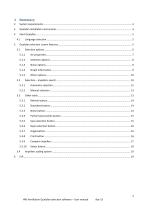
2 HW Ventilation Qualyfan selection software – User manual
Open the catalog to page 2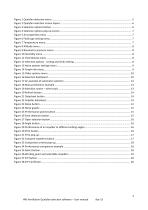
3 HW Ventilation Qualyfan selection software – User manual
Open the catalog to page 3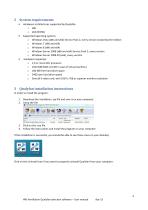
Hardware architectures supported by Qualyfan: o x86 o x64 (WOW) Supported operating systems: o Windows Vista (x86 and x64) Service Pack 2, every version except Starter Edition o Windows 7 (x86 and x64) o Windows 8 (x86 and x64) o Windows Server 2008 (x86 and x64) Service Pack 2, every version o Windows Server 2008 R2 (x64), every version Hardware requisites: o 1,6 or more GHz processor o 1024 MB RAM (1,5 GB in case of virtual machine) o 100 MB free hard drive space o 5400 rpm hard drive speed o DirectX 9 video card, with 1024 x 768 or superior monitor resolution 3 Qualyfan installation...
Open the catalog to page 4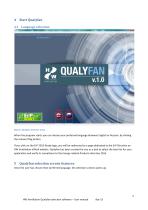
4 Start Qualyfan 4.1 Language selection Figure 1 Qualyfan welcome menu When the program starts you can choose your preferred language between English or Russian, by clicking the relevant flag button. If you click on the ErP 2015 Ready logo, you will be redirected to a page dedicated to the ErP Directive on HW Ventilation official website. Qualyfan has been created for you as a tool to select the best fan for your application and verify its compliance to the Energy-related-Products directive 2015. 5 Qualyfan selection screen features Once the user has chosen their preferred language, the...
Open the catalog to page 5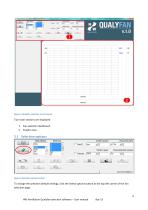
Figure 2 Qualyfan selection screen layout Two main sections are displayed: Bade Material Blade type Impeller diameter Requested airflow Rotation speed Requested static pressure Figure 3 Selection options button To change the selection default settings, click the Select options button at the top left corner of the fan selection page. HW Ventilation Qualyfan selection software - User manual
Open the catalog to page 6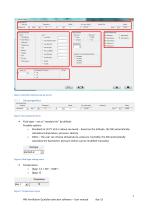
Figure 4 Selection options pop-up screen Fuidtype Temperature Altitude Bar press, [mbar] Humidity^] Density Figure 5 Air properties menu Fluid type - set as "standard air" by default: Possible options: Standard air (15°C at 0 m above sea level) - based on the altitude, the SW automatically calculates temperature, pressure, density Other-the user can choose temperature, pressure, humidity; the SW automatically calculates the barometric pressure (which can be modified manually) Fluid type Figure 6 Fluid type setting menu Figure 7 Temperature menu HW Ventilation Qualyfan selection software -...
Open the catalog to page 7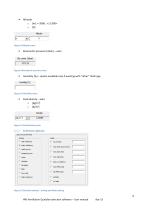
Figure 11 Fluid density menu SELECTION OPTIONS — Figure 12 Selection options - sorting and limits setting HW Ventilation Qualyfan selection software - User manual Apr-15
Open the catalog to page 8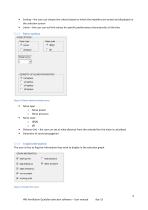
Sorting - the user can choose the criteria based on which the impellers are sorted and displayed Limits - the user can set limit values for specific performance characteristics of the fans NOISE OPTIONS - Noise type Noise scale GEOMETRY OF SOUND PROPAGATION Figure 13 Noise options settings menu Noise type Noise power Noise pressure Noise scale Distance [m] - the user can set at what distance from the selected fan the noise is calculated Geometry of sound propagation The user is free to flag the information they wish to display in the selection graph. r-GRAPH INFORMATION - |^ shaft power J~...
Open the catalog to page 9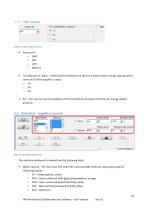
Other options Figure 15 Other options menu Power unit o [kW] o [W] o [HP] o [BTU/h] Tip clearance % radius – radial distance between the tip of the blade and the casing, represented in terms of % of the impeller’s radius: o 1% o 2% o 3% • ErP – the user can verify compliance of the fan with the European Directive for energy related products 5.2 Selection – impellers search Figure 16 Selection dashboard The selection dashboard is divided into the following fields: • Blade material – the user must first select the required blade material, choosing among the following options: o PP –...
Open the catalog to page 10
o RYT – Ryton, brown o PAA – Antistatic polyamide (ATEX), black o PAX – Antistatic, self-extinguishing polyamide (ATEX), black o PAM- Antistatic, self-extinguishing, magnetically shielded polyamide (ATEX), black Blade type – once you select the material, an array of possible blades are available to be selected: o G – fixed pitch airfoil profile o D – fixed pitch airfoil profile o N – variable pitch airfoil profile o V – variable pitch airfoil profile o R – reversible profile o SR – variable pitch sickle-right profile o C – variable pitch sickle profile o Q – fixed pitch sickle profile Color...
Open the catalog to page 11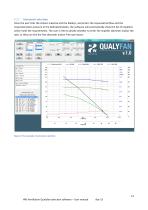
Once the user ticks the chosen material and the blade/s, and enters the requested airflow and the requested static pressure in the dedicated blanks, the software will automatically show the list of impellers which meet the requirements. The user is free to decide whether to enter the impeller diameter and/or the rpm, or they can tick the free diameter and/or free rpm boxes. "i Selected impeller: 1200/16-8/4Q- /C/ ATEX <560 RPM > Impellers [sorted by Static efficiency) Figure 17 An example of automatic selection HW Ventilation Qualyfan selection software - User manual
Open the catalog to page 12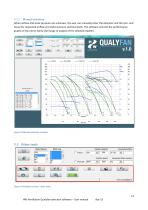
When airflow and static pressure are unknown, the user can manually enter the diameter and the rpm, and leave the requested airflow and static pressure sections blank. The software will plot the performance graphs of the entire family (full range of angles) of the selected impeller. "„ Selected impeller: <6QQ^906? 900 / 20-10/D / ATEX <1000 RPM > Blade type Figure 18 Manual selection example Figure 19 Selection screen - other tools HW Ventilation Qualyfan selection software - User manual Apr-15
Open the catalog to page 13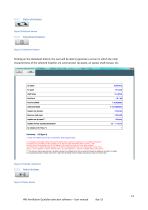
Figure 20 Refresh button Figure 21 Datasheet button Clicking on the datasheet button, the user will be able to generate a screen in which the main characteristics of the selected impeller are summarized: tip speed, air speed, shaft torque, etc. ■ Datasheets < 1250 / 16-S / 37.5" /V/ATEX <560 RPM ?> — p temperature 15 [deg C\; density 1.225 [kg/m*3] ---> Q - 9.70652 [m*3/s ]. Axial force/Blade 7.33 [N]/blade Shaft power/Blade 0.142 [kW|/blade Maximum shaft power 1.659 [kW] Impeller min/max operating temperature* -20 / +110 [°C] OContact HW Ventilation technical dpt. fortemperatures outside...
Open the catalog to page 14All HW Ventilation catalogs and technical brochures
-
ISO9001 CERTIFICATION
1 Pages
-
ATEX certificate
1 Pages
-
Company profile
8 Pages
-
Fan-clutch systems
8 Pages
-
ATEX ventilators brochure
4 Pages
-
Q fan case study
8 Pages
-
ErP Directive Motors 2009
9 Pages
-
ErP Directive Fans 2011
14 Pages
-
Metal Axial Ventilators
10 Pages





























