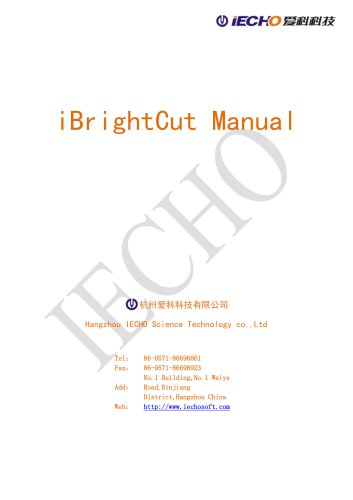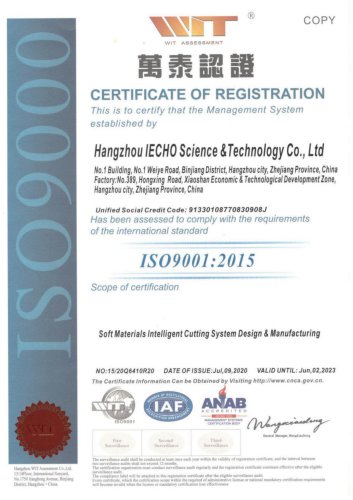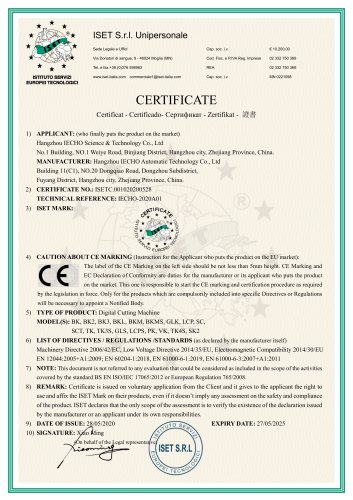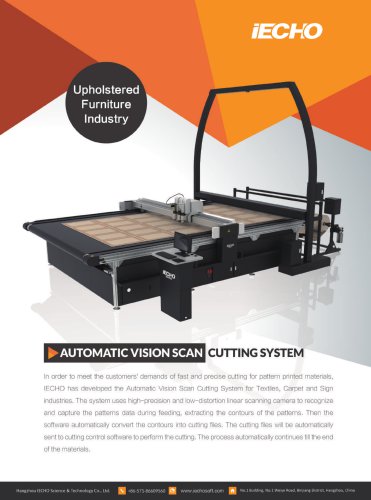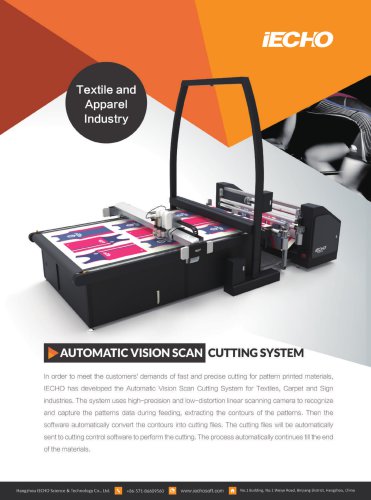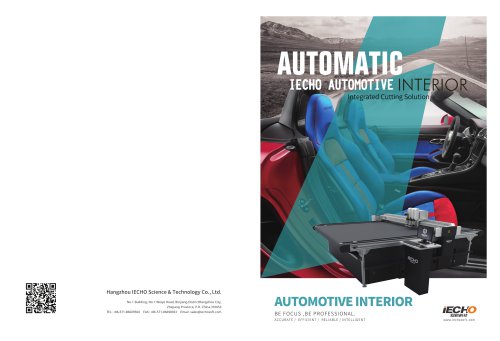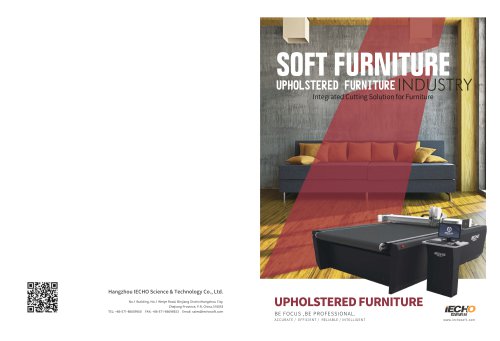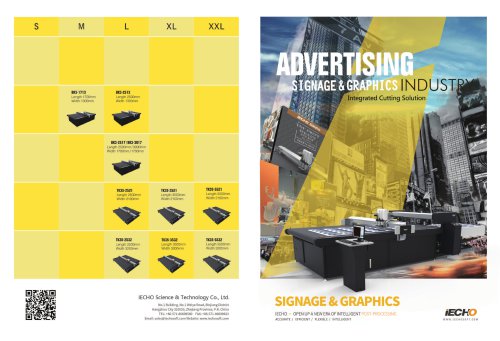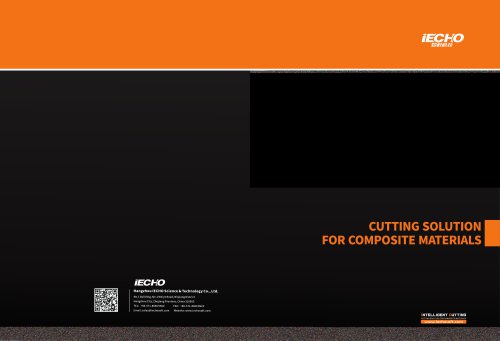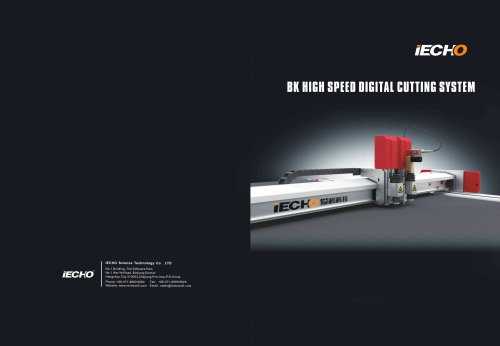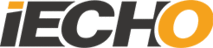
Catalog excerpts

iBrightCut Manual 杭州爱科科技有限公司 Hangzhou IECHO Science Technology co.,Ltd 86-0571-86696861 86-0571-86698923 No.1 Building,No.1 Weiye Road,Binjiang District,Hangzhou China
Open the catalog to page 1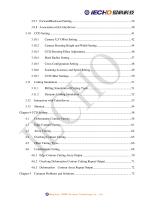
Hangzhou IECHO Science Technology co.,Ltd
Open the catalog to page 4
iBrightCut Manual Chapter1 Software Introduction 1.1 Introduction iBrightCut is the cutting software special for the advertisement industry.It can be combined with most of the graphics design software in the market.iBrightCut with its strong edition function and accurate graphics recognition it can protect the data,with its diversification registration cutting function,it can provide total solution for the advertisement industry,It can make the production to be continuously. 1.2 Software Installation 1.2.1 The Hardware Requirements CPU:≥2.0GHz RAM:2GB Hard dish:>3GB (available) Video...
Open the catalog to page 5
iBrightCut Manual Double click to open Hangzhou IECHO Science Technology co.,Lt
Open the catalog to page 6
iBrightCut Manual Do not install the IBrightCutin the system disc Shortcut folder Installation finished After installation there isiBrightCut on the desktop,double click to open it. Hangzhou IECHO Science Technology co.,Ltd
Open the catalog to page 7
iBrightCut Manual 1.3 Software Interface The home interface includes menu, tool,status,cutter control,output setting and working area. 1.3.1 Menu The menu contains 7 options:File, Edit,Operation,Tools,View, Settings and Help. these options nearly includes all the functions of the software.You can change the menu position by clicking the red area and dragging. 1.3.2 Tool Bar All frequently used buttons are included in the tool bar. Simple and vivid icons make it easier for users to understand. Hangzhou IECHO Science Technology co.,Ltd
Open the catalog to page 8
iBrightCut Manual The menu bar includes Operation, Tools, Data simulation ,Data edit, Sketch etc. Drag the adjust the place. Under [ Tools]/ [View], Set Show/ Hide of all the bars. Hangzhou IECHO Science Technology co.,Ltd
Open the catalog to page 9
iBrightCut Manual When do the registration cutting, click the CCD output parameter option to check parameters of the task. Hangzhou IECHO Science Technology co.,Ltd
Open the catalog to page 10
iBrightCut Manual Hangzhou IECHO Science Technology co.,Ltd
Open the catalog to page 11
iBrightCut Manual 1.3.5 Working Interface All the iBrightCut graphic edit operation is finished in the working interface. The blue square below is the valid cutting area got from CutterServer. Hangzhou IECHO Science Technology co.,Ltd
Open the catalog to page 12
iBrightCut Manual This chapter introduces the common operations of iBrightCut with flow charts, providing a overall view of software using for new learners. General operations can be learnt quickly, and related details can be found by referring to the tips. Hangzhou IECHO Science Technology co.,Ltd
Open the catalog to page 13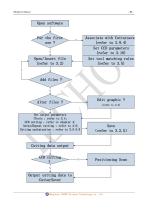
iBrightCut Manual Open software Associate with Cuttersever (refer to 3.9.4) Set CCD parameters (refer to 3.10) Set tool matching rules (refer to 3.5) Open/Insert file (refer to 3.2) Y Edit graphic ? Alter files ? Set output parameters (Tools :refer to 3.4; CCD cutting :refer to chapter 4; Array/Repeat cutting :refer to 3.6; Cutting optimization :refer to 3.5-3.9 ) Cutting data output CCD cutting ? Positioning Scan Output cutting data to CutterSever Hangzhou IECHO Science Technol
Open the catalog to page 14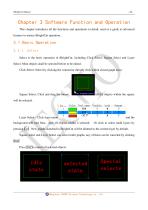
iBrightCut Manual Chapter 3 Software Function and Operation This chapter introduces all the functions and operations in detail, used as a guide to advanced learners to master iBrightCut operation. 3.1 Basic Operation 3.1.1 Select Select is the basic operation in iBrightCut, including Click Select, Square Select and Layer Select. Most objects shall be selected before to be edited. Click Select: Select by clicking the contour(or directly click within closed graph area) Square Select: Click and drag the mouse. All the objects within the square Layer Select:Click layer name background will turn...
Open the catalog to page 15
iBrightCut Manual 3.1.2 Input Coordinates Sometime, user need to input coordinates of points. It contains two values: Length and Angle. Input length value with +—and number keys. ClickTab to change between two coordinates. Click Enterto end, or Escto cancel. Eg: Input 100→ Tab→300→Enter, to set one point with Input 500 Length) ( →Tab→-38 Angle) ( →Enter,to set the relative coordinate of one point。 Length unit(mm) ,Angle uint(°) 。 3.1.3 Adjust Working Interface View To have a complete and clear working area view, we can adjust the view with the following four ways: ① Click tool...
Open the catalog to page 16
iBrightCut Manual 3.1.4 Camera Click toolbar Real-time image captured by camera can be seen in the CCD parameter setting panel . Adjust camera position is a basic operation in CCD task. Adjust camera position is actually to move cutting head. Camera adjustment Rough adjustment:direction key↑↓←→ Fine adjustment: Directly click the point where to move in the CCD interface Advanced fine adjustment:Click the bottom right button in the CCD interface 3.2 Files iBrightCut can open file formats like PLT, DXF, PDF, XML, TSK, BRG. Three open modes are available: Direct open, Direct insert and...
Open the catalog to page 17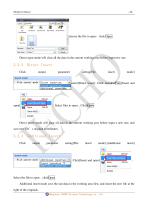
iBrightCut Manual choose the file to open,click Open. Direct open mode will clear all the data in the current working area before input new one. 3.2.2 Direct Insert Click select[Direct insert]. Click menubarFile-[Insert and ,Select files to open,ClickOpen。 Direct insert mode will clear all data in the current working area before input a new one, and save new file’s original coordinates. 3.2.3 Additional Insert Click Select the file to open,clickOpen. Additional insert mode save the last data in the working area first, and insert the new file at the right of the originals. Hangzhou IECHO...
Open the catalog to page 18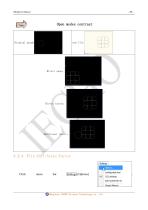
iBrightCut Manual Open modes contrast Original graph Direct open: Direct insert: Additional insert: 3.2.4 File Unit/Scale Factor Hangzhou IECHO Science Technology co.,Ltd
Open the catalog to page 19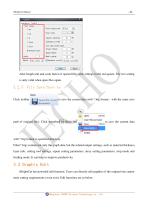
iBrightCut Manual Alter length unit and scale factor of opened files with settings in the red square. The two setting is only valid when open files again. 3.2.5 File Save/Save as Click toolbar to save the current data with *.brg format,with the same save path of original files. Click menubarFile-[Save As] to save the current data with *.brg format to specified directory. Files(*.brg) contain not only the graph data, but the related output settings, such as material thickness, layer info, cutting tool settings, repeat cutting parameters, array cutting parameters, stop mode and feeding mode....
Open the catalog to page 20All Hangzhou IECHO Science & Technology Company catalogs and technical brochures
-
IPlyCut User Manual
30 Pages
-
IMulCut V1 User Manual
27 Pages
-
CutterServer User Manual
42 Pages
-
ISO
1 Pages
-
CE
1 Pages
-
Textile and apparel industry
2 Pages
-
TECHNICAL CONSTRUCTION FILE (TCF)
190 Pages
-
LCKS
4 Pages
-
PK1209 PRO & PK1209 PRO MAX
2 Pages