
Catalog excerpts
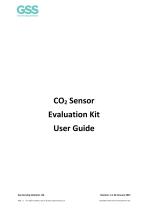
CO2 Sensor Evaluation Kit User Guide Gas Sensing Solutions Ltd. Page | 1 For regular updates, sign up at https://gassensing.co.uk Revision 1.3, 28 January 2021 Copyright © 2021 Gas Sensing Solutions Ltd.
Open the catalog to page 1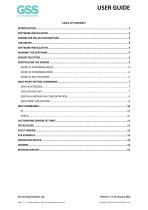
Gas Sensing Solutions Ltd. Page | 2 For regular updates, sign up at https://gassensing.co.uk Revision 1.3, 28 January 2021 Copyright © 2021 Gas Sensing Solutions Ltd.
Open the catalog to page 2
USER GUIDE INTRODUCTION The GSS CO2 sensor evaluation kit contains the following items. • CO2 sensor • USB cable with sensor connector SOFTWARE INSTALLATION The GSS evaluation board software is available direct from the GSS web site. Download the .zip file to your computer. Unzip and click on Setup.exe and follow the instructions on the screen. A short video showing how to get started with your evaluation kit and start taking readings in less than 2 minutes is available here: https://www.gassensing.co.uk/videos/ For more technical information on the sensor, download the appropriate data...
Open the catalog to page 3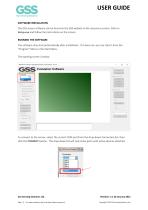
USER GUIDE SOFTWARE INSTALLATION The GSS sensor software can be found on the GSS website in the resources section. Click on Setup.exe and follow the instructions on the screen. RUNNING THE SOFTWARE The software may start automatically after installation. If it does not, you can start it from the “Program” Menu in the Start Menu. The opening screen is below. To connect to the sensor, select the correct COM port from the drop-down Connection list, then click the CONNECT button. The drop-down list will only show ports with active devices attached. Gas Sensing Solutions Ltd. Page | 4 For...
Open the catalog to page 4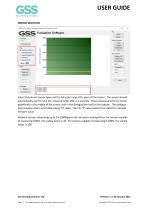
USER GUIDE SENSOR SELECTION Select the correct sensor type and the full-scale range (CO2 ppm) of the sensor. The sensor should automatically start to take CO2 measurements after 1-2 seconds. These measurements are shown graphically in the middle of the screen, and in the dialogue box (red) at the bottom. The dialogue box contains sensor serial data output (‘Z’ data). The CO2 ‘Z’ value needs to be scaled to calculate the ppm value. Ambient sensors measuring up to 1% (10000ppm) do not need a scaling factor, for sensors capable of measuring 0-60%, the scaling factor is 10. For sensors capable...
Open the catalog to page 5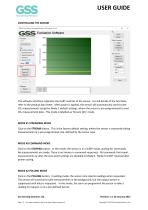
USER GUIDE CONTROLLING THE SENSOR The software interface replicates the UART controls of the sensor. For full details of the functions, refer to the product data sheet. After power is applied, the sensor will automatically start to take CO2 measurements using the Mode 1 default settings, where the sensor is pre-programmed to send CO2 measurement data. This mode is labelled as ‘Stream (K1)’ mode. MODE K1 STREAMING MODE Click on the STREAM button. This is the factory default setting, where the sensor is constantly taking measurements at a pre-programmed rate, defined by the sensor type. MODE...
Open the catalog to page 6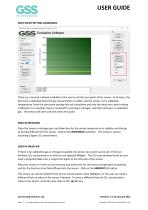
USER GUIDE ZERO-POINT SETTING COMMANDS There are a several methods available to the user to set the zero point of the sensor. In all cases, the best zero is obtained when the gas concentration is stable, and the sensor is at a stabilised temperature. Note the zero-point settings are not cumulative and only the latest zero-point setting is effective. For example, there is no benefit in zeroing in nitrogen, and then zeroing in a calibration gas. The sensor will store only the latest zero point. ZERO IN NITROGEN Place the sensor in nitrogen gas and allow time for the sensor temperature to...
Open the catalog to page 7
USER GUIDE ZERO IN A KNOWN GAS CONCENTRATION Place the sensor in a known gas concentration, and allow time for the sensor temperature to stabilise, and for the gas to be fully diffused into the sensor. Set the CO2 concentration value to the appropriate value by writing the value in the ‘set to’ box. Click on the KNOWN GAS (X) button. ZERO-POINT ADJUSTMENT If the CO2 concentration and the sensor reported concentration are known (both in ppm), the zero point can be adjusted using the known concentration to fine tune the zero point. For example, if the sensor has been in an environment that...
Open the catalog to page 8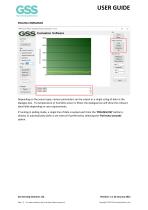
USER GUIDE POLLING COMMANDS Depending on the sensor type, various parameters can be output as a single string of data in the dialogue box. If a temperature or humidity sensor is fitted, the dialogue box will show the relevant data fields depending on user requirements. If running in polling mode, a single line of data is output each time the ‘POLLING (K2)’ button is clicked, or automatically within a set interval if preferred by selecting the ‘Poll every seconds’ option. Gas Sensing Solutions Ltd. Page | 9 For regular updates, sign up at https://gassensing.co.uk Revision 1.3, 28 January...
Open the catalog to page 9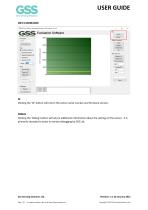
USER GUIDE INFO COMMANDS ID Clicking the ‘ID’ button will return the sensor serial number and firmware version. DEBUG Clicking the ‘Debug’ button will return additional information about the settings of the sensor. It is primarily intended to assist in remote debugging by GSS Ltd. Gas Sensing Solutions Ltd. Page | 10 For regular updates, sign up at https://gassensing.co.uk Revision 1.3, 28 January 2021 Copyright © 2021 Gas Sensing Solution
Open the catalog to page 10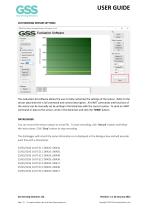
USER GUIDE CUSTOMISING SENSOR SETTINGS The evaluation kit software allows the user to fully customise the settings of the sensor. Refer to the sensor data sheet for a full command and control description. All UART commands and functions of the sensor can be manually set by writing in the blank box with the correct syntax. To send an UART command or data to the sensor, write in the blank box and click the ‘SEND’ button. DATALOGGER You can record the sensor output to a text file. To start recording, click ‘Record’ button and follow the instructions. Click ‘Stop’ button to stop recording. The...
Open the catalog to page 11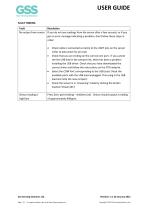
USER GUIDE FAULT FINDING Page | 12 For regular updates, sign up at https://gassensing.co.uk Copyright © 2021 Gas Sensing Solutions Ltd.
Open the catalog to page 12
USER GUIDE EVK EXAMPLES Gas Sensing Solutions Ltd. Page | 13 For regular updates, sign up at https://gassensing.co.uk Revision 1.3, 28 January 2021 Copyright © 2021 Gas Sensing Solutions Lt
Open the catalog to page 13All Gas Sensing Solutions (GSS) catalogs and technical brochures
-
Auto-Zero Setting CO2 Sensor
9 Pages
-
CO2 Sensor Response Time
12 Pages
-
RoHS and REACH Compliance
9 Pages
-
Zeroing a CO2 Sensor
11 Pages
-
SprintIR-W Data Sheet
36 Pages
-
SprintIR-R Data Sheet
31 Pages
-
SprintIR-6S Data Sheet
31 Pages
-
ExplorIR-W Data Sheet
33 Pages
-
What is fresh Air
7 Pages
-
ExplorIR-M Data Sheet
28 Pages
-
CozIR-LP3 Data Sheet
53 Pages
-
CozIR-A Product Flyer
2 Pages
-
CozIR-LP2 Data Sheet
40 Pages
-
CozIR-LP Data Sheet
29 Pages
-
CozIR-A Data Sheet
32 Pages
-
CozIR-Blink Data Sheet
37 Pages
-
SprintIR-W Product Flyer
2 Pages
-
SprintIR-R Product Flyer
2 Pages
-
SprintIR-6S Product Flyer
2 Pages
-
ExplorIR-W Product Flyer
2 Pages
-
ExplorIR-M Product Flyer
2 Pages
-
EvaluatIR-M Product Flyer
2 Pages
-
EvaluatIR-A Product Flyer
2 Pages
-
CozIR-LP3 Product Flyer
2 Pages
-
CozIR-LP2 Product Flyer
2 Pages
-
CozIR-LP Product Flyer
2 Pages
-
CozIR-Blink Product Flyer
2 Pages













































