
Catalog excerpts

ORION STARTER KIT …. ….a real electronic laborator
Open the catalog to page 1
1. INTRODUCTION Fasar Elettronica offers a starter kit designed to allow all users to develop their own application, in a fast and simple way, with the ORION platform: an advanced and "user friendly" system particularly suitable for the realization of complex user interfaces. ORION is a real electronic laboratory which, thanks to the last generation processor Atmel ARM Cortex-A5 SAMA5D34 and the Linux Embedded operating system, allows to effectively control any process that requires graphics processing, networking and management of mass storage. Refers not only to professionals, but also to...
Open the catalog to page 3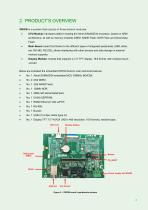
2. PRODUCT’S OVERVIEW ORION is a system that cosists of three distinct modules: CPU Module: hardware platform hosting the Atmel SAMA5D34 processor, based on ARM architecture, as well as memory modules DDR2, NAND Flash, NOR Flash and Serial DataFlash; Main Board: board that thanks to the different types of integrated peripherals (USB, ethernet, RS-485, RS-232), allows interfacing with other devices and data storage in external memory supports; Display Module: module that supports a 7.0” TFT display, 16:9 format ,with resistive touch -screen. Below are indicated the embedded ORION board’s...
Open the catalog to page 4
3. LINUX The ORION board is supplied with a Linux Embedded operating system, its main components are listed below: Boot Program: preloaded program in the ARM A5 processor ’s ROM, which verifies the bootstrap’s integrity typically present in the NAND Flash (it is also possible customize this verification phase if the bootstrap is uploaded to other devices: for this, please refer to the processor’s datasheet); if the integrity test is successful then the bootstrap is loaded into the internal SRAM; Bootstrap: program that transfers the bootloader (U-Boot) from the NAND Flash to the SRAM for...
Open the catalog to page 5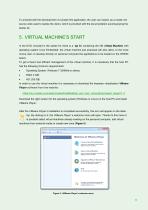
To proceed with the development of a simple first application, the user can exploit, as a model, the source code used to realize the demo, which is provided with the documentation accompanying the 5. VIRTUAL MACHINE'S START In the DVD, included in the starter kit, there is a .zip file containing the VM (Virtual Machine) with operating system Linux Embedded: the virtual machine just proposed will also allow, to the most novice user, to develop directly on personal computer the applications to be loaded on the ORION To get a fluent and efficient management of the virtual machine, it is...
Open the catalog to page 6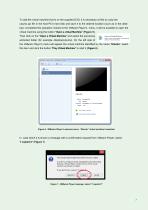
To add the virtual machine that is on the supplied DVD, it is necessary at first to unzip the ubuntu.zip file in the host PC's hard disk and save it to the desired location (such as in the desk- top): completed this operation, thanks to the VMware Player's menu, it will be possible to open the virtual machine using the button "Open a virtual Machine" (Figure 5). Then click on the "Open a Virtual Machine" and select the previously open a virtual Machine □pen an existing virtual machiner which will then be extracted folder (for example /desktop/ubuntu). On the left side of ^10^^1,1™^ the...
Open the catalog to page 7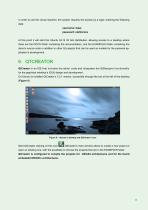
In order to use the virtual machine, the system requires the access by a login; entering the following data: username: fasar password: elettronica At this point it will start the Ubuntu 04.14 32 bits distribution, allowing access to a desktop where there are the DOCS folder containing the documentation, and the EXAMPLES folder containing the demo’s source code in addition to other Qt projects that can be used as models for the personal application’s development. 6. QTCREATOR QtCreator is an IDE that includes the editor code and integrates the QtDesigner functionality for the graphical...
Open the catalog to page 8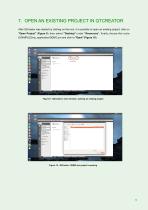
7. OPEN AN EXISTING PROJECT IN QTCREATOR After QtCreator was started by clicking on the icon, it is possible to open an existing project: click on "Open Project" (Figure 9), then select "Desktop" under " Resources" , finally choose this route EXAMPLES/my_application/DEMO.pro and click to "Open" (Figure 10). Figure 9 - QtCreator’s main window: opening an existing project Figure 10 - QtCreator: DEMO.pro project’s opening
Open the catalog to page 9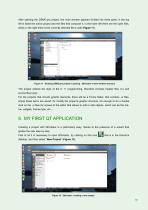
After opening the DEMO.pro project, the main window appears divided into three parts: in the top left is listed the active project and the files that compose it, in the lower left there are the open files, while on the right there is the currently selected file’s code (Figure 11). Figure 11 - Existing DEMO.pro project’s opening : QtCreator’s main window structure The project reflects the style of the C ++ programming, therefore includes header files (.h) and source files (cpp). For the projects that include graphic elements, there will be a Forms folder, that contains .ui files, where these...
Open the catalog to page 10
If the intention is to develop a project that contains graphic elements, choose the "Qt Widget Application" option and select " Choose" in the lower right (Figure 13): now it is possible to rename the project (for example "project_1") and choose the folder where it will be saved. Figure 13 - QtCreator: creating a new project that contains graphic elements At the end of this phase, select "Next" (Figure 14): the window that opens immediately after allows to select the compiler to use for the application, proposing two different options, "Desktop" Figure 14 - QtCreator: rename a new project
Open the catalog to page 11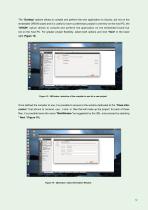
The "Desktop" options allows to compile and perform the own application on Ubuntu, but not on the embedded ORION board and it is useful to have a preliminary project’s overview on the host PC; the "ORION" option allows to compile and perform the application on the embedded board but not on the host PC. For greater project flexibility, select both options and click "Next" in the lower right (Figure 15). Figure 15 - QtCreator: selection of the compiler to use for a new project Once defined the compiler to use, it is possible to access to the window dedicated to the "Class Information" that...
Open the catalog to page 12All Fasar Elettronica S.r.l. catalogs and technical brochures
-
SPEED CONTROLLERS
19 Pages
-
Devices and embedded systems
8 Pages
-
Products catalogue
22 Pages
-
Company introduction
1 Pages



















