 Website:
FAFNIR GmbH
Website:
FAFNIR GmbH
Group: Gilbarco Veeder-Root
Catalog excerpts

Technical Documentation FAFNIR HART-Setup The configuration tool for the FAFNIR HART devices Edition: 09/2016 Version: 6 FAFNIR GmbH
Open the catalog to page 1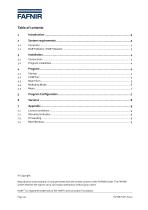
FAFNIR HART-Setup
Open the catalog to page 2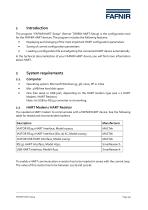
1 Introduction The program “FAFNIR HART-Setup" (former TORRIX HART-Setup) is the configuration tool for the FAFNIR HART devices. The program includes the following features: • Displaying and changing of the most important HART configuration parameters • Saving of current configuration parameters • Loading a configuration file and adjusting the connected HART device automatically In the technical documentation of your FAFNIR HART device you will find more information about HART. • Operating system: Microsoft Windows 95, 98, 2000, XP or Vista • Min. 3 MB free hard disk space • One free...
Open the catalog to page 3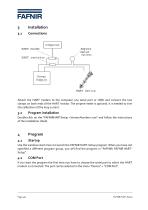
Attach the HART modem to the computer (via serial port or USB) and connect the two clamps on both ends of the HART resistor. The ampere meter is optional. It is needed to trim the calibration of the loop current. 3.2 Program installation Double-click on the "FAFNIRHARTSetup <VersionNumber>.exe" and follow the instructions of the installation shield. Use the windows start menu to launch the FAFNIR HART-Setup program. When you have not specified a different program group, you will find the program in "FAFNIR\ FAFNIR HART-Setup". If you start the program the first time you have to choose the...
Open the catalog to page 4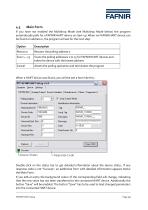
4.3 Main Form If you have not enabled the Multidrop Mode (see Multidrop Mode below) the program automatically polls for a FAFNIR HART device on start-up. When no FAFNIR HART device can be found on address 0, the program will ask for the next step: Double-click on the status bar to get detailed information about the device status. If any response code is not "Success", an additional form with detailed information appears below the Main Form. If you edit an entry the background colour of the corresponding field will change, indicating that the new value has not been transferred to the...
Open the catalog to page 5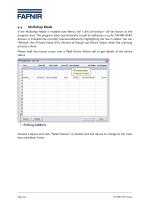
Multidrop Mode If the Multidrop Mode is enabled (see Menu) the “Life List window” will be shown at the program start. The program starts automatically to poll all addresses 0-15 for FAFNIR HART devices. It indicates the currently scanned address by highlighting the row in yellow. You can “Refresh” the Primary Value (PV), Percent of Range and Device Status when the scanning process is done. Please hold the mouse cursor over a filled Device Status cell to get details of the device status. Choose a device and click “Select Device” or double-click the device to change to the main form (see Main...
Open the catalog to page 6
Menu "Load Config...": Loads a configuration file and adjusts the connected device to the parameters defined in the file. "Save Config As.": Reads the current parameters of the connected device and saves them in a user defined configuration file. "Rescan" / "Life List": Polls for a FAFNIR HART device. Do not mix up with the "Refresh"-Button. "COM Port": Changes the serial port. "Multidrop": Enables/disables the Multidrop Mode "Auto refresh": Enables/disables the automatic refresh of the tabs "Analog Output" and "Device Variables" 5 Program Configuration In the installation folder of FAFNIR...
Open the catalog to page 7
Page 8/9 FAFNIR HART-Setup
Open the catalog to page 8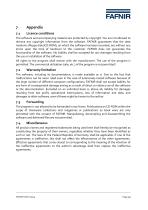
Licence conditions The software and accompanying material are protected by copyright. You are not allowed to remove any copyright information from the software. FAFNIR guarantees that the data mediums (floppy disks/CD-ROM), on which the software has been recorded, are without any errors upon the time of handover to the customer. FAFNIR does not guarantee the functionality of the software. No liability shall be accepted for any damages resulting from the use or installation of the software. All rights to the program shall remain with the manufacturer. The use of the program is permitted. The...
Open the catalog to page 9All FAFNIR GmbH catalogs and technical brochures
-
TORRIX M12 MOBILE
2 Pages
-
TORRIX XTS
2 Pages
-
TORRIX 6
1 Pages
-
LPG Sensors
8 Pages
-
SEPARIX
8 Pages
-
Process Automation
28 Pages
-
O²-PID
4 Pages
-
COMS Leaflet
4 Pages
-
VAPORIX Flow and Control
40 Pages
-
Wallmounting Typ 907
4 Pages
-
QE 200
4 Pages
-
UM 2.1/2.2/2.3
20 Pages
-
TORRIX HART
28 Pages
-
TORRIX RS485 Modbus
16 Pages
-
TORRIX M12
40 Pages
-
LS 300 / 500
7 Pages
-
76 A / NB 220
5 Pages
-
76 / NB 220
2 Pages
-
SECON-X
4 Pages
-
PRESSURIX
12 Pages
-
Insite360
4 Pages
-
Plugs
12 Pages
-
UM 2.1/UM 2.2/UM 2.3
20 Pages
-
TORRIX-HART
28 Pages
-
DIVELIX
8 Pages
-
CONDURIX-HART
28 Pages
-
CONDURIX
24 Pages
-
VAPORIX
12 Pages
-
VISY-X
24 Pages
-
Accessories
3 Pages
-
VISY-Command Web
4 Pages
-
VISY-Reed
4 Pages
-
VISY-RF
2 Pages
-
VISY-Stick
15 Pages
-
VISY-TD Display
2 Pages
-
VISY-View Touch
2 Pages
-
VPI - VISY-Power Interface
1 Pages
-
TORRIX
10 Pages
-
TORRIX CI
1 Pages
-
TORRIX RS485
3 Pages
-
UM-X Transducer
3 Pages
-
TEMPERIX
8 Pages
-
VISY-Input VISY-Output
4 Pages
-
VISY-Command
5 Pages
-
LPG-Sensoren
8 Pages
Archived catalogs
-
2019 VISY-Stick Flex
2 Pages
-
2016 VISY-Stick Flex
2 Pages
-
HPH Ex d
3 Pages
-
VISY-Monitor
2 Pages
-
VISY-X LON
10 Pages
-
SEPARIX
23 Pages
-
VAPORIX Flow/Control
32 Pages
-
VISY-Setup V 3.1.0
40 Pages
-
VISY-Setup V2.10
42 Pages
-
VISY-View
24 Pages
-
VISY-Stick and VISY-Command
24 Pages
-
Overfill Prevention (GWG)
12 Pages

































































