
Catalog excerpts
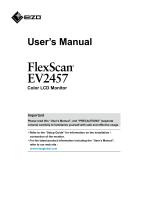
User’s Manual Important Please read this “User’s Manual”, and “PRECAUTIONS” (separate volume) carefully to familiarize yourself with safe and effective usage. ••Refer to the “Setup Guide” for information on the installation / connection of the monitor. ••For the latest product information including the “User’s Manual”, refer to our we
Open the catalog to page 1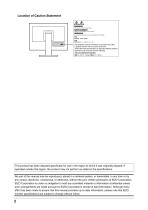
Location of Caution Statement This product has been adjusted specifically for use in the region to which it was originally shipped. If operated outside this region, the product may not perform as stated in the specifications. No part of this manual may be reproduced, stored in a retrieval system, or transmitted, in any form or by any means, electronic, mechanical, or otherwise, without the prior written permission of EIZO Corporation. EIZO Corporation is under no obligation to hold any submitted material or information confidential unless prior arrangements are made pursuant to EIZO...
Open the catalog to page 2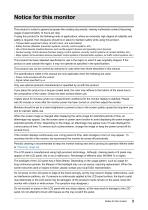
Notice for this monitor This product is suited to general purposes like creating documents, viewing multimedia content (Assuming usage of approximately 12 hours per day). If using this product for the following kinds of applications, where an extremely high degree of reliability and safety is required, then measures should be in place to maintain safety while using this product. •• Transportation equipment (ships, aircraft, trains, and automobiles) •• Safety devices (Disaster prevention systems, security control systems, etc.) •• Life-critical devices (medical devices, such as life-support...
Open the catalog to page 3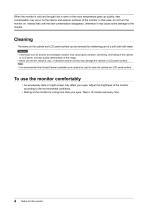
When the monitor is cold and brought into a room or the room temperature goes up quickly, dew condensation may occur on the interior and exterior surfaces of the monitor. In that case, do not turn the monitor on. Instead wait until the dew condensation disappears, otherwise it may cause some damage to the monitor. Cleaning The stains on the cabinet and LCD panel surface can be removed by moistening part of a soft cloth with water. Attention •• Chemicals such as alcohol and antiseptic solution may cause gloss variation, tarnishing, and fading of the cabinet or LCD panel, and also quality...
Open the catalog to page 4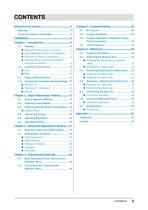
●●Attaching the optional arm (or optional
Open the catalog to page 5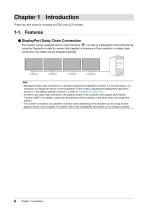
Chapter 1 Introduction Thank you very much for choosing an EIZO color LCD monitor. ●●DisplayPort Daisy Chain Connection The monitor comes equipped with an output terminal ( ), as well as a DisplayPort input terminal. By using the DisplayPort cable to connect (link together) a maximum of four monitors in a daisy chain connection, the cables can be arranged optimally. •• DisplayPort daisy chain connection is a function supported by DisplayPort Version 1.2. For this reason, it is necessary to change the version of the DisplayPort on the monitor outputting the DisplayPort signal from Version...
Open the catalog to page 6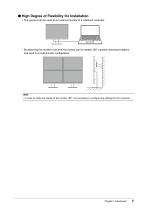
●●High Degree of Flexibility for Installation •• This product can be used as an external monitor of a notebook computer. •• By attaching the monitor to an arm, the screen can be rotated 180° (upward-downward rotation) and used in a multi-monitor configuration. •• In order to rotate the display of the monitor 180°, it is necessary to configure the settings for the computer.
Open the catalog to page 7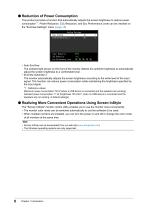
●●Reduction of Power Consumption This product provides a function that automatically adjusts the screen brightness to reduce power consumption *1. Power Reduction, CO2 Reduction, and Eco Performance Level can be checked on the "EcoView Settings" menu. (page 15) •• Auto EcoView The ambient light sensor on the front of the monitor detects the ambient brightness to automatically adjust the screen brightness to a comfortable level. •• EcoView Optimizer 2 The monitor automatically adjusts the screen brightness according to the white level of the input signal. This function can reduce power...
Open the catalog to page 8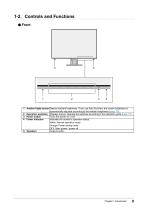
1. Ambient light sensor Detects ambient brightness. If you use Auto EcoView, the screen brightness is automatically adjusted according to the ambient brightness (page 15). 2. Operation switches Displays menus. Operate the switches according to the operation guide (page 17). 3. Power switch Turns the power on or off. 4. Power indicator Indicates the monitor’s operation status. White: Normal operation mode Orange: Power saving mode OFF: Main power / power off 5. Speakers Outputs audio.
Open the catalog to page 9
Handle Security lock slot Lock button USB downstream port This handle is used for transportation. Complies with Kensington’s MicroSaver security system. Use this button to remove the monitor from the stand. Connects to a peripheral USB device. Note •• When connecting (linking together) three or more monitors in a daisy chain connection using the USB hub function, use the bottom USB downstream port. Headphone jack Connects to headphones. Stereo mini jack If you connect an external device using the stereo mini jack cable, external audio can be output from the monitor. Holds the monitor...
Open the catalog to page 10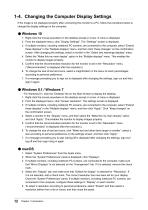
1-4. Changing the Computer Display Settings If the image is not displayed properly after connecting the monitor to a PC, follow the procedure below to change the display settings on the computer. 1. Right-click the mouse anywhere on the desktop except on icons. A menu is displayed. 2. From the displayed menu, click “Display Settings”. The “Settings” screen is displayed. 3. If multiple monitors, including notebook PC screens, are connected to the computer, select “Extend these displays” in the “Multiple displays” menu, and then click “Keep changes” on the confirmation screen. After changing...
Open the catalog to page 12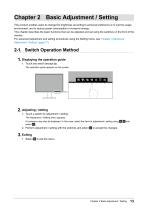
Chapter 2 Basic Adjustment / Setting This product enables users to change the brightness according to personal preference or to suit the usage environment, and to reduce power consumption to conserve energy. This chapter describes the basic functions that can be adjusted and set using the switches on the front of the monitor. For advanced adjustment and setting procedures using the Setting menu, see “Chapter 3 Advanced Adjustment / Setting” (page 17). 2-1. Switch Operation Method 1. Displaying the operation guide 1. Touch any switch (except The operation guide appears on the screen. 1....
Open the catalog to page 13All EIZO NANAO catalogs and technical brochures
-
FORIS FS2331
4 Pages
-
FORIS FS2332
4 Pages
-
HDR
3 Pages
-
SDI Connectivity Solution
1 Pages
-
FlexScan EV2456 / EV2451
3 Pages
-
FlexScan
13 Pages
-
FORIS FS2735
2 Pages
-
FORIS FX2431
3 Pages
-
FORIS FG2421
3 Pages
-
FORIS FS2333
5 Pages
-
FORIS FS2434
2 Pages
-
CuratOR Products
19 Pages
-
DuraVision FDF2304W-IP
3 Pages
-
RadiForce 2018-2019
15 Pages
-
ColorEdge
13 Pages
-
DuraVision_FDF2382WT_FDS178
3 Pages
-
Surveillance_Monitor
11 Pages
-
ATC-Visual-Display
5 Pages
-
EX2620
2 Pages
-
LX491W
2 Pages
-
RadiForce
15 Pages
-
FlexScan S1923
4 Pages
-
FlexScan_S2133
4 Pages
-
FlexScan
13 Pages
-
FlexScan EV3237
4 Pages
-
DuraVision FDS1921T
2 Pages
-
FDX1501-A / FDX1501T-A
2 Pages
-
DuraVision_FDH3601
2 Pages
-
DuraVision_FDU2101_2101T
2 Pages
Archived catalogs
-
FlexScan EV2457
2 Pages
-
DuraVision FDF4627W-IP
3 Pages





































