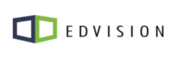
Catalog excerpts
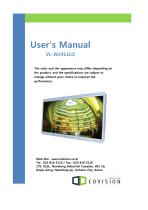
User's Manual VL-W2411LO The color and the appearance may differ depending on the product, and the specifications are subject to change without prior notice to improve the performance. Web Site : www.edvision.co.kr Tel : 032-816-5119 / Fax : 032-816-5118 17lt. 81bl., Namdong Industrial Complex, 681-16, Gojan-dong, Namdong-gu, Incheon-City, Korea
Open the catalog to page 1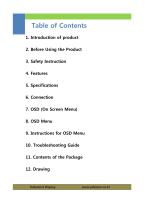
Table of Contents 1. Introduction of product 2. Before Using the Product 3. Safety Instruction 4. Features 5. Specifications 6. Connection 7. OSD (On Screen Menu) 8. OSD Menu 9. Instructions for OSD Menu 10. Troubleshooting Guide 11. Contents of the Package 12. Drawing Industrial Display
Open the catalog to page 2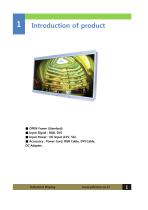
■ OPEN Frame (Standard) ■ Input Signal : RGB, DVI ■ Input Power : DC Input (12V, 5A) ■ Accessory : Power Cord, RGB Cable, DVI Cable, DC Adapter, Industrial Display
Open the catalog to page 3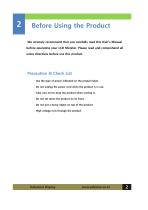
Before Using the Product We strongly recommend that you carefully read this User's Manual before operating your LCD Monitor. Please read and comprehend all using directives before use this product. Precaution & Check List ∙ Use the type of power indicated on the product label. ∙ Do not unplug the power cord when the product is in use. ∙ Take care not to drop the product when moving it. ∙ Do not set down the product on its front. ∙ Do not put a heavy object on top of the product. ∙ High voltage runs through the product. Industrial Display
Open the catalog to page 4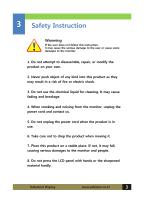
Safety Instruction Warnning If the user does not follow this instruction, it may cause the serious damage to the user or cause some damages to the monitor. 1. Do not attempt to disassemble, repair, or modify the product on your own. 2. Never push object of any kind into this product as they may result in a risk of fire or electric shock. 3. Do not use the chemical liquid for cleaning. It may cause fading and breakage. 4. When smoking and noising from the monitor, unplug the power cord and contact us. 5. Do not unplug the power cord when the product is in use. 6. Take care not to drop the...
Open the catalog to page 5
Features Description This is the Iindustrial Monitor based on 24” WIDE LCD panel that is providing high quality screen image. This monitor supports analog RGB, digital RGB input with expanding to full screen image. It affords convenience to the user in installing various applications such as amusement, industry use and so on. General Features ∙ OPEN Frame Monitor. ∙ Automatic input source detection. ∙ Auto adjustment for frequency, phase, H/W position. ∙ You can adjust Brightness, Contrast, Gamma by OSD menu. ∙ Support Display Size Menu to change 4:3 or Wide. ∙ Support 8'th Languages in OSD...
Open the catalog to page 6
Specifications Panel Based Panel Backlight Unit Active Display Area Color Depth Contrasr Ratio Brightness Viewing Angle (L/R/U/D) Response Time Scanning Frequency Horizontal Input Signal Connecter Analog RGB DVI-D Single Touch Mode Maker Dimension & Weigh Dimension Screw hole Industrial Display
Open the catalog to page 7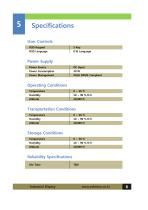
Specifications User Controls OSD Keypad Power Supply Power Source Power Consumption Power Management VESA DPMS Compliant Operating Conditions Temperature Transportation Conditions Temperature Storage Conditions Temperature Reliability Specifications Life Time Industrial Display
Open the catalog to page 8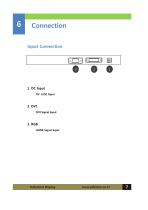
Connection Input Connection 3. RGB HDMI Signal Input Industrial Display
Open the catalog to page 9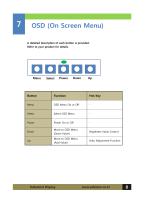
OSD (On Screen Menu) A detailed description of each button is provided. Refer to your product for details. Move to OSD Menu (Down Value) Brightness Value Control Move to OSD Menu (Add Value) Auto Adjustment Function Industrial Display
Open the catalog to page 10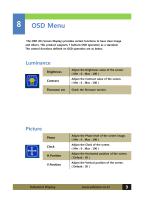
OSD Menu The OSD (On Screen Display) provides certain functions to have clear image and others. This product supports 7 buttons OSD operation as a standard. The control functions defined on OSD operation are as below. Luminance Brightness Adjust the Brightness value of the screen. ( Min : 0 , Max : 100 ) Adjust the Contrast value of the screen. ( Min : 0 , Max : 100 ) Check the firmware version. Adjust the Phase level of the screen image. ( Min : 0 , Max : 100 ) Adjust the Clock of the screen. ( Min : 0 , Max : 100 ) Adjust the Horizontal position of the screen. ( Default : 50 ) Adjust the...
Open the catalog to page 11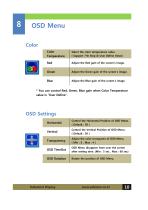
OSD Menu Color Color Temperature Select the color temperature value. ( Support 7'th Step & User Define Value) Adjust the Red gain of the screen's image. Adjust the Green gain of the screen's image. Adjust the Blue gain of the screen's image. * You can control Red, Green, Blue gain when Color Temperature value is "User Define". Control the Horizontal Position of OSD Menu. ( Default : 50 ) Control the Vertical Position of OSD Menu. ( Default : 50 ) Adjust the color transparen of OSD Menu. ( Min : 0 , Max : 4 ) OSD Menu disappear from over the screen after setting time. (Min : 5 sec , Max : 60...
Open the catalog to page 12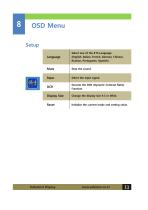
OSD Menu Setup Language Select one of the 8'th Language. (English, Italian, French, German, Chinese, Russian, Portuguese, Spanish) Select the input signal. Execute the DCR (Dynamic Contrast Ratio) Function. Display Size Change the display size 4:3 or Wide. Initialize the current mode and setting value. Industrial Display
Open the catalog to page 13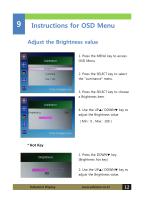
Instructions for OSD Menu Adjust the Brightness value 1. Press the MENU key to access OSD Menu. 2. Press the SELECT key to select the "Luminance" menu. 3. Press the SELECT key to choose a Brightness item. 4. Use the UP▲/ DOWN▼ key to adjust the Brightness value. ( Min : 0 , Max : 100 ) * Hot Key 1. Press the DOWN▼ key. (Brightness hot key) 2. Use the UP▲/ DOWN▼ key to adjust the Brightness value. Industrial Display
Open the catalog to page 14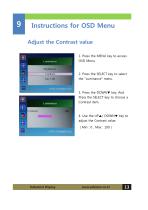
Instructions for OSD Menu Adjust the Contrast value 1. Press the MENU key to access OSD Menu. 2. Press the SELECT key to select the "Luminance" menu. 3. Press the DOWN▼ key. And Press the SELECT key to choose a Contrast item. 4. Use the UP▲/ DOWN▼ key to adjust the Contrast value. ( Min : 0 , Max : 100 ) Industrial Display
Open the catalog to page 15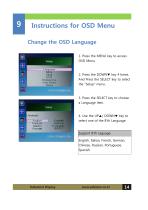
Instructions for OSD Menu Change the OSD Language 1. Press the MENU key to access OSD Menu. 2. Press the DOWN▼ key 4 times. And Press the SELECT key to select the "Setup" menu. 3. Press the SELECT key to choose a Language item. 4. Use the UP▲/ DOWN▼ key to select one of the 8'th Language. Support 8'th Laguage English, Italian, French, German, Chinese, Russian, Portuguese, Spanish Industrial Display
Open the catalog to page 16All EDVISION catalogs and technical brochures
-
EDVision Co., Ltd
22 Pages
-
User's Manual VL-W3211LOP
27 Pages
-
HIGH BRIGHTNESS MONITOR
2 Pages
-
User's Manual VL-1900LO
25 Pages





