
Catalog excerpts
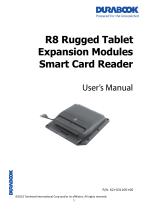
R8 Rugged Tablet Expansion Modules Smart Card Reader User's Manual P/N: 62+031105+00 ©2023 Twinhead International Corp and/or its affiliates. All rights reserved. 1
Open the catalog to page 1
R8 Expansion Modules - Smart Card Reader If any of following items is damaged, please contact your retailer. Expansion Module - Smart Card Reader Screws The pictures are for reference only, actual items may slightly differ.
Open the catalog to page 2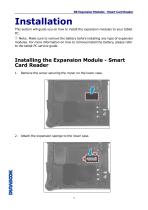
R8 Expansion Modules - Smart Card Reader Installation This section will guide you on how to install the expansion modules to your tablet PC. Note: Make sure to remove the battery before installing any type of expansion modules. For more information on how to remove/install the battery, please refer to the tablet PC service guide. Installing the Expansion Module - Smart Card Reader 1. Remove the screw securing the mylar on the lower case. Attach the expansion sponge to the lower case.
Open the catalog to page 3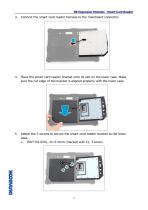
R8 Expansion Modules - Smart Card Reader Connect the smart card reader harness to the mainboard connector. Place the smart card reader bracket onto its slot on the lower case. Make sure the cut edge of the bracket is aligned properly with the lower case. Attach the 3 screws to secure the smart card reader bracket to the lower case. ➢ ISOT-M2.0X5L, D=3.4mm (marked with C): 3 screw.
Open the catalog to page 4
R8 Expansion Modules - Smart Card Reader Route the smart card reader cable as shown in the image below. Align by the screw holes and then place the smart card reader on top of its bracket. Attach the 6 screws to secure the smart card reader to the lower case. ➢ ISOT-M2.0X6L (marked with B): 6 screw.
Open the catalog to page 5
R8 Expansion Modules - Smart Card Reader Slide the smart card reader lock switch to the unlock position. 10. Open the smart card reader door. 11. Attach the 2 screws to secure the smart card reader to the lower case. ➢ ISOT-M2.0X8L (marked with A): 1 screw. ➢ ISOT-M2.0X6L (marked with B): 1 screw.
Open the catalog to page 6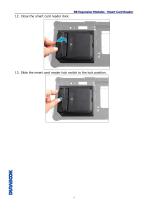
R8 Expansion Modules - Smart Card Reader 12. Close the smart card reader door. 13. Slide the smart card reader lock switch to the lock position.
Open the catalog to page 7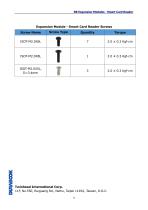
R8 Expansion Modules - Smart Card Reader Expansion Module - Smart Card Reader Screws Twinhead International Corp. 11F, No.550, Ruiguang Rd., Neihu
Open the catalog to page 8












