
Catalog excerpts
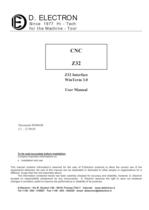
To be read accurately before installation Contains important informations on: installation and use This manual contains information֒s reserved for the user of D.Electron products to allow the correct use of the equipments delivered. No part of this manual can be duplicated or disclosed to other people or organizations for a different scope than the one described above. The information contained herein has been carefully checked for accuracy and reliability, however, D. Electron accepts no responsibility whatsoever for any inaccuracies. D. Electron reserves the right to carry out whatever changes it considers useful to improve the performance or reliability of its products. D.Electron - Via R. Giuliani 140 - 50141 Firenze ITALY Internet: www.delectron.it Tel ++39 - 055 - 416927 Fax ++39 - 055 - 434220 email delectron@delectron.it >
Open the catalog to page 1
WinTerm - User Manual - M306GB > This manual contains informations reserved for users of D.Electron products. No part of this manual can be duplicated or disclosed to other people or organizations without written consent from D.Electron. This manual must be read in all of its parts before starting using WinTerm interface. For technical problems, please contact us: D. ELECTRON - Via R. Giuliani, 140 - 50141 FIRENZE - ITALY Tel 055-416927 - Fax 055-434220 - e-mail: delectron@delectron.it -Internet: www.delectron.it This manual provides a description of WinTerm video interface and operator...
Open the catalog to page 5
WinTerm - User Manual - M306GB > The operator commands the numeric control, and therefore the machine, using the control panel, that includes: standard alphanumeric keyboard execution commands video screen WinTerm interface is the front-end software for machine control including manual movements, part-program execution and machine management. When WinTerm software is on top, the screen is parted in the following areas: 1) Title bar . Contains program name (WinTerm) and the version number of the software. Title bar may be absent when running the application in full-screen mode. 2) Tool bar ....
Open the catalog to page 6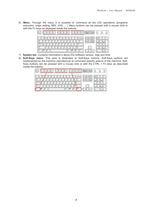
WinTerm - User Manual - M306GB 6) Menu . Through the menu it is possible to command all the Z32 operations (programs execution, origin setting, MDI, JOG, ). Menu buttons can be pressed with a mouse click or with the Fn keys as displayed inside the buttons. 7) System bar . Contains informationŒs about Z32 software version, date and time. 8) Soft-Keys menu . This area is dedicated to Soft-Keys buttons. Soft-Keys buttons are implemented by the machine manufacturer to command specific actions of the machine. Soft- Keys buttons can be pressed with a mouse click or with the CTRL + Fn keys as...
Open the catalog to page 7
WinTerm - User Manual - M306GB > The figure displays the information presented by the main screen 19 1 20 2 21 3 22 4 23 5 24 6 25 7 26 8 27 9 10 28 11 12 14 15 16 17 18 13 1. TOOLBAR Gives access to special functionality of the WinTerm software (visualization change, tools table, ) 2. LOADED PROGRAM This is the name of the loaded program (the main program that is being executed or the program ready to be executed). 3. PART-PROGRAM LINES In this area are presented the lines of the part-program currently executing. 4. BLOCK, SECTION AND TIME COUNTERS Indicate the section and the block number...
Open the catalog to page 8
WinTerm - User Manual - M306GB RED BACKGROUND : homing needed BLUE BACKGROUND : repositioning needed 20. ORIGINS / FILE The active origins of all the machine axes are displayed, including indexed axes and spindle, and the number of the file that contains the origin. The origins are identified by their programming code, for example: 1, 8, B For indexed axes and the spindle, if defined in the machine settings, zero origins are always displayed. 21. ERRORS AND DISTANCES Using the CTRL+E keys, it is possible to display the errors of the individual axis or the distance to complete the movement....
Open the catalog to page 10
WinTerm - User Manual - M306GB > The toolbar buttons are useful to gain access to functionalities of WinTerm that do not depend on the current Z32 activity. Toolbar buttons are configurable in the WinTerm.ini configuration file. It is possible to define active and inactive buttons. If provided with your installation, the first toolbar button, accessible with SHIFT+F2 brings on top of screen the ZFlash program for editing, programming, and simulation. If provided with your installation, the second toolbar button, accessible with SHIFT+F3 , changes the visualization area . After pressing the...
Open the catalog to page 11
WinTerm - User Manual - M306GB Master-link serial number Fast-Codos version PC operating system In all the menus can be present the following buttons: SHIFT + F1: opens the manual panel. All the manuals are in PDF format. In all of the sub-menus is present the SHIFT-F12 button to go back to the previous menu. > MLVIS view, if provided with your installation, contains information about PLC variables and machine signals. You can enter in and exit from MLVIS view by pressing CTRM+M . In the MLVIS view you can use the following commands: Page Down Next page. Page Up Previous page. CTRL - Page...
Open the catalog to page 12
WinTerm - User Manual - M306GB > Press RESET and start a JOG session: JOG - F4 . In some installations, after a RESET, the CN can automatically enter JOG mode. Manual movements can be commanded by pressing the JOG buttons or by using handwheels on the operative console. The commands that must be given for moving the machine are managed by the machine manufacturer. If the machine console includes the individual axes JOG buttons (X+, X-, Y+, etc), you can use these buttons after entering the JOG activity without any other command. Z32 CNC can also manage two generic JOG buttons ( JOG+ and...
Open the catalog to page 13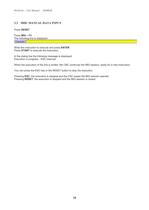
WinTerm - User Manual - M306GB > Press RESET Press MDI F3 The following line is displayed: Write the instruction to execute and press ENTER . Press START to execute the instruction. In the dialog line the following message is displayed: Execution in progressօESC interrupt When the execution of the line is ended, the CNC continues the MDI session, ready for a new instruction. You can press the ESC key or the RESET button to stop the execution. Pressing ESC , the execution is stopped and the CNC keeps the MDI session opened. Pressing RESET , the execution is stopped and the MDI session is...
Open the catalog to page 14All D.Electron catalogs and technical brochures
-
Z32 Products
8 Pages
-
Z32 Programming Depliant
8 Pages
-
Z32 SOLO CNC
2 Pages
-
DSM-Series AXIS SERVOMOTORS
2 Pages
-
Z32 SLIM SYSTEM
2 Pages
-
Z-Star2 SERVODRIVES
2 Pages
-
SOLO
2 Pages
-
MOTOR DIMENSIONS
1 Pages
-
MOTORS SPINDLE DIMENSIONS
2 Pages
-
Z32 SLIM SYSTEM
2 Pages
-
DSM Series
1 Pages
Archived catalogs
-
G-Code programming manual
149 Pages
-
programming brochure
8 Pages
-
products brochure
8 Pages























