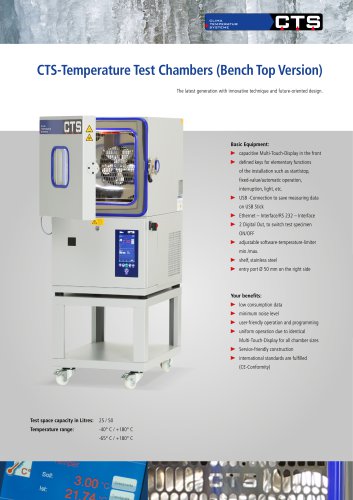Website:
CTS Clima Temperatur Systeme GmbH
Website:
CTS Clima Temperatur Systeme GmbH
Catalog excerpts
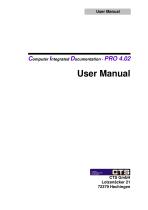
User Manual Computer Integrated Documentation - PRO 4.02 User Manual CTS GmbH Lotzenäcker 21 72379 Hechingen
Open the catalog to page 1
User Manual ©1997-2014 CTS GmbH • Lotzenäcker 21 • 72379 Hechingen • Germany http://www.cts-umweltsimulation.de Text, figures, and examples were created with the greatest care. The issuer assumes neither legal nor any other liability for erroneous information and its consequences. This document is copyright protected. All rights reserved. No part of this documentation may be reproduced in any form, by photocopy, microfilm, or other processes, or translated into a language usable by machines, particularly data processing equipment, without the issuer’s written consent. The rights to...
Open the catalog to page 2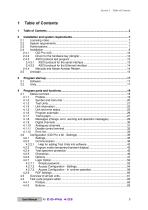
Section 1 Table of Contents User Manual
Open the catalog to page 3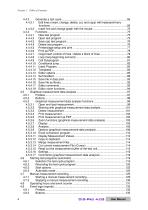
Section 1 Table of Contents User Manual
Open the catalog to page 4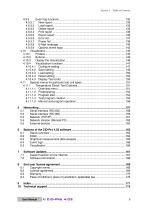
Section 1 Table of Contents User Manual
Open the catalog to page 5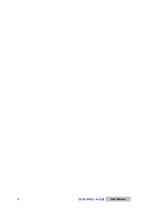
User Manual
Open the catalog to page 6
Section 2 Installation and system requirements 2.1 Licensing notes The CID-Pro 4.02 can be tested free and without obligation. You can evaluate measurement files and create test programs with the demo version; communication over the serial interface is available exclusively in the full version. If you have an Ethernet connection at the test unit, licensing would be carried out over this connection and communication would occur via the Cl D-Pro network version. CID-Pro 4.02 is licensed per computer or per test unit. That means, you need a hardware key (dongle) to communicate via serial...
Open the catalog to page 7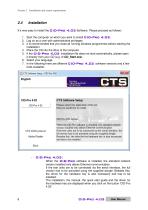
Installation and system requirements It’s very easy to install the CID-Pro 4.02-Software. Please proceed as follows: 1. Start the computer on which you want to install CID-Pro 4.02. 2. Log on as a user with administrative privileges. 3. It is recommended that you close all running windows programmes before starting the installation. 4. Place the CD into the drive of the computer. 5. If the CID-Pro 4.02 installation file does not start automatically, please open it directly from your CD (e.g. d:\CD_Start.exe). 6. Select your language. 7. In the following there are different CID-Pro 4.02...
Open the catalog to page 8
Section 2 Installation and system requirements - ASCII Protocol test program The test program for the ASCII protocol installs an application with which you can investigate transmitted data based on this protocol. This can be helpful when you control the test unit using your own software and want to try out the necessary commands and data for this. - Adobe Reader Acrobat Reader is needed to be able to display the documentation, also located on CD, in electronic form. - Quick Start Guide (PDF) The Quick Start Guide describes all the important standard functions in two pages. - Driver for the...
Open the catalog to page 9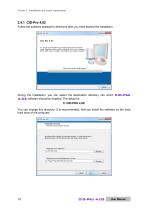
Installation and system requirements 2.4.1 CID-Pro 4.02 Follow the software assistant’s directions after you have started the installation. During the installation, you can select the destination directory into which 4.02 software should be installed. The default is: C:\CID-PRO 4.00\ You can change this directory. It is recommended, that you install the software on the local hard drive of the computer. User Manual
Open the catalog to page 10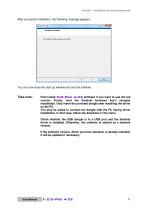
Section 2 Installation and system requirements After successful installation, the following message appears: Section 2 Installation and system requirements You can now close the start-up window and use the software. Take note: First install CID-Prd 4.02 software if you want to use the full version. Finally, start the Sentinel hardware key’s (dongle) installation. Only insert the provided dongle after installing the driver on the PC. You may be asked to connect the dongle with the PC during driver installation. In that case, follow the directions in the menu. Check whether the USB dongle...
Open the catalog to page 11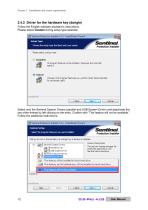
Installation and system requirements 2.4.2 Driver for the hardware key (dongle) Follow the English software assistant’s instructions. Please select Custom during setup type selection. Select only the Sentinel System Drivers (parallel and USB System Driver) and deactivate the two other entries by left clicking on the entry. Confirm with “This feature will not be available.” Follow the additional instructions.
Open the catalog to page 12
Section 2 Installation and system requirements This test program offers you the option of checking the serial interface communication with the test unit using a couple of mouse clicks. - Unit address: Must agree with the address set at the test unit. - PC interface: Serial COM port, which is connected with the test unit. - Communication: red - no communication green - communication OK - Left area: Status selection, sent and received character. - Possible commands: Selection of all commands which can be sent to the equipment - Display mode: Display of characters in plain...
Open the catalog to page 13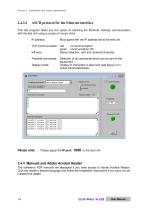
Section 2 Installation and system requirements 2.4.3.2 ASCII protocol for the Ethernet interface This test program offers you the option of checking the Ethernet interface communication with the test unit using a couple of mouse clicks. Must agree with the IP address set at the test unit. - TCP Communication: red - no communication green - communication OK - left area: Status selection, sent and received character. - Possible commands: Selection of all commands which can be sent to the equipment - Display mode: Display of characters in plain text (see figure) or in actual...
Open the catalog to page 14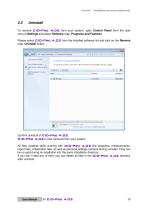
Section 2 Installation and system requirements 2.5 Uninstall To remove CID-Frd 4.02 from your system, open Control Panel from the start menu’s Settings and select Software resp. Programs and Features. Please select CID-Frd 4.02 from the installed software list and click on the Remove resp. Uninstall button. Section 2 Installation and system requirements Confirm uninstall of CID-Frd 4.02. CID-Frd 4.02 is now removed from your system. All files installed while working with CID-Frd 4.02 like programs, measurements, report files, initialization files, as well as personal settings remains during...
Open the catalog to page 15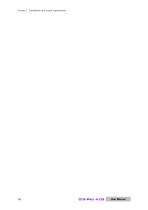
Installation and system requirements User Manual
Open the catalog to page 16
Program start-up Program start-up Click on: Start (All) Programs CID-PRO During FIRST program start-up, you directly find yourself in the software’s program settings (cf. section 4.2 - Configuration (CID-Pro 4.02 - Settings), page 35). Before you can work with the program you have to define how many test units there are, how the test units are connected to the software and at what interval they are to be queried. At all subsequent program starts the software independently searches for test units on the basis of these settings and, if the test units are switched on, retrieves the current...
Open the catalog to page 17All CTS Clima Temperatur Systeme GmbH catalogs and technical brochures
-
VOC emission test chamber EK1000
12 Pages
-
G1 Control
6 Pages
-
CID V300
88 Pages
-
CID V2.01
88 Pages
-
Environmental Simulation
7 Pages
-
CTS Climatic Test Cabinets
2 Pages
-
CTS Shocktest cabinet
2 Pages
-
Customised Solutions
8 Pages