 Website:
Crystal Engineering
Website:
Crystal Engineering
Group: Ametek
Catalog excerpts

TEST & CALIBRATION INSTRUMENTS
Open the catalog to page 1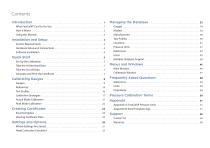
Contents Introduction . . . . . . . . . . . . . . . . . . . . . . . . . . . . . . . . . . . . . . . . . . . . . . . . . . . . . . . . . . . What FastCalXP Can Do For You . . . . . . . . . . . . . . . . . . . . . . . . . . . . . . . . . . . . . . . . . . . 1 How it Works . . . . . . . . . . . . . . . . . . . . . . . . . . . . . . . . . . . . . . . . . . . . . . . . . . . . . . . . . . . . 2 Using this Manual . . . . . . . . . . . . . . . . . . . . . . . . . . . . . . . . . . . . . . . . . . . . . . . . . . . . . . . . 2 Gauges . . . . . . . . . . . . . . . . . . . . . . . . . . . . . . . . ....
Open the catalog to page 2
Introduction Thank you for purchasing FastCalXP. FastCalXP is the cornerstone of a specially designed and easy to use pressure calibration system that helps you calibrate pressure gauges and transmitters (collectively referred to as gauges in this manual) faster than you ever imagined. Whether you calibrate pressure gauges every day or only once in a while, FastCalXP saves you time, while helping you automate record keeping and reduce data entry errors. Instead of using deadweight testers, FastCalXP was specifically designed to be used with Crystal Engineering products—pressure gauges and...
Open the catalog to page 3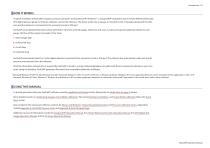
HOW IT WORKS A typical installation of FastCalXP includes a personal computer running Microsoft® Windows®1, a GaugeCalHP comparator and an nVision Reference Recorder, XP2i digital pressure gauge or 30 Series calibrator, used as the reference. The device under test, or gauge, is mounted on the comparator along with the reference and the reference is connected to the computer’s serial or USB port. FastCalXP stores detailed information about all tested or otherwise entered gauges, references and users as well as all acquired calibration details for each gauge. The flow of the program proceeds...
Open the catalog to page 4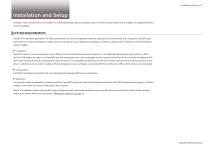
Installation and Setup Included in your FastCalXP box is an installer CD, a USB authorization key, an operation manual as well as various cables and/or adapters. An optional USB foot switch is available. SYSTEM REQUIREMENTS FastCalXP is a Windows application. The USB authorization key is the only additional hardware required to run the software and manage the FastCalXP database. However, a typical installation includes a pressure comparator and a digital pressure gauge, or reference, along with the computer on which FastCalXP will be installed. FastCalXP requires a personal computer with a...
Open the catalog to page 5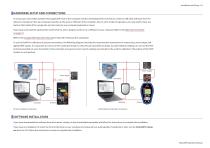
HARDWARE SETUP AND CONNECTIONS To set up your work station, position the GaugeCalHP next to the computer monitor and keyboard. Be sure that your serial or USB cable will reach from the reference mounted on the rear comparator position to the serial or USB port of the computer. Also, in some modes of operation, you may need to have one hand on the handle of the comparator and one hand on your computer keyboard or mouse. If you have purchased the optional foot switch (Part no. 3327), plug the switch in to a USB port on your computer. Refer to the With the Foot Switch on page 21. Refer to the...
Open the catalog to page 6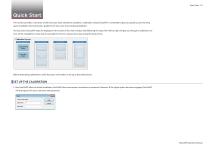
Quick Start This section provides a summary of the four basic steps needed to complete a calibration using FastCalXP. It is intended to get you quickly up and running upon installation and to provide a guide for the new user of an existing installation. The four basic FastCalXP steps are displayed in the center of the main window and following the steps from left to right will get you through a calibration ses- sion. At the completion of any step it is possible to return to any previous step using the back arrows. -Calibration Process- Lookup Existing Before attempting calibrations, verify...
Open the catalog to page 7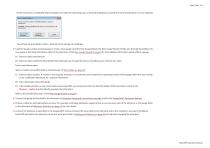
The first time you run FastCalXP after installation, the software will prompt you to locate the database or specify the name and location of a new database. You will also be prompted to select a location for the storage of certificates. 2 Load the Gauge. Lookup existing gauge or create a new gauge using the New Gauge Wizard. The New Gauge Wizard will take you through the addition of a new gauge in the steps listed below. Refer to the discussion of the New Gauge Wizard on page 9 for more detailed information about adding a gauge. (a) Select or add a manufacturer. (b) Select or add a model....
Open the catalog to page 8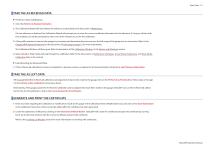
TAKE THE AS RECEIVED DATA 1 Click the Perform As Received Cal button. 2 The Calibration Wizard will auto-detect the reference as described in the discussion of References. If a new reference is detected, the Calibration Wizard will prompt you to enter the current certificate information for the reference. If using an nVision with two modules you will be prompted to select one of the modules to use for the calibration. 3 If the profile requires it, exercise the gauges by increasing and decreasing the pressure over the full range of the gauge one or more times. Refer to the GaugeCalHP...
Open the catalog to page 9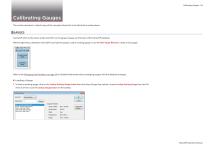
Calibrating Gauges This section describes, in detail, many of the concepts referred to in the Quick Start section above. FastCalXP refers to the device under test (DUT) as the gauge. Gauges are the heart of the FastCalXP database. Before beginning a calibration, FastCalXP must load the gauge. Load an existing gauge or use the New Gauge Wizardto create a new gauge. -Calibration Process Select Gauge Step Lookup Existing Refer to the Managing the Database on page 33 for detailed information about managing gauges with the database manager, To load an existing gauge, click on the Lookup Existing...
Open the catalog to page 10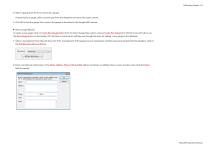
2 Select a gauge from the list or search for a gauge. If searching for a gauge, select a search type from the dropdown and enter the search criteria. 3 Click OK to load the gauge then connect the gauge as described in the GaugeCalHP manual. To create a new gauge, click on Create New Gauge button from the Select Gauge Step column, choose Create New Gauge from the File menu (Ctrl+N) or use the New Gauge button on the toolbar. This will open a wizard which will take you through the steps for adding a new gauge to the database: 1 Select a manufacturer from the pull-down list. If the...
Open the catalog to page 11All Crystal Engineering catalogs and technical brochures
-
PTC series
14 Pages
-
RTC series
15 Pages
-
Type T Deadweight Tester
8 Pages
-
HL Deadweight Tester
4 Pages
-
HK Deadweight Tester
2 Pages
-
RK Deadweight Tester
3 Pages
-
PK II
3 Pages
-
XP2i Data Recorder
6 Pages
-
ATMi
7 Pages
-
HPC50
6 Pages
-
Temperature Pressure Process
12 Pages
-
AMETEK Calibration Brochure
12 Pages
-
CrystalCalHP
7 Pages
-
Maritime Brochure
8 Pages
-
m1M Manual
4 Pages
-
m1M Data Sheet
4 Pages
-
CPF Brochure (D)
4 Pages
-
APM Advanced Pressure Module
6 Pages
-
HPC40 Series Calibrator
6 Pages
-
Product Overview Brochure
8 Pages
-
GaugeCalHP Manual
20 Pages
-
24 VDC Power Supply Manual
7 Pages
-
24 VDC Power Supply
4 Pages
-
30 Series
4 Pages
-
FastCalXP
9 Pages
-
Lab Reference Recorder
2 Pages




































































