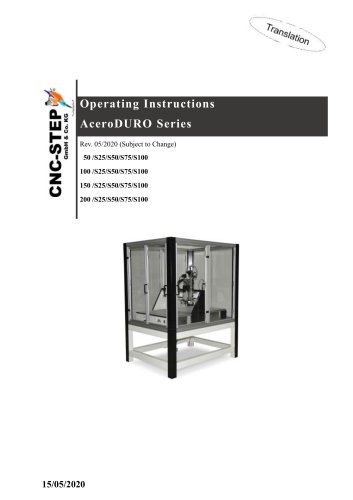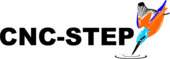 Website:
CNC-STEP GmbH & Co. KG
Website:
CNC-STEP GmbH & Co. KG
Catalog excerpts

Quick Start Guide High-Z Series https://www.cnc-step.com/
Open the catalog to page 1
Quick Start Guide High-Z Series High-Z Series Short Description This Quick Start Guide will help you with the initial start-up of the machine. It also includes optional accessory that is connected directly to the machine or control. For more detailed information please refer to the individual manuals. CNC-STEP GmbH & Co. KG ▪ Siemensstrasse 13-15 ▪ 47608 Geldern ▪ Germany Support: +49 (0)2831/91021-50
Open the catalog to page 2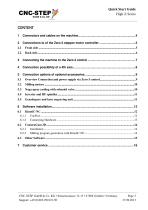
Quick Start Guide High-Z Series CNC-STEP GmbH & Co. KG ■ Siemensstrasse 13-15 ■ 47608 Geldern ■ Germany Support: +49 (0)2831/91021-50
Open the catalog to page 3
Quick Start Guide High-Z Series Connectors and cabl es on the machine The connecting leads are directly connected to the stepper motor controller Zero-3. Caution: Before connecting the cables, please turn off the Zero-3 control !!! Motor connection cable X1-axis Motor connection cable X2 axis Motor connection cable Y-axis Motor connection cable Z-axis Ground Connection The miniXLR jack provides the option of connecting extensions without additional hardware. For example: Tool length control, Security housings with door switch 3D Buttons Mini-XLR-jack Note: Concomitant use of this socket and...
Open the catalog to page 4
Quick Start Guide High-Z Series Front side Overview 1 Connector D-Sub 9pol. for motor X1 2 Connector D-Sub 9pol. for motor X2 3 Connector D-Sub 9pol. for motor Y 4 Connector D-Sub 9pol. for motor Z 5 Connector D-Sub 15pol. for 4th axis (Rotary axis / tangential knife) 6 Connector D-Sub 9pol. for Control line ST CNC-STEP GmbH & Co. KG ■ Siemensstrasse 13-15 ■ 47608 Geldern ■ Germany Support: +49 (0)2831/91021-50
Open the catalog to page 5
Quick Start Guide High-Z Series Overview back side 1 power supply (115-240V input voltage) 5 Socket 1 (115-240V depending on input voltage - switchable via relay 1) 6 Socket 2 (115-240V depending on input voltage - switched via relay 2) 7 Ground (High-Z series > 03/2015) Note on the sockets 1 + 2: The two sockets are with two relays switchable. Thus, the consumer connected to it can be switched on and off via software. This guarantees also that the power supply is interrupted at faults and in emergency case. The maximum power consumption per outlet may not exceed 8A. The current consumption...
Open the catalog to page 6
Quick Start Guide High-Z Series Connecting the machine to the Zero-3 control Connection cable of the machine - Make sure that the control is turned off. - Connect all 5 cables with the Zero-3 controller. - Make sure that you back up all connections with the knurled screws from loosening. CNC-STEP GmbH & Co. KG ▪ Siemensstrasse 13-15 ▪ 47608 Geldern ▪ Germany Support: +49 (0)2831/91021-50
Open the catalog to page 7
Quick Start Guide High-Z Series Connection possibility of a 4th axis On the C-terminal of the zero-3 control another step motor can be operated as the fourth axis. In addition to this port, a 12-24V supply for an oscillation motor and the connection for a further reference switch are supplied. Rotation Axis - Make sure that the control is turned off. - Connect the supplied power cable to the C-socket of the controller. - Make sure that you back up all connections with the knurled screws from loosening. CNC-STEP GmbH & Co. KG ▪ Siemensstrasse 13-15 ▪ 47608 Geldern ▪ Germany Support: +49...
Open the catalog to page 8
Quick Start Guide High-Z Series Connection options of optional accessorie s The accessories at this point we just cover briefly the connection to the machine to the controller and if necessary to the additional hardware interface (depending on the software). For more detailed information please refer to the individual manuals. Overview Connection and power supply via Zero -3 control Milling motors Noga spray cooling Control signals Granitograv Laser engraving unit Converter / HF-spindle CNC-STEP GmbH & Co. KG ▪ Siemensstrasse 13-15 ▪ 47608 Geldern ▪ Germany Support: +49 (0)2831/91021-50
Open the catalog to page 9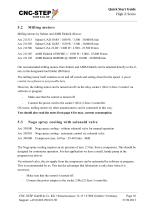
Quick Start Guide High-Z Series Milling motors by Suhner and AMB Elektrik (Kress): Art. 211515 Art. 211505 Art. 211506 Suhner UAD 30-RF / 1050 W / 3.500 - 30.000 R/min Suhner UAK 30-RF / 1530 W / 3.500 - 30.000 R/min Suhner UAL 23-RF / 1800 W / 2.500 - 23.500 R/min Our recommended milling motors from Suhner and AMB Elektrik can be attached directly to the Zaxis in the designated tool holder (Ø43mm). The milling motor itself contains an on and off switch and setting wheel for the speed. A speed control via software is not possible here. However, the milling motor can be turned on/off via the...
Open the catalog to page 10
Quick Start Guide High-Z Series The output from the software KinetiC-NC (PWM signal) for the spindle speed is converted by the Zero-3 into an analogue control signal and outputted to the 0-10Volt LPT2 output. Thus you can connect an inverter to operate a HF spindle directly to the Zero-3 controller. - Make sure that the control is turned off. Connect the power cable of the inverter to the power outlet 1 (Rel.1) Zero-3 controller. Connect the "control cable" of the inverter with the LPT2 output of the controller. Make sure that you back up all connections with the knurled screws from...
Open the catalog to page 11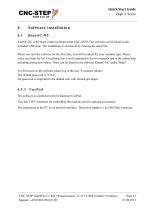
Quick Start Guide High-Z Series Software installation KinetiC-NC is the latest control software from CNC-STEP. The software can be found on the included USB stick. The installation is carried out by running the setup file. When you start the software for the first time, you will be asked for your machine type. Please select one from the list. Everything else is well explained in the two manuals and in the online help including instruction videos. These can be found in the software KinetiC-NC under "Help". For full access to the software please log in the user "Customer Admin". The default...
Open the catalog to page 12
Quick Start Guide High-Z Series The LPT 1 connector is connected to the LPT 1 of the Zero-3 controller. The LPT 2 connector is only required with the corresponding accessories and is then also connected to the Zero-3 controller. The CncPod is connected to the PC via a network cable. If the simultaneous use of the Internet / network is desired or required, a LAN switch can be used. Art.No.: Network Switch 5-port 10/100 Mbit/s + Lan cable 1m The power supply is via a mini USB cable. This can be connected directly to a USB port of the PC or even better to a USB power supply. CNC-STEP GmbH &...
Open the catalog to page 13