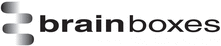
Catalog excerpts

Print Date: 12/02/2010 Brainboxes Limited, Unit 3C, Wavertree Boulevard South, Wavertree Technology Park, Liverpool, L7 9PF, UK Tel: +44 (0)151 220 2500 Fax: +44 (0)151 252 0446 Web: www.brainboxes.com Email: sales@brainboxes.com PX-420, PX-431, PX-246, PX-235, PX-101, PX-257, PX-203 Product Manual
Open the catalog to page 1
PX Range Product Manual Version 2.0 © Copyright Brainboxes Limited 2010 Page 3 of 28 1. Introduction 1.1. The PCI Express PX- Range The PX-Range are PCI Express (PCIe) cards providing several RS232 9-pin COM ports (see datasheets for alternatives) to any computer with a PCIe Lane. The advantage of Brainboxes PCI Express cards is that they can fit into any standard 1x, 4x, 8x or 16x PCIe Lane. Using the PCI Express card’s COM ports, all supporting 921,600 Baud, makes fast and effective communication between multiple devices simple.
Open the catalog to page 3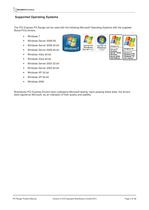
PX Range Product Manual Version 2.0 © Copyright Brainboxes Limited 2010 Page 4 of 28 Supported Operating Systems The PCI Express PX Range can be used with the following Microsoft Operating Systems with the supplied Boost.PCIe drivers; · Windows 7 · Windows Server 2008 R2 · Windows Server 2008 32-bit · Windows Server 2008 64-bit · Windows Vista 32-bit · Windows Vista 64-bit · Windows Server 2003 32-bit · Windows Server 2003 64-bit · Windows XP 32-bit · Windows XP 64-bit · Windows 2000 Brainboxes PCI Express Drivers have undergone Microsoft testing. Upon passing these tests, the drivers were...
Open the catalog to page 4
PX Range Product Manual Version 2.0 © Copyright Brainboxes Limited 2010 Page 5 of 28 2. Quick Start Installation for Windows 2.1. Summary of Installation Steps: PX-420, PX-431, PX-246, PX-235, PX-101, PX-257, PX-203 For other cards please see “Product Support\ Product Manuals” folder on CD. · Turn off the PC (unplug from power socket) and insert the PX card into any free 1x, 4x, 8x or 16x PCIe slot. Turn the PC on. · When Windows detects the new hardware follow the prompts to install the driver from the Brainboxes CD ROM. Browse to the root of the CD and choose OK. · Follow the Operating...
Open the catalog to page 5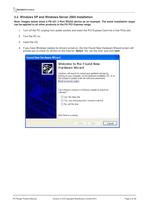
PX Range Product Manual Version 2.0 © Copyright Brainboxes Limited 2010 Page 6 of 28 2.2. Windows XP and Windows Server 2003 Installation Note: Images below show a PX-431 3 Port RS232 device as an example. The same installation steps can be applied to all other products in the PX PCI Express range. 1. Turn off the PC (unplug from power socket) and insert the PCI Express Card into a free PCIe slot. 2. Turn the PC on. 3. Insert the CD 4. If you have Windows Update for drivers turned on, the first Found New Hardware Wizard screen will prompt you to check for drivers on the Internet. Select...
Open the catalog to page 6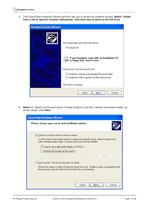
PX Range Product Manual Version 2.0 © Copyright Brainboxes Limited 2010 Page 7 of 28 5. The Found New Hardware Wizard will then ask you to locate the software drivers. Select “Install from a list or specific location (Advanced)” and click next to point to the CD drive. 6. Select to ‘Search for the best driver in these locations’ and then ‘Search removable media’, as shown below. Click Next
Open the catalog to page 7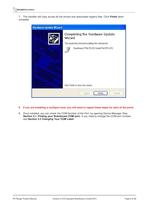
PX Range Product Manual Version 2.0 © Copyright Brainboxes Limited 2010 Page 8 of 28 7. The Installer will copy across all the drivers and associated registry files. Click Finish when complete. 8. If you are installing a mulitport card, you will need to repeat these steps for each of the ports. 9. Once installed, you can check the COM Number of the Port, by opening Device Manager (See Section 3.1: Finding your Brainboxes COM port). If you need to change the COM port number, see Section 3.2 Changing Your COM Label.
Open the catalog to page 8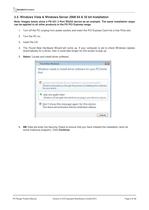
PX Range Product Manual Version 2.0 © Copyright Brainboxes Limited 2010 Page 9 of 28 2.3. Windows Vista & Windows Server 2008 64 & 32 bit Installation Note: Images below show a PX-431 3 Port RS232 device as an example. The same installation steps can be applied to all other products in the PX PCI Express range. 1. Turn off the PC (unplug from power socket) and insert the PCI Express Card into a free PCIe slot. 2. Turn the PC on. 3. Insert the CD 4. The Found New Hardware Wizard will come up. If your computer is set to check Windows Update Automatically for a driver, then it could take...
Open the catalog to page 9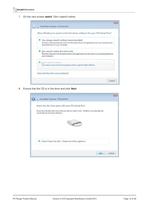
PX Range Product Manual Version 2.0 © Copyright Brainboxes Limited 2010 Page 10 of 28 7. On the next screen select ‘Don’t search online’. 8. Ensure that the CD is in the drive and click Next
Open the catalog to page 10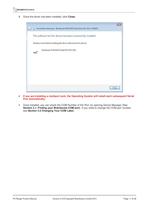
PX Range Product Manual Version 2.0 © Copyright Brainboxes Limited 2010 Page 11 of 28 9. Once the driver has been installed, click Close. · If you are installing a mulitport card, the Operating System will install each subsequent Serial Port automatically. · Once installed, you can check the COM Number of the Port, by opening Device Manager (See Section 3.1: Finding your Brainboxes COM port). If you need to change the COM port number, see Section 3.2 Changing Your COM Label.
Open the catalog to page 11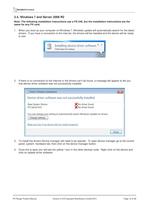
PX Range Product Manual Version 2.0 © Copyright Brainboxes Limited 2010 Page 12 of 28 2.4. Windows 7 and Server 2008 R2 Note: The following installation instructions use a PX-346, but the installation instructions are the same for any PX card. 1. When you boot up your computer on Windows 7, Windows update will automatically search for the latest drivers. If you have a connection to the internet, the drivers will be installed and the device will be ready to use. 2. If there is no connection to the internet or the drivers can’t be found, a message will appear to tell you that device driver...
Open the catalog to page 12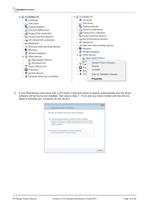
PX Range Product Manual Version 2.0 © Copyright Brainboxes Limited 2010 Page 13 of 28 5. If your Brainboxes card came with a CD insert it now and select to search automatically and the driver software will be found and installed, then skip to step 7. If not and you have a folder with the drivers, select to browse your computer for the drivers.
Open the catalog to page 13All Brainboxes catalogs and technical brochures
-
ED-560
6 Pages
-
ES-246
4 Pages
-
ED-204
4 Pages
-
ED-038
4 Pages
-
ED-008
4 Pages
-
ED-004
4 Pages
-
CC-869
4 Pages
-
CC-530
2 Pages
-
CC-525
2 Pages
-
CC-072
2 Pages
-
BL - Bluetooth Overview
2 Pages
-
BL-875
2 Pages
-
ED-549
8 Pages
-
ED-538
6 Pages
-
ED-527
6 Pages
-
ED-516
6 Pages
-
ED-588
7 Pages
-
BL-830
2 Pages
-
BL-819
2 Pages
-
ES-257
4 Pages
-
VX-012
2 Pages
-
UC-607
2 Pages
-
ES-701
4 Pages
-
PX-146/ PX-157
2 Pages
-
US-257
4 Pages







































