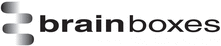
Catalog excerpts

Print Date: 12.02.2010 Brainboxes Limited, Unit 3C, Wavertree Boulevard South, Wavertree Technology Park, Liverpool, L7 9PF, UK Tel: +44 (0)151 220 2500 Fax: +44 (0)151 252 0446 Web: www.brainboxes.com Email: sales@brainboxes.com Brainboxes Serial Solutions Range Manual
Open the catalog to page 1
Serial Solutions Range Product Manual © Copyright Brainboxes Limited 2010 Page 5 of 47 1. Introduction 1.1. The Serial Solutions Range 1.1.1. UC, UP and EP Product Range The UC range includes 1, 2, 4, and 8 port devices which will provide an RS232 and/or RS422/485 9-pin COM port to any device with a PCI slot. The UC cards are compatible with 3.3V and 5V signalling. 1.1.2. PM Product Range The PM Product range includes 1 and 2 port devices which provide an RS232 or RS422/485 9-pin COM port to any device with a PCMCIA slot. 1.1.3. CC Product Range The CC Product range includes 1, 2, 4 and 8...
Open the catalog to page 5
Serial Solutions Range Product Manual © Copyright Brainboxes Limited 2010 Page 6 of 47 1.1.4. PX-275/279 The Serial Solutions driver covers the PX-275/279 which provides 8 RS232 COM ports to any device with a PCI express slot. 1.2. The Serial Solutions Software Serial Solutions is the device driver for managing the UC, CC, PM range and the PX-279 in Windows. For a full list of supported Operating Systems, please see the list below. 1.3. Supported Operating Systems The UC, UP, EP, CC, PM ranges and the PX-279/275 can be used with the following Microsoft Operating systems with the supplied...
Open the catalog to page 6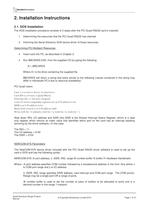
Serial Solutions Range Product Manual © Copyright Brainboxes Limited 2010 Page 7 of 47 2. Installation Instructions 2.1. DOS Installation The DOS installation procedure consists of 2 steps after the PCI Quad RS232 card is inserted: 1. Determining the resources that the PCI Quad RS232 has claimed. 2. Informing the Serial Solutions DOS device driver of those resources. Determining PCI Multiport Resources · Insert card into PC, as described in Chapter 2. · Run BBCARDS.EXE, from the supplied CD by typing the following: A:\ >BBCARDS Where A:\ is the drive containing the supplied file. BBCARDS...
Open the catalog to page 7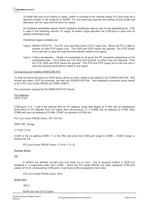
Serial Solutions Range Product Manual © Copyright Brainboxes Limited 2010 Page 8 of 47 /S buffer Set size of all buffers in bytes, buffer is rounded to the nearest power of 2 and must be a decimal number in the range 32 to 32768. For any serial port opened two buffers of size buffer are allocated, one for input and the other for output. /H hardware handshake selects which hardware handshake type to use on the specified ports. This is used in the following manner: /H range, hs where range specifies the COM port or ports and hs selects handshake type. Handshake types available are: Type 0...
Open the catalog to page 8
Serial Solutions Range Product Manual © Copyright Brainboxes Limited 2010 Page 9 of 47 Hardware Handshaking /H,4 Type 4,3 Wire Handshake selected for all ports. Modifying Command Line Parameters. When “assembled” the NEWCOM.SYS command line looks like… DEVICE=NEWCON.SYS /A5-8,0140 /L 0140,11,5-8 /B8 /S 512 /H,4 …and should be entered into the CONFIG.SYS file. Once you are sure that these parameters have been entered correctly, restart your PC and your PCI Quad RS232 should be ready to use immediately. Sample terminal applications are provided on “Serial Solutions Disk 1 & 2” enabling...
Open the catalog to page 9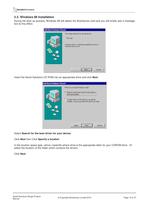
Serial Solutions Range Product Manual © Copyright Brainboxes Limited 2010 Page 10 of 47 2.3. Windows 98 Installation During the boot up process, Windows 98 will detect the Brainboxes card and you will briefly see a message box to this effect. Insert the Serial Solutions CD ROM into an appropriate drive and click Next. Select Search for the best driver for your device. Click Next then Click Specify a location In the location space type :\sswin9x where drive is the appropriate letter for your CDROM drive. Or select the location of the folder which contains the drivers. Click Next
Open the catalog to page 10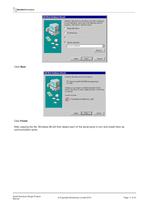
Serial Solutions Range Product Manual © Copyright Brainboxes Limited 2010 Page 11 of 47 Click Next Click Finish After copying the file, Windows 98 will then detect each of the serial ports in turn and install them as communication ports.
Open the catalog to page 11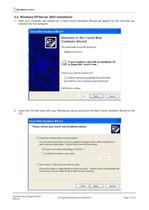
Serial Solutions Range Product Manual © Copyright Brainboxes Limited 2010 Page 12 of 47 2.4. Windows XP/Server 2003 Installation 1. After your computer has booted up, a New Found Hardware Wizard will appear for the card that you inserted into the computer. 2. Insert the CD that came with your Brainboxes device and point the New Found Hardware Wizard to the CD.
Open the catalog to page 12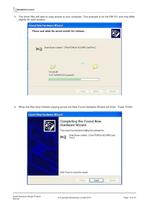
Serial Solutions Range Product Manual © Copyright Brainboxes Limited 2010 Page 13 of 47 3. The driver files will start to copy across to your computer. This example is for the PM-121 and may differ slightly for each product. 4. When the files have finished copying across the New Found Hardware Wizard will finish. Press ‘Finish’.
Open the catalog to page 13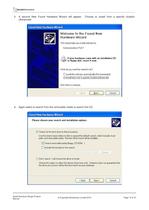
Serial Solutions Range Product Manual © Copyright Brainboxes Limited 2010 Page 14 of 47 5. A second New Found Hardware Wizard will appear. Choose to Install from a specific location (Advanced) 6. Again select to search from the removable media to search the CD.
Open the catalog to page 14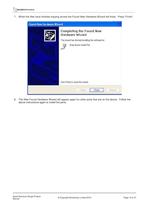
Serial Solutions Range Product Manual © Copyright Brainboxes Limited 2010 Page 15 of 47 7. When the files have finished copying across the Found New Hardware Wizard will finish. Press ‘Finish’. 8. The New Found Hardware Wizard will appear again for other ports that are on the device. Follow the above instructions again to install the ports.
Open the catalog to page 15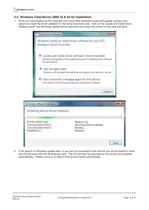
Serial Solutions Range Product Manual © Copyright Brainboxes Limited 2010 Page 16 of 47 2.5. Windows Vista/Server 2008 32 & 64 bit Installation 1. Once you have booted up the computer the Found New Hardware wizard will appear and give you options to install the driver software for the Serial Solutions card. Click on the Locate and install driver software option and Windows update will be searched and install the drivers for the card and ports. 2. If the search on Windows update fails, or you are not connected to the internet you will be asked to insert the CD that came with the Brainboxes...
Open the catalog to page 16All Brainboxes catalogs and technical brochures
-
ED-560
6 Pages
-
ES-246
4 Pages
-
ED-204
4 Pages
-
ED-038
4 Pages
-
ED-008
4 Pages
-
ED-004
4 Pages
-
CC-869
4 Pages
-
CC-530
2 Pages
-
CC-525
2 Pages
-
CC-072
2 Pages
-
BL - Bluetooth Overview
2 Pages
-
BL-875
2 Pages
-
ED-549
8 Pages
-
ED-538
6 Pages
-
ED-527
6 Pages
-
ED-516
6 Pages
-
ED-588
7 Pages
-
BL-830
2 Pages
-
BL-819
2 Pages
-
ES-257
4 Pages
-
VX-012
2 Pages
-
UC-607
2 Pages
-
ES-701
4 Pages
-
PX-146/ PX-157
2 Pages
-
US-257
4 Pages







































