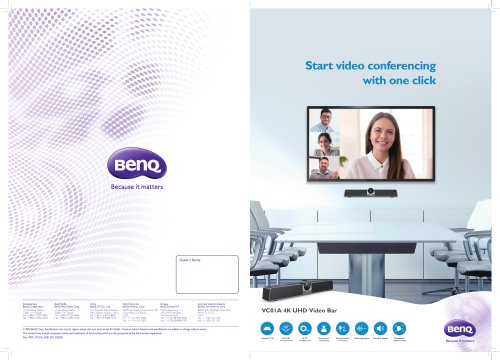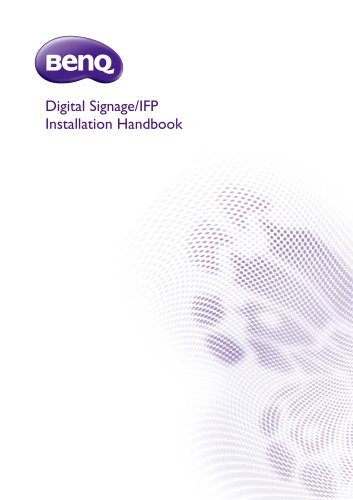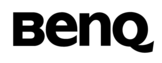
Catalog excerpts
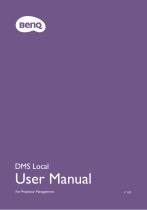
User Manual For Projector Management
Open the catalog to page 1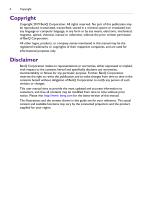
Copyright Copyright 2019 BenQ Corporation. All rights reserved. No part of this publication may be reproduced, transmitted, transcribed, stored in a retrieval system or translated into any language or computer language, in any form or by any means, electronic, mechanical, magnetic, optical, chemical, manual or otherwise, without the prior written permission of BenQ Corporation. All other logos, products, or company names mentioned in this manual may be the registered trademarks or copyrights of their respective companies, and are used for informational purposes only. Disclaimer BenQ...
Open the catalog to page 2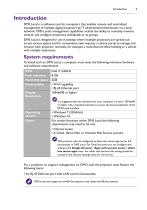
Introduction DMS Local is a software tool for computers that enables remote and centralized management of multiple digital projectors by IT administrators/technicians via a local network. DMS Local’s management capabilities include the ability to remotely monitor, control, and configure projectors individually or as groups. DMS Local is designed for use in settings where multiple projectors are spread out across various spaces and for convenience sake requires a central portal to manage and monitor each projector remotely, for example a multi-floored office building or a school with...
Open the catalog to page 5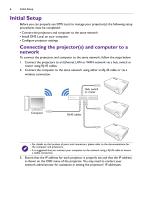
Initial Setup Initial Setup Before you can properly use DMS Local to manage your projector(s) the following setup procedures must be completed: • Connect the projectors and computer to the same network • Install DMS Local on your computer • Configure projector settings Connecting the projector(s) and computer to a network To connect the projectors and computer to the same network, follow the steps below: 1. Connect the projectors to an Ethernet LAN or WAN network via a hub, switch or router using RJ-45 cables. 2. Connect the computer to the same network using either an RJ-45 cable or via a...
Open the catalog to page 6
Initial Setup Installing DMS Local To install DMS Local on your computer, first ensure that the computer meets the minimum system requirements described on System requirements, then follow the steps below: To avoid improper functioning for DMS Local, it is suggested that only one computer in the shared network install and run DMS Local. Multiple computers simultaneously running DMS Local will prevent DMS Local from functioning properly. 1. Download the DMS Local software from the following URL: https://business-display.benq.com/en/findproduct/projector/software/dms-local.html. 2. Launch the...
Open the catalog to page 7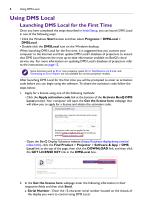
Using DMS Local Launching DMS Local for the First Time Once you have completed the steps described in Initial Setup, you can launch DMS Local in one of the following ways: • Click the Windows Start button and then select Programs > DMSLocal > DMSLocal. • Double-click the DMSLocal icon on the Windows desktop. When launching DMS Local for the first time, it is suggested that you connect your computer to the Internet and then update DMS Local’s database of projectors to ensure that DMS Local features the most up-to-date information available on BenQ’s cloud service site. For more information...
Open the catalog to page 8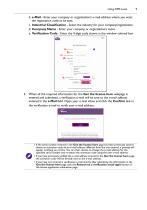
b. e-Mail - Enter your company or organization’s e-mail address where you want the registration code to be sent. c. Industrial Classification - Select the industry for your company/organization. d. Company Name - Enter your company or organization’s name. e. Verification Code - Enter the 4-digit code shown in the window colored box. 3. When all the required information for the Get the license here webpage is entered and submitted, a verification e-mail will be sent to the e-mail address entered in the e-Mail field. Open your e-mail inbox and click the Confirm link in the verification e-mail...
Open the catalog to page 9
4. Once your e-mail address has been verified, the activation code will be sent to your e-mail address listed in the Key field. 5. Return to the Activate BenQ DMS Local window and enter the activation code shown in the Key field, and then click the Activate button. Once you have activated DMS Local and begin using DMS Local for the first time, it is suggested that you update DMS Local’s database of projectors to ensure that DMS Local features the most up-to-date information available on BenQ’s cloud service site. For more information on updating DMS Local’s database of projectors refer to...
Open the catalog to page 10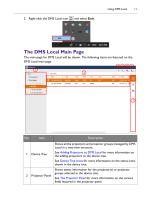
2. Right-click the DMS Local icon The DMS Local Main Page The main page for DMS Local will be shown. The following items are featured on the DMS Local main page. 3 4 5 6 Description Shows all the projectors and projector groups managed by DMS Local in a tree-view structure. Device Tree See Adding Projectors to DMS Local for more information on the adding projectors to the device tree. See Device Tree Icons for more information on the status icons shown in the device tree. Projector Panel Shows status information for the projector(s) or projector groups selected in the device tree. See The...
Open the catalog to page 11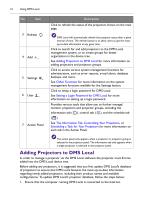
Description Click to refresh the status of the projectors shown on the main page. DMS Local will automatically refresh the projector status after a given interval of time. The refresh button is to allow users to get the most up-to-date information at any given time. Click to search for and add projectors to the DMS Local management system, or to create groups for better organization in the device tree. See Adding Projectors to DMS Local for more information on adding projectors and projector groups. Click to access various system management functions for administrators, such as error...
Open the catalog to page 12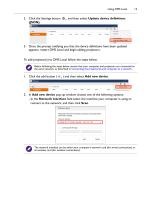
2. Click the Settings button (JSON). and then select Update device definitions 3. Once the prompt notifying you that the device definitions have been updated appears, restart DMS Local and begin adding projectors. To add projector(s) to DMS Local follow the steps below: Before following the steps below, ensure that your computer and projectors are connected to the same network, as described in Connecting the projector(s) and computer to a network. ) and then select Add new device. 2. In Add new device pop-up window choose one of the following options: - In the Network Interface field select...
Open the catalog to page 13All BenQ catalogs and technical brochures
-
VC01A 4K UHD Video Bar
4 Pages
-
dvy31_dvy32_dvy23
2 Pages
-
InstaShow™ S
71 Pages
-
Display Pilot
15 Pages