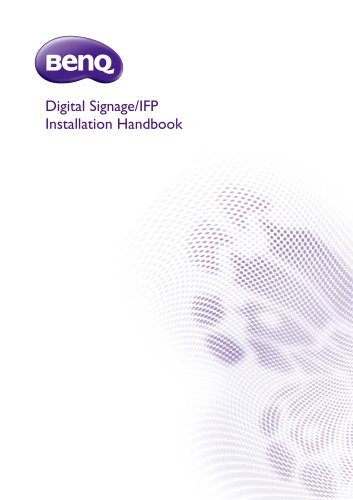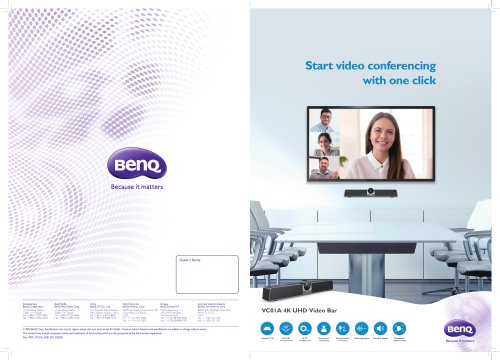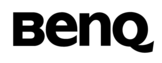
Catalog excerpts
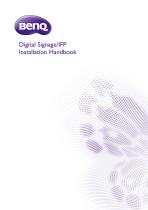
Digital Signage/IFP Installation Handbook
Open the catalog to page 1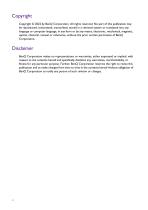
Copyright Copyright © 2022 by BenQ Corporation. All rights reserved. No part of this publication may be reproduced, transmitted, transcribed, stored in a retrieval system or translated into any language or computer language, in any form or by any means, electronic, mechanical, magnetic, optical, chemical, manual or otherwise, without the prior written permission of BenQ Corporation. Disclaimer BenQ Corporation makes no representations or warranties, either expressed or implied, with respect to the contents hereof and specifically disclaims any warranties, merchantability or fitness for any...
Open the catalog to page 2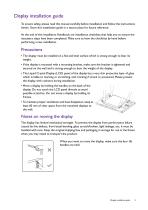
Display installation guide To ensure safety, please read this manual carefully before installation and follow the instructions herein. Store this installation guide in a secure place for future reference. At the end of this Installation Handbook are installation checklists that help you to ensure the necessary steps have been completed. Make sure to have the checklists by hand before performing a new installation. Precautions • The display must be installed on a flat and level surface which is strong enough to bear its weight. • If the display is mounted with a mounting bracket, make sure...
Open the catalog to page 5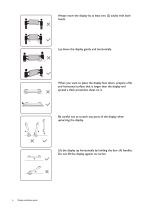
Always move the display by at least two (2) adults with both hands. Lay down the display gently and horizontally. When you want to place the display face down, prepare a flat and horizontal surface that is larger than the display and spread a thick protective sheet on it. Be careful not to scratch any parts of the display when upturning the display. Lift the display up horizontally by holding the four (4) handles. Do not lift the display against its corner. Display installation guide
Open the catalog to page 6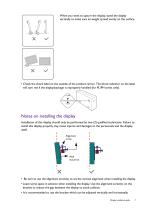
When you want to upturn the display, stand the display vertically to make sure its weight spread evenly on the surface. • Check the shock label on the outside of the product carton. The shock indicator on the label will turn red if the display/package is improperly handled (for PL/PH series only). Notes on installing the display Installation of this display should only be performed by two (2) qualified technicians. Failure to install this display properly may cause injuries and damages to the personnels and the display itself. Alignment screw • Be sure to use the alignment screw(s) to set...
Open the catalog to page 7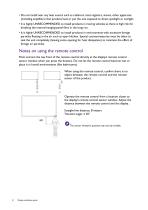
• Do not install near any heat source such as radiators, heat registers, stoves, other apparatus (including amplifiers) that produce heat or put the unit exposed to direct spotlight or sunlight. • It is highly UNRECOMMENDED to install products in moving vehicles as there is high risk for breaking the internal hanging-panel films in the long run. • It is highly UNRECOMMENDED to install products in environments with excessive foreign particles floating in the air such as open kitchen. Special countermeasures must be taken to seal the unit completely (leaving some opening for heat dissipation)...
Open the catalog to page 8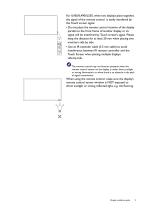
For IL430/IL490/IL550, when two displays place together, the signal of the remote control is easily interfered by the Touch screen signal. • Do not place the remote control receiver of the display parallel to the front frame of another display or its signal will be interfered by Touch screen’s signal. Please keep the distance for at least 20 mm when placing two monitors side by side. • Use an IR extender cable (3.5 mm cable) to avoid interference between IR remote controller and the Touch Screen when placing multiple displays side-by-side. The remote control may not function properly when...
Open the catalog to page 9
Cable extension guide This guide provides additional information about how to extend VGA, HDMI and USB connections as required in the environment where you set up your BenQ digital signage and interactive flat panel displays. Refer to the instructions in this guide and the User Manual of your BenQ display to ensure stable and optimal performance. Pay attention to the following notes when you connect cables: • Turn off all devices before making connections. • Use certified, high-quality cables and signal amplifiers/repeaters. • Familiarize yourself with the ports and sockets on the display...
Open the catalog to page 10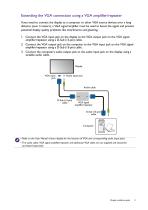
Extending the VGA connection using a VGA amplifier/repeater If you need to connect the display to a computer or other VGA source devices over a long distance (over 3 meters), a VGA signal amplifier must be used to boost the signal and prevent potential display quality problems like interference and ghosting. 1. Connect the VGA input jack on the display to the VGA output jack on the VGA signal amplifier/repeater using a D-Sub (15-pin) cable. 2. Connect the VGA output jack on the computer to the VGA input jack on the VGA signal amplifier/repeater using a D-Sub (15-pin) cable. 3. Connect the...
Open the catalog to page 11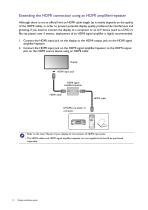
Extending the HDMI connection using an HDMI amplifier/repeater Although there is not an official limit on HDMI cable length (as it mainly depends on the quality of the HDMI cable), in order to prevent potential display quality problems like interference and ghosting, if you need to connect the display to a computer or an A/V device (such as a DVD or Blu-ray player) over 5 meters, deployment of an HDMI signal amplifier is highly recommended. 1. Connect the HDMI input jack on the display to the HDMI output jack on the HDMI signal amplifier/repeater. 2. Connect the HDMI input jack on the HDMI...
Open the catalog to page 12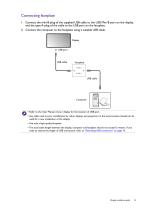
Connecting faceplate 1. Connect the mini-B plug of the supplied USB cable to the USB Mini-B port on the display, and the type-A plug of the cable to the USB port on the faceplate. 2. Connect the computer to the faceplate using a suitable USB cable. Display • Refer to the User Manual of your display for the location of USB port. • Any cable used in prior installations for other displays and projectors in the same location should not be used for a new installation of the display. • Use only a high-quality faceplate. • The total cable length between the display, computer and faceplate should...
Open the catalog to page 13All BenQ catalogs and technical brochures
-
VC01A 4K UHD Video Bar
4 Pages
-
dvy31_dvy32_dvy23
2 Pages
-
InstaShow™ S
71 Pages
-
DMS Local
44 Pages
-
Display Pilot
15 Pages