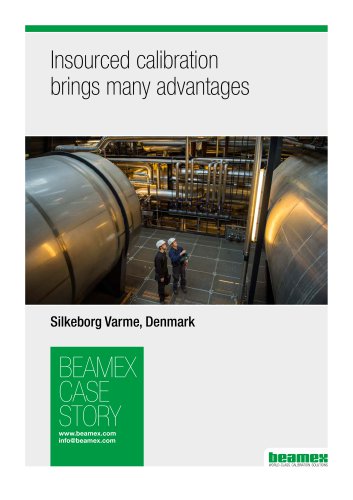Catalog excerpts
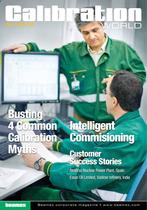
01• 2010 WORLD Be ame x c or p or a t e ma g a z in e • w w w.b e ame x .c om Customer Success Stories Almaraz Nuclear Power Plant, Spain Essar Oil Limited, Vadinar refinery, India Intelligent Commisioning Busting 4 Common Calibration Myths
Open the catalog to page 1
In today’s process plants, most new field instruments are smart digital instruments like HART®, Profibus or Foundation Fieldbus transmitters. Smart implies a microprocessor with some software giving extra functionality and digital compensation. These instruments generally offer better accuracy, long-term stability, and reliability than old analog instruments. However, they still have an analog input component with “analog characteristics” when they are designed to measure “analog” quantities such as pressure and temperature. Besides, even digital electronics can break or damage. Smart...
Open the catalog to page 2
Contents CEO’s Letter 2 Intelligent Commissioning 4 Using the Beamex® MC5 Multifunction with Dry Blocks 10 Using Beamex® CMX Calibration Software with Barcodes 12 Generating up to 50 mA Current with the Beamex® MC5 Multifunction Calibrator 14 Generating Current with the Beamex® MC2-IS 15 Even a fire could not stop a Beamex® MC5 from functioning 16 Customer Success Story: Almaraz Nuclear Power Plant, Spain 18 Customer Success Story: Essar Oil Limited, Vadinar refinery, India 20 Busting 4 Common Calibration Myths 23 Beamex News 24 Introducing Instrument Technician’s New Best Friend – Beamex®...
Open the catalog to page 3
INTELLIGENT COMMISSIONI 4 CALIBRATION WORLD 01 • 2010 www.beamex.com/calibrationworld
Open the catalog to page 4
NG www.beamex.com/calibrationworld CALIBRATION WORLD 01 • 2010 5
Open the catalog to page 5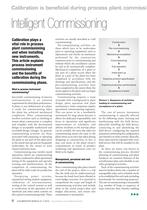
Calibration plays a vital role in process plant commissioning and when installing new instruments. This article explains process instrument commissioning and the benefits of calibration during the commissioning phase. What is process instrument commissioning? Successful commissioning of process instrumentation is an essential requirement for ideal plant performance. A plant, or any defined part of a plant, is ready for commissioning when the plant has achieved mechanical completion. Plant commissioning involves activities such as checking to ensure plant construction is complete and...
Open the catalog to page 6
oning www.beamex.com/calibrationworld CALIBRATION WORLD 01 • 2010 7
Open the catalog to page 7
progress to be reviewed regularly. Successful commissioning of process instrumentation must be considered within the context of the overall commissioning programme. Good planning, coordination, communications, documentation, teamwork and training are all essential. The commissioning team consists of a mixture of specialists, instrument and process engineers, and the size of the team and composition of specialists depends on the nature and scope of the system. Calibration and the commissioning of field instrumentation New process instrumentation is typically configured and calibrated by the...
Open the catalog to page 8
are carried out at the correct time and that calibration tasks do not get forgotten, overlooked or become overdue. By using a documenting calibrator, the calibration results are stored automatically in the calibrator’s memory during the calibration process. Engineers performing calibrations no longer have to write down any results on paper, making the entire process much quicker and reducing costs. All calibration documentation is therefore automatically produced when using the Beamex® Integrated Calibration Solution. The quality and accuracy of calibration results also improve, as there...
Open the catalog to page 9
Basic requirements For communication to function properly, the following are necessary: 1) The optional dry block communication option must be installed. The option includes communication with one manufacturer’s dry blocks. Several dry block communication options can be installed into a MC5. 2) The special communication cable for the MC5 dry block must be used (the standard MC5 controller cable is not compatible). The cable should be connected to the AUX port in the MC5 Using the driver in Basic Mode Select a temperature for the quantity in one of the Basic Mode windows; it may be RTD or TC...
Open the catalog to page 10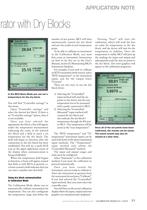
rator with Dry Blocks APPLICATION NOTE You will find “Controller settings” in this menu. Open “Controller settings” and select the desired dry block. If there is no “Controller settings” option, then it is not available. Once you have selected the appropriate dry block, a line will appear under the temperature measurement indicating the name of the selected dry block and a field to enter a set temperature for the dry block. The field will begin to function after the connection to the dry block has been established. You will see a small AUX icon in the upper right-hand corner of the display...
Open the catalog to page 11
APPLICATION NOTE ¡ Using Beamex® CMX with barcodes is possible. Barcode readers can be used to transfer input to Beamex® CMX and barcodes can be printed on certificates, reports and labels. Finding a position in Beamex® CMX using barcodes Barcode readers can be used to quickly and efficiently find a position, device or calibration in the Beamex® CMX. Just select “All positions (xxx)” and read the label on the instrument with the barcode reader (see Figure 1). This requires that the barcode on the label contains the “Position ID” data. The program automatically finds and displays the...
Open the catalog to page 12
APPLICATION NOTE Mana gement Software with Barcodes Adding a barcode to a label layout in Beamex® CMX This requires the Report Design option for Beamex® CMX. If this option is not available, you can add it on or use our design service offered by our Professional Service Team. • Select Documents/Label/Design… from the menu. • Press the New button. • Select Position Label as start label. • Give the new label layout a name. • Give a Layout Description. • Press the OK button. • Remove the Position label and variable fields. • Remove Function label and variable fields to make room for the...
Open the catalog to page 13All Beamex catalogs and technical brochures
-
Brochure - Software and services
44 Pages
-
MC6-Ex
16 Pages
-
Beamex smart reference p
2 Pages
-
Beamex MC2-IS
12 Pages
-
MCS200
18 Pages
-
Calibration World spring 2016
36 Pages
-
Brochure - Workshop Equipment
54 Pages
-
Brochure - Field Equipment
116 Pages
-
Brochure - Calibration Solutions
36 Pages
Archived catalogs
-
Calibration World 2-2007
24 Pages
-
Calibration World Issue 1-2007
24 Pages
-
Calibration World Issue 1-2006
24 Pages