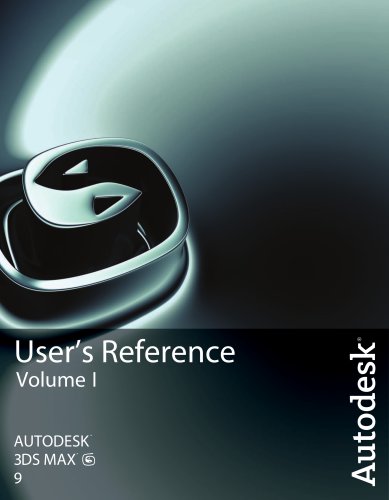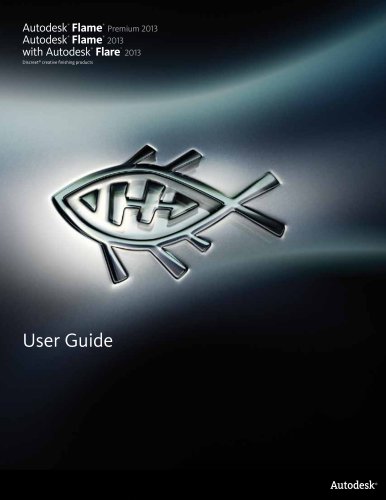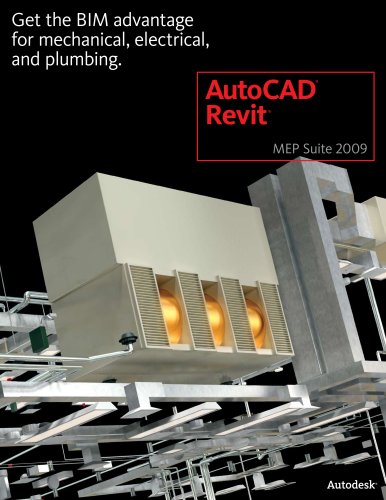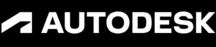
Catalog excerpts

User’s Reference Volume I
Open the catalog to page 1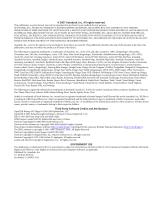
© 2007 Autodesk, Inc. All rights reserved. This publication, or parts thereof, may not be reproduced in any form, by any method, for any purpose. AUTODESK, INC., MAKES NO WARRANTY, EITHER EXPRESS OR IMPLIED, INCLUDING BUT NOT LIMITED TO ANY IMPLIED WARRANTIES OF MERCHANTABILITY OR FITNESS FOR A PARTICULAR PURPOSE REGARDING THESE MATERIALS, AND MAKES SUCH MATERIALS AVAILABLE SOLELY ON AN "AS-IS" BASIS. IN NO EVENT SHALL AUTODESK, INC., BE LIABLE TO ANYONE FOR SPECIAL, COLLATERAL, INCIDENTAL, OR CONSEQUENTIAL DAMAGES IN CONNECTION WITH OR ARISING OUT OF PURCHASE OR USE OF THESE MATERIALS. THE...
Open the catalog to page 2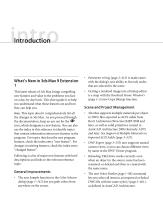
intro Introduction • Parameter wiring (page 2–412) is made easier with the dialog’s new ability to list only nodes that are selected in the scene. This latest release of 3ds Max brings compelling new features and value to the problems you face on a day-by-day basis. This short guide is to help you understand what those features are and how they can help you. • Getting a rendered image into a bitmap editor is a snap with the Rendered Frame Window’s (page 3–5) new Copy Bitmap function. Note: This topic doesn’t comprehensively list all • 3ds Max supports multiple materials per object in DWG...
Open the catalog to page 13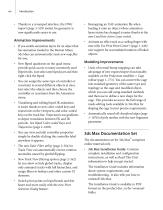
• Thanks to a revamped interface, the DWG Import (page 3–539) toolset for geometry is now significantly easier to use. • Remapping an XAF animation file when loading it onto an object whose animation layers status has changed is easier thanks to the new Load Into Active Layer switch. Animation Improvements • Animate an effect such as a curling finger with ease with Use Pivot Point Center’s (page 1–446) new support for accumulated rotation of linked objects. • If you enable animation layers for an object that has animation loaded in the Motion Mixer, 3ds Max can automatically create new map...
Open the catalog to page 14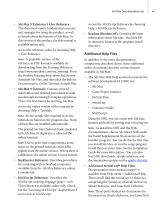
• 3ds Max 9 Extension 1 User Reference : This document covers fundamental concepts and strategies for using the product, as well as details about the features of 3ds Max. In this version of the product, the this manual is available online only. Access the reference online by choosing Help > User Reference. Note: A printable version of the reference in PDF format is available for downloading from the Training Website at http://www.autodesk.com/me_training. From the Product Training drop-down list, choose Autodesk 3ds Max, and then click the link for Documentation, Online Tutorials, Sample...
Open the catalog to page 15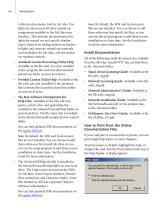
Collection documents, but the 3ds Max User Reference documents all other mental ray components available in the 3ds Max user interface. This includes documentation for lights for mental ray and specific shadow types, controls for adding mental ray shaders to lights and cameras, mental ray materials, custom shaders for 3ds Max, and the mental ray renderer controls. • Autodesk License Borrowing Utility Help: Available as the file adsk_brw.chm, installed in the \program files\common files\autodesk shared\enu folder on your local drive. • Portable License Utility Help: Available as the file...
Open the catalog to page 16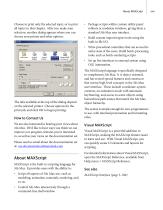
About MAXScript Choose to print only the selected topic, or to print all topics in that chapter. After you make your selection, another dialog appears where you can choose your printer and other options. • Package scripts within custom utility panel rollouts or modeless windows, giving them a standard 3ds Max user interface. • Build custom import/export tools using the built-in file I/O. • Write procedural controllers that can access the entire state of the scene. Build batch-processing tools, such as batch-rendering scripts. • Set up live interfaces to external system using OLE Automation....
Open the catalog to page 17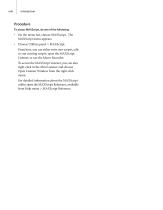
Procedure To access MAXScript, do one of the following: • On the menu bar, choose MAXScript. The MAXScript menu appears. • Choose Utilities panel > MAXScript. From here, you can either write new scripts, edit or run existing scripts, open the MAXScript Listener, or use the Macro Recorder. To access the MAXScript Listener, you can also right-click in the Mini Listener and choose Open Listener Window from the right-click menu. For detailed information about the MAXScript utility, open the MAXScript Reference, available from Help menu > MAXScript Reference
Open the catalog to page 18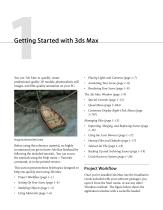
Getting Started with 3ds Max You use 3ds Max to quickly create professional-quality 3D models, photorealistic still images, and film-quality animation on your PC. • Placing Lights and Cameras (page 1–7) • Animating Your Scene (page 1–8) • Rendering Your Scene (page 1–9) The 3ds Max Window (page 1–9) • Special Controls (page 1–12) • Quad Menu (page 3–694) • Customize Display Right-Click Menu (page 3–787) Managing Files (page 1–15) • Importing, Merging, and Replacing Scenes (page 1–16) • Using the Asset Browser (page 1–17) Image by Michael McCarthy • Startup Files and Defaults (page 1–17)...
Open the catalog to page 19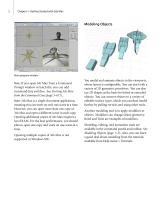
Chapter 1: Getting Started with 3ds Max Modeling Objects Main program window Note: If you open 3ds Max from a Command Prompt window or batch file, you can add command-line switches. See Starting 3ds Max from the Command Line (page 3–671). Note: 3ds Max is a single-document application, meaning you can work on only one scene at a time. However, you can open more than one copy of 3ds Max and open a different scene in each copy. Opening additional copies of 3ds Max requires a lot of RAM. For the best performance, you should plan to open one copy and work on one scene at a time. Opening...
Open the catalog to page 20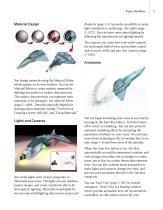
Project Workflow Material Design Radiosity (page 3–51) provides incredibly accurate light simulation in renderings. See Lights (page 2–1272). You can learn more about lighting by following the Introduction to Lighting tutorial. The cameras you create have real-world controls for lens length, field of view, and motion control such as truck, dolly, and pan. See Cameras (page 2–1365). You design materials using the Material Editor, which appears in its own window. You use the Material Editor to create realistic materials by defining hierarchies of surface characteristics. The surface...
Open the catalog to page 21All AUTODESK catalogs and technical brochures
-
Autodesk ® Flame®
2576 Pages
-
Autodesk® In Games
7 Pages
-
Autodesk® DirectConnect
80 Pages
-
CEIT-KE
2 Pages
-
Novax DMA
2 Pages
-
autocad_civil3d
6 Pages
-
building_design_suite_2013
4 Pages
-
autocad_design_suite_2013
2 Pages
-
autocad_mep_brochure
4 Pages
-
acade_jic_overview_broch_us
4 Pages
-
alias_2013_
10 Pages
-
Autodesk Utility Design
2 Pages
-
Autodesk Toxik
4 Pages
-
Autodesk Subcontractor
4 Pages
-
Autodesk Smoke
2 Pages
-
Autodesk Mudbox
4 Pages
-
Autodesk MotionBuilder
4 Pages
-
Autodesk Moldflow Adviser
4 Pages
-
Autodesk Maya
4 Pages
-
Autodesk Lustre
6 Pages
-
Autodesk LandXplorer
4 Pages
-
Autodesk Inferno
1 Pages
-
Autodesk Flare
1 Pages
-
Autodesk Flint
1 Pages
-
Autodesk Cleaner XL
2 Pages
-
Autodesk Cleaner
2 Pages
-
Autodesk Buzzsaw
4 Pages
-
Autodesk Backdraft Conform
6 Pages
-
AutoCAD P&ID
4 Pages
-
AutoCAD Inventor Suites
32 Pages
-
AutoCAD Electrical
4 Pages
-
AutoCAD Revit MEP Suite
4 Pages
-
Autodesk Quantity Takeoff
4 Pages
-
Autodesk Revit Structure
8 Pages
-
AutoCAD Civil
6 Pages
Archived catalogs
-
BIM and Visualization
11 Pages
-
map3D_2013
2 Pages
-
3DS
8 Pages
-
autocad_lt_2013
2 Pages
-
acade_jic
4 Pages
-
factory_design_suite_2013
4 Pages
-
Autodesk Topobase
2 Pages
-
Autodesk Revit Structure
8 Pages
-
Autodesk Ecotect Analysis
4 Pages
-
Autodesk Alias Surface
4 Pages
-
Autodesk Alias Design
4 Pages
-
AutoCAD Structural Detailing
6 Pages
-
AutoCAD MEP
6 Pages
-
AutoCAD Mechanical
4 Pages
-
AutoCAD LT
2 Pages
-
AutoCAD Map 3D
4 Pages
-
Autodesk MapGuide Enterprise
4 Pages
-
AutoCAD Raster Design
2 Pages
-
Autodesk Navisworks Review
4 Pages
-
AutoCAD Civil 3D
2 Pages
-
Autodesk 3ds Max Design
4 Pages
-
AutoCAD Architecture
4 Pages