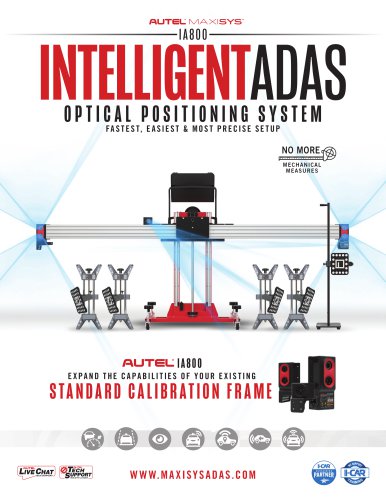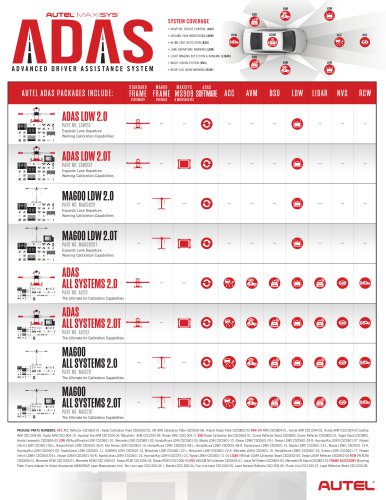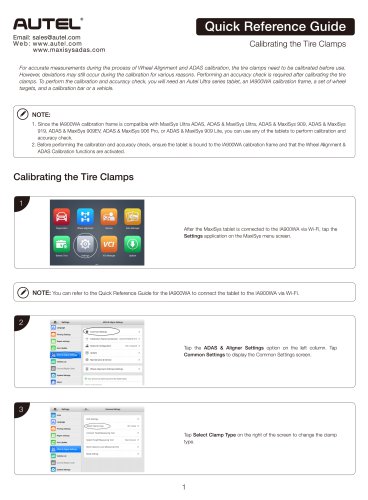Catalog excerpts
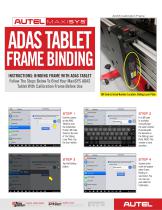
ADAS Calibration Frame ADAS TABLET FRAME BINDING INSTRUCTIONS: BINDING FRAME WITH ADAS TABLET Follow The Steps Below To Bind Your MaxiSYS ADAS Tablet With Calibration Frame Before Use QR Code & Serial Number Location: Sliding Laser Plate If no QR code is available, manually type the serial number found beneath the barcode on the Sliding Laser Plate. NOTE: This number is case sensitive. Use the camera on the ADAS Tablet to scan the Calibration Frame’s QR code, found on the side of the Sliding Laser Plate. Tap the Scan button. A green check mark will appear when Frame Binding is successful. You can now use your tablet for Calibration. Register and update tools for latest coverage © 2018 Autel Intelligent Technology Inc.
Open the catalog to page 1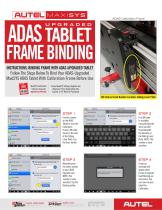
ADAS Calibration Frame FRAME BINDING INSTRUCTIONS: BINDING FRAME WITH ADAS-UPGRADED TABLET Follow The Steps Below To Bind Your ADAS-Upgraded MaxiSYS ADAS Tablet With Calibration Frame Before Use MaxiSYS Calibration Software Upgrade Part #ADASUPGRADE Active MaxiSYS Software Updates Are Required. If Your Subscription Has Expired, A TCP Must Be Purchased. QR Code & Serial Number Location: Sliding Laser Plate Manually enter the serial number on your ADAS Upgrade card NOTE: This number is case sensitive. Tap the Binding button. If no QR code is available, manually type the serial number found...
Open the catalog to page 2All AUTEL ADAS catalogs and technical brochures
-
IA800
8 Pages
-
SYSTEM COVERAGE
1 Pages
-
Quick Reference Guide
9 Pages
-
Brochure
7 Pages