
Catalog excerpts
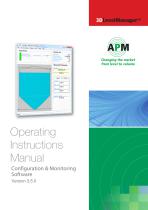
Devic* Into from level to volume Configuration & Monitoring
Open the catalog to page 1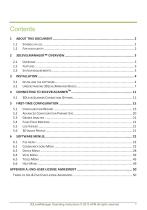
3DLevelManager Operating Instructions © 2013 APM all rights reserved
Open the catalog to page 2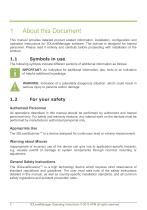
About this Document This manual provides detailed product related information, installation, configuration and operation instructions for 3DLevelManager software. The manual is designed for trained personnel. Please read it entirely and carefully before proceeding with installation of the product. The following symbols indicate different sections of additional information as follows: IMPORTANT: An indication for additional information, tips, hints or an indication of helpful additional knowledge. WARNING: Indication of a potentially dangerous situation, which could result in serious injury...
Open the catalog to page 3
The 3DLevelManager™ software is a configuration and monitoring tool for managing 3DLevelScanner™ devices. The software supports various methods for connecting to the scanners, monitoring their measurement readings, configuring their various parameters, log results and generating various types of graphical reports. This manual is compatible with SW version 3.5.0 and FW version 4.0.137 and above. Major features of the 3DLevelManager software: Supports HART, RS-485/Multi-drop, GSM, GPRS and TCP/IP communication interfaces to the linked scanners Supports all 3DLevelScanner models (S, M, MV, ML...
Open the catalog to page 4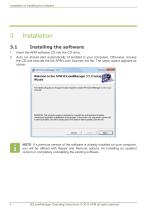
Installation ● Installing the software Insert the APM software CD into the CD drive. Auto run should start automatically (if enabled in your computer). Otherwise, browse the CD and execute the file APM Level Scanner.msi file. The setup wizard appears as shown: NOTE: If a previous version of the software is already installed on your computer, you will be offered with Repair and Remove options, for installing an updated version or completely uninstalling the existing software. 3DLevelManager Operating Instructions © 2013 APM all rights reserved
Open the catalog to page 5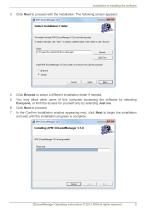
Installation ● Installing the software Click Next to proceed with the installation. The following screen appears: Click Browse to select a different installation folder if needed. You may allow other users of this computer accessing the software by selecting Everyone, or limit the access for yourself only by selecting Just me. Click Next to proceed. In the Confirm Installation window appearing next, click Next to begin the installation and wait until the installation progress is complete: 3DLevelManager Operating Instructions © 2013 APM all rights reserved
Open the catalog to page 6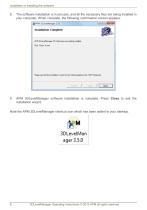
Installation ● Installing the software The software installation is in process, and all the necessary files are being installed in your computer. When complete, the following confirmation screen appears: APM 3DLevelManager software installation is complete. Press Close to exit the installation wizard. Note the APM 3DLevelManager shortcut icon which has been added to your desktop. 3DLevelManager Operating Instructions © 2013 APM all rights reserved
Open the catalog to page 7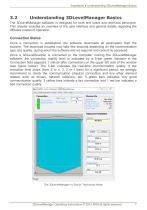
Installation ● Understanding 3DLevelManager Basics The 3DLevelManager software is designed for both end users and technical personnel. This chapter includes an overview of the user interface and general details regarding the different modes of operation. Connection Status Once a connection is established, the software downloads all parameters from the scanner. The download process may take few seconds depending on the communication type and quality, during which the software will not respond and cannot be accessed. Once a 3DLevelScanner is connected to the computer running the...
Open the catalog to page 8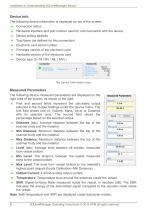
Installation ● Understanding 3DLevelManager Basics Device Info The following device information is displayed on top of the screen: Connection status Hardware interface and port number used for communication with the device Device polling address Tag Name (as defined for this connection) Electronic card serial number Firmware version of the electronic card Hardware version of the electronic card Device type (S / M / MV / ML / MVL) The Device Information area Measured Parameters The following device measured parameters are displayed on the right area of the screen, as shown to the right:...
Open the catalog to page 9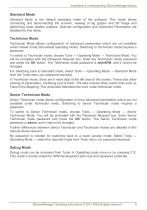
Installation ● Understanding 3DLevelManager Basics Standard Mode Standard Mode is the default operating mode of the software. This mode allows connecting and disconnecting the scanner, viewing of log graphs and 3D image and performing basic grades analysis. Scanner configuration and Advanced Parameters are disabled for this mode. Technician Mode Technician Mode allows configuration of advanced parameters which are not available under Viewer mode (the default operating mode). Switching to Technician mode requires a password. To switch to Technician mode, choose Tools → Operating Mode →...
Open the catalog to page 10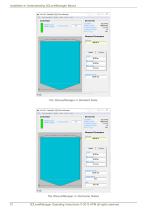
■ile Communication Device View Took Help Device Info Serial Number: Firmware Version : Hardware Version : Device Type : Measured Parameters * S' o APfv - eihnidc- - APM iDLevelK'anagsr Com muni cation Devio View TOOIE. Help Device Info Serial Number: Firmware Version : Hardware Version : Device Type : Measured Parameters Output Current_
Open the catalog to page 11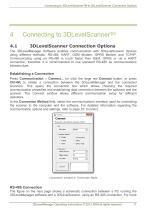
Connecting to 3DLevelScannerTM ● 3DLevelScanner Connection Options Connecting to 3DLevelScannerTM 3DLevelScanner Connection Options The 3DLevelManager Software enables communication with 3DLevelScanner devices using different methods: RS-485, HART, GSM Modem, GPRS Modem and TCP/IP. Communicating using an RS-485 is much faster than GSM, GPRS or via a HART connection, therefore it is recommended to use standard RS-485 as communications infrastructure. Establishing a Connection Press Communication → Connect... (or click the large red Connect button, or press Ctrl+M) to initiate a connection...
Open the catalog to page 12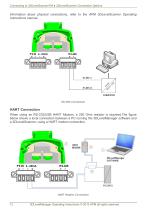
Connecting to 3DLevelScannerTM ● 3DLevelScanner Connection Options information about physical connections, refer to the APM 3DLevelScanner Operating Instructions manual. HART Connection When using an RS-232/USB HART Modem, a 250 Ohm resistor is required.The figure below shows a local connection between a PC running the 3DLevelManager software and a 3DLevelScanner, using a HART modem connection. HART Modem Connection 3DLevelManager Operating Instructions © 2013 APM all rights reserved
Open the catalog to page 13All APM Automation Solutions Ltd. catalogs and technical brochures
-
3D MultiVision Software
4 Pages
-
Volcan White Paper
5 Pages
-
3DLevelScanner HC
4 Pages
-
3DLevelScanner HT
4 Pages
-
3DLevelScanner S / M / MV
8 Pages










