 Website:
Ametek Calibration
Website:
Ametek Calibration
Group: Ametek
Catalog excerpts

nVision Operation Manual for Reference Recorder & Lab Reference TEST & CALIBRATION INSTRUMENTS
Open the catalog to page 1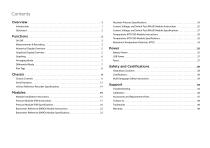
Contents Overview . . . . . . . . . . . . . . . . . . . . . . . . . . . . . . . . . . . . . . . . . . . . . . . . . . . . . . . . . . . . . . On/Off . . . . . . . . . . . . . . . . . . . . . . . . . . . . . . . . . . . . . . . . . . . . . . . . . . . . . . . . . . . . . . . . . Measurements & Recording . . . . . . . . . . . . . . . . . . . . . . . . . . . . . . . . . . . . . . . . . . . . . Numerical Display Overview . . . . . . . . . . . . . . . . . . . . . . . . . . . . . . . . . . . . . . . . . . . . Graphical Display Overview . . . . . . . . . . . . . . . . . . . . . . . . . . . . . . ....
Open the catalog to page 2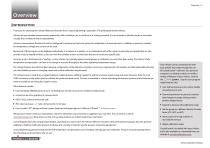
Overview INTRODUCTION Thank you for choosing the nVision Reference Recorder from Crystal Engineering Corporation. The philosophy behind nVision: nVision lets you visualize measurements graphically, with or without a pc, in real time as it is being recorded. It is much easier to identify trends or anomalies visually, than in tables of data or spreadsheets. nVision is tremendously flexible and can be configured to measure and record a variety of combinations of measurements. In addition to pressure, modules for temperature, voltage and current can be used. Because all of these inputs can be...
Open the catalog to page 3
nVision Reference Recorder shown. All instructions on this spread are also applicable to nVision Lab Reference Power Icon Key - nVision Reference Recorder Icon Description Upper Module Bay External Power (USB) Power Remaining * Replace Batteries or connect to USB Power Setup Button: Locate additional features: • Clear Peaks Units (Adjust Available units) Power Icon Key - nVision Lab Reference Icon Description • PM Mode: Gauge or Absolute External Power (AC Adapter) • Lock/Unlock Chassis • Chassis, Upper, Lower Next button: Progress through the display screens Home button: Brings you back to...
Open the catalog to page 4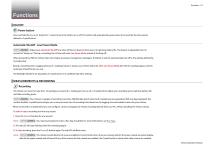
Functions ON/OFF Power button Press and hold the ( power) button for 1 second to turn the nVision on or off. The nVision will automatically power down if not used for the time period defined in CrystalControl. Automatic Shutoff - Low Power Mode Adjust your Automatic Shutoff time (shut off time in absence of key press) to optimize battery life. This feature is adjustable from 30 seconds to “always on.” During a recording, the nVision will enter Low Power Mode instead of shutting off. When powered by USB, the nVision does not employ any power management strategies. Therefore, it will not...
Open the catalog to page 5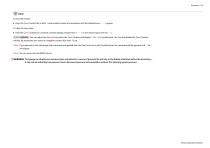
Zero To zero the nVision: • Press the (zero) button for at least 1 second while vented to atmosphere until the dashed lines (- - - - -) appear. To clear the zero value: • Hold the (zero) button for 5 seconds until the display changes from (- - - - -) to the zeroed value, then to (- - -). You can adjust the Zero Limit at which the (zero) button will display “- -HI- -” in CrystalControl. You can also disable the (zero) button entirely, by setting the zero value to a negative number less than -15 PSI. Note: If you attempt to zero the gauge with more pressure applied than the Zero Limit set in...
Open the catalog to page 6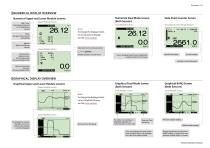
NUMERICAL DISPLAY OVERVIEW Numerical Dual Mode Screen (Both Sensors) High / Low: Peak always measured at 10 readings per second Upper Module Screen Lower Module Screen Vertical Scale: Applied versus full-scale pressure (Pressure Module Only) Data Point Screen (Single Sensor) Note: To change the displayed units on any Numerical Display, see the Units section. Filter: Average of most recent 20 readings /min: Rate of change per minute Data Point Counter Screen Dual Module Screen Numerical Upper and Lower Module screens Selectable Units (via Setup button) (Enable, disable, or create units)...
Open the catalog to page 7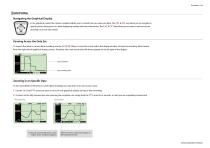
GRAPHING Navigating the Graphical Display In the graphical modes the nVision navipad enables you to control how you view your data. The ( ) & () keys allow you to navigate to specific points along your run, while displaying reading and time information. The () & () keys allow you to zoom in and out of your recorded run to suit your needs. Panning Across the Data Set To inspect the latest or current data recording, use the ( ) & () keys to move the cursor within the display window. During live recording, data streams from the right side of graphical display screens. Therefore, the most...
Open the catalog to page 8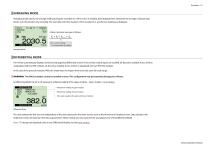
Averaging mode reports the average reading during the recorded run. If this screen is enabled, data displayed here represents the average of all past data points, over the duration of a recording. The start date and time, duration of the recorded run, and the live reading are displayed. I»RECI Average nVision calculates averages as follows: n = total number of readings Averaging Mode The nVision automatically displays numerical and graphical differential screens if two similar module types are installed. AP becomes available if your nVision is populated with two PM modules. AT becomes...
Open the catalog to page 9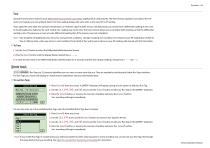
Tare Using the Tare function improves your differential measurement uncertainty significantly if used properly. The Tare function equalizes (normalizes) the nVision’s two modules at a non-ambient datum. The Tare reading displays the same units as the main ΔP or ΔT reading. If you apply the same static line pressure, temperature, or resistance signal to both sensors simultaneously, you should have a differential reading of zero. Due to the allowable error tolerance for each module, the reading may not be zero. The Tare function allows you to normalize both readings so that the differential...
Open the catalog to page 10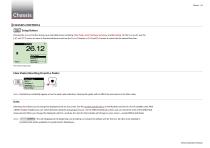
Chassis CHASSIS CONTROLS Setup Button Pressing the (setup) button brings up a selectable menu including Clear Peaks, Units, Settings, Summary, and Recording. On the (navipad), use the () and () arrows to move to the desired feature and use the (select) button or () and () arrows to move into the desired function. The nVision Setup menu Clear Peaks (Resetting Hi and Lo Peaks) Note: Dashed lines will briefly appear across the peak value indicators. Clearing the peaks will not affect the zero values or the Filter value. Units Selecting Units allows you to change the displayed units on any...
Open the catalog to page 11All Ametek Calibration catalogs and technical brochures
-
PTC series
14 Pages
-
RTC series
15 Pages
-
Type T Deadweight Tester
8 Pages
-
HL Deadweight Tester
4 Pages
-
HK Deadweight Tester
2 Pages
-
RK Deadweight Tester
3 Pages
-
PK II
3 Pages
-
XP2i Data Recorder
6 Pages
-
ATMi
7 Pages
-
HPC50
6 Pages
-
Temperature Pressure Process
12 Pages
-
AMETEK Calibration Brochure
12 Pages
-
CrystalCalHP
7 Pages
-
Maritime Brochure
8 Pages
-
m1M Manual
4 Pages
-
m1M Data Sheet
4 Pages
-
CPF Brochure (D)
4 Pages
-
APM Advanced Pressure Module
6 Pages
-
HPC40 Series Calibrator
6 Pages
-
Product Overview Brochure
8 Pages
-
GaugeCalHP Manual
20 Pages
-
24 VDC Power Supply Manual
7 Pages
-
24 VDC Power Supply
4 Pages
-
30 Series
4 Pages
-
FastCalXP
9 Pages
-
Lab Reference Recorder
2 Pages




































































